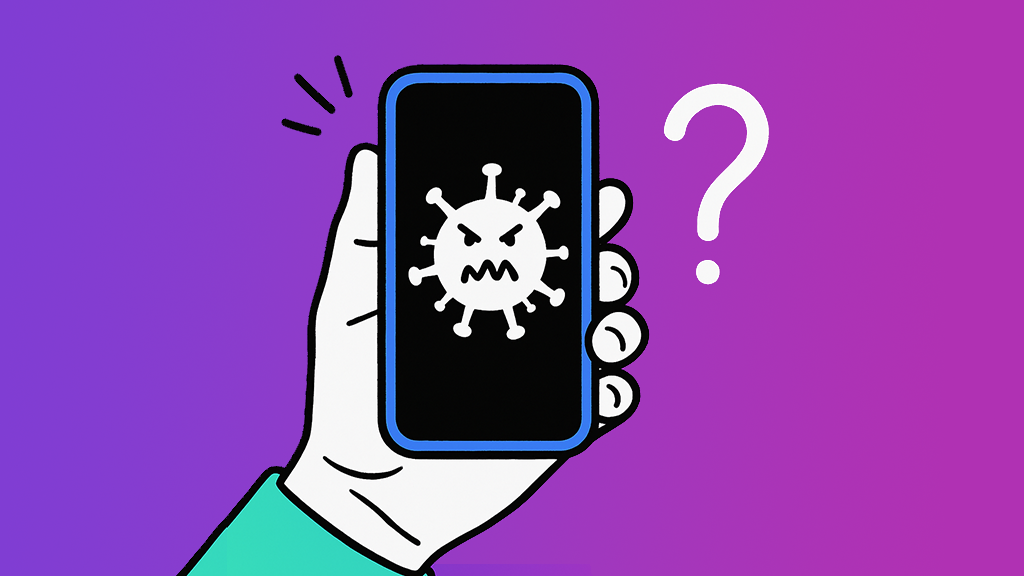“What is a VPN? And what does it do anyway?"
If you're like many of us, you've probably asked yourself this question—and then wondered, “do I really need a VPN?"
The answer? It depends. When you're using Wi-Fi that doesn't require a password, like in a coffee shop or an airport, or when you're working from home and need to access your business network, you may want to connect to a virtual private network (VPN) to keep your personal and professional information safe and anonymous. We'll walk you through how it works so you can decide whether a VPN is necessary.
What is a VPN used for?
A VPN creates a secure, encrypted connection between your device and a remote server in a different location. In doing so, it hides your personal information from would-be hackers and cyberthieves and masks your overall online activity. Here are a few things a VPN can keep out of hackers' hands:
- Your browsing history—A VPN routes your internet activity through a private server, so no one can track where you've been on the web.
- Your location—A VPN masks where you are, making it appear that you're using the internet from somewhere else.
- Your identity—Being on a private internet network will help secure important information, like your passwords, photos, and credit card numbers.

Don’t waste time scrolling
Life is short. Ask our experts and get answers now.
Do I need a VPN at home?
If you're using secure Wi-Fi, you probably don't need a VPN for personal use. But if you're working from home for a company, a VPN will allow you to safely access work-based apps and websites while keeping your information secure.
If your employer doesn't provide access to a VPN service, there are affordable and effective ones like Surfshark®or Express VPN® available for a monthly fee.
Do I need a VPN on my phone?
If you search the web, watch videos, or play online games with your phone, then our experts recommend using a VPN to keep your internet browsing history and data private. Most VPN providers allow several devices to connect at the same time, so make sure your phone is part of your service.
Are VPNs safe to use?
Logging into a VPN is a safe way to browse the web. It protects your privacy—companies won't be able to target you with ads, for example. Without a VPN, if you sign on to an unsecured network, you're at risk for everything from data mining to identity theft or fraud.
Are VPNs free?
You can sign up for a free VPN service—there are many available—but they may not offer the same level of service that paid subscriptions typically do.
Make sure to compare free vs. paid services. Many free VPNs offer lower bandwidth and connection speeds and disconnect frequently. Free services typically don't offer support or have as many servers as paid VPNs, which start at around $4.99 per month.
How do you choose a VPN service?
To decide which VPN is right for you, here are some things to consider:
- Price—Annual plans cost less per month, and plans that cover more than one device are a good value.
- Number of connections—Some plans cover 10 or more devices.
- Total server count—VPN providers that maintain 1,000 or more servers are ideal for providing better, uninterrupted service.
- No-log policy—Make sure your VPN service does not track your online activities.
- Security—Look for OpenVPN, the most current software that supports all the major operating systems and provides good security.
- Data—Check whether the plan sets data limits, which could slow down your web-browsing speed.
How to set up a VPN
There are several ways to set up a VPN. You can download an app that will complete the process for you or manually install a VPN on your laptop, phone, or tablet from your device's built-in settings. Here's how to do the latter for Mac, Windows, iPhone, and Android:
Set up VPN connection on a Mac
- Click the Apple icon in the top-left corner of your screen, open System Preferences > Network, and click the + symbol on the bottom left of the panel.
- Click the Interface menu, and select VPN.
- Click the VPN Type menu, choose a security type, then enter your VPN's Service Name. Click Create.
- Fill out the details for your VPN server, including the address, remote ID, and local ID. Click Authentication Settings,and enter your information to finish.
- If further details are needed, click Advanced and enter additional information.
- Click Apply > OK.
Set up a VPN connection on Windows 10 PC
- Click the Start button, then click Settings > Network & Internet > VPN.
- Click Add a VPN connection.
- Click on the VPN provider menu and select Windows (built-in).
- Enter a connection name and server name or address for your VPN, then choose the VPN type and type of sign-in info in the menus.
- Click Save.
- To change settings, click on VPN > Advanced options > Edit.
Set up a VPN on an iPhone
- Open Settings > General, then scroll down and tap VPN & Device Management.
- Tap VPN>Add VPN Configuration... > Type to choose a security type.
- Return to the Add Configuration screen, and fill out the details for the VPN's description, server, remote ID, and local ID.
- Enter your username and password, then tap Done.
- Tap the Status switch to enable the VPN.
Set up a VPN on an Android phone
- Open Settings > Network & internet > VPN. You can also search VPN in Settings.
- Tap VPN, then tap +. Enter your PIN or passcode if prompted.
- Fill out the details for your VPN's name and server address, choose the type in the menu, and add your username and password. Tap Save.
Should I leave my VPN on?
Our experts recommend leaving your VPN on at all times, especially when you're using public Wi-Fi or using your device for work.
Want to learn more? Check out our guide to using public Wi-Fi safely.
Tried these steps and still need help? We got you. Get your tech problem solved when you call or chat with an expert now.