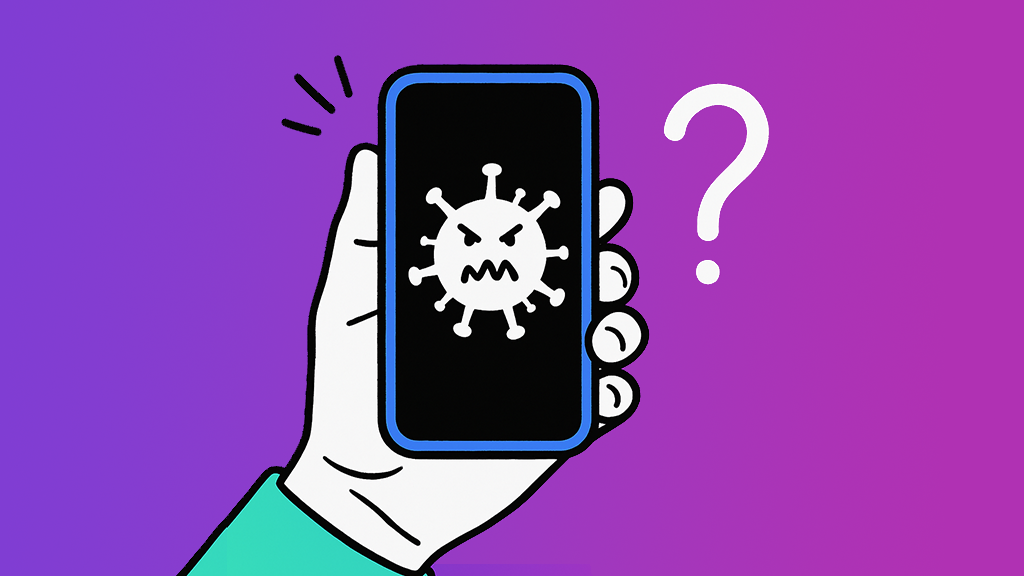With airports, hotels, coffee shops and even some of our national parks now offering free Wi-Fi access to visitors, using your tech to stay connected while on the go is easier than ever. While it is convenient, there is one thing you need to keep in mind when using these open networks: security.
When you hop onto a public Wi-Fi network, you're sharing digital space with a bunch of other people, and not all of them have the best intentions. Unlike private networks, public Wi-Fi hotspots do not always offer high protection. That means information transferred while using them could fall into the hands of cybercriminals, who've been known to spy on public Wi-Fi networks and grab your personal info, like passwords or credit card numbers. But don't worry, public Wi-Fi isn't a no-go; you just need to be smart about it.
Asurion Experts help our millions of customers enjoy their tech experience without worry every day, including offering digital security solutions, like what to do if your phone has been hacked and how to stop an AirTag from following you. Here's our guide on how to stay safe on public Wi-Fi.
1. Turn off automatic Wi-Fi connections.
Your best bet is to set your smartphone and computer to only connect to networks you select, instead of allowing your devices to search for and connect to any available unsecured network.

Don’t waste time scrolling
Life is short. Ask our experts and get answers now.
2. Turn off sharing and turn on your firewall.
Most computers allow you the option to disable file and computer sharing while on a public Wi-Fi connection. We’ll show you how:
For Windows: Control Panel > Network and Sharing Center > Change advanced sharing settings

For MacOS: System Preferences > Sharing

Another useful step is to keep your firewall turned on, which will block unauthorized access to your computer while it’s on a public network.
For Windows: Control Panel > System and Security > Windows Defender Firewall

For MacOS: System Preferences > Security & Privacy > Firewall

3. Know your network.
A common technique of hackers is to set up fake Wi-Fi hotspots with names similar to the real ones in order to trick users into thinking they’re legit. Before you connect to a public network, be sure of the exact name of the secure network you want to use. If you’re not sure, it never hurts to check with an employee.
4. Limit what you do while using public Wi-Fi.
Public networks are great for doing things like scrolling the latest news headlines or taking Buzzfeed quizzes, but we wouldn’t recommend using them for the important stuff. Accessing any online accounts that are password protected (even social media accounts), or online shopping that requires you to enter a credit card number, are things better saved for doing on your trusted home network – or even your cell phone network.
5. Use secure connections.
An easy way to stay safe on public Wi-Fi is to only browse websites that start with “https” instead of “http.” Https sites are encrypted. Simply put, that means they offer an extra layer of security that keeps your data invisible to hackers trying to snoop on the network.
6. Use two-factor authentication.
Many websites are now offering two-factor authentication that requires you to jump through an extra hoop to prove your identity. When logging into your Instagram account, for example, it asks your password and then will text you a one-time use code to your smartphone. Before you’re granted access, you must enter this special code. Sure, it’ll take you little longer to log in each time, but it’s worth it in the long run to protect yourself. Learn more in our guide on how to set up and use two-factor authentication.
7. Update your software.
Keeping your software up-to-date is crucial, and it's not just about having the latest features. Software updates often include critical security patches that address newly discovered vulnerabilities. Without these updates, you're leaving your device open to security risks that hackers are all too eager to exploit. These risks can range from minor bugs to serious breaches that compromise your personal data.
Tried these steps and still need help? We got you. Get your tech problem solved when you call or chat with an expert now.