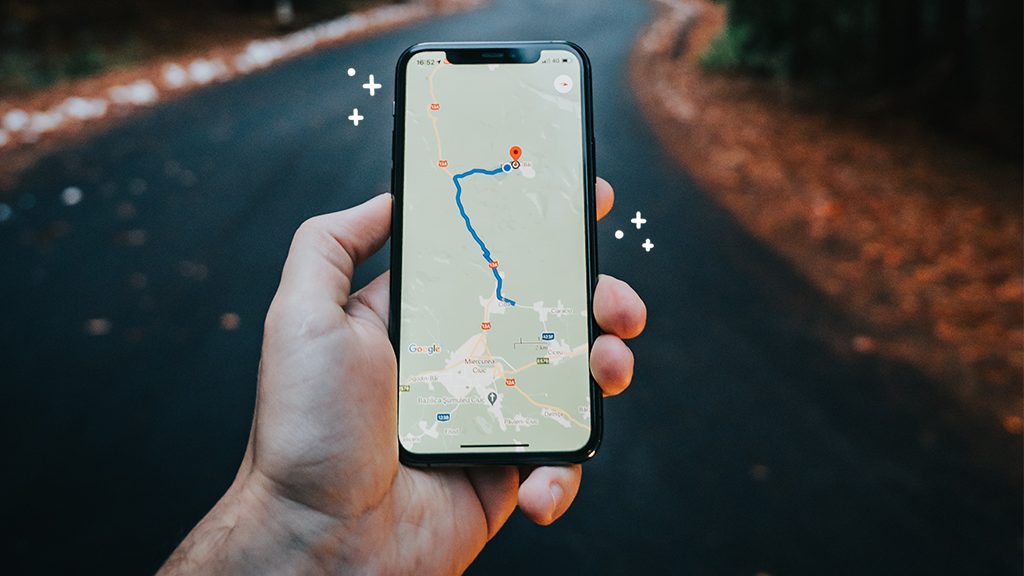Need to know
- More control: Turning off auto brightness lets you adjust lighting manually for comfort and visibility.
- Battery savings: Dim your screen indoors or at night to extend battery life.
- Fix display issues: If your phone keeps dimming on its own, check True Tone or Adaptive Brightness settings.
When you’re reading an ebook on the beach or peeking at a text late at night, auto brightness can be your best friend. But sometimes you don’t want your screen flaring up without your control. Save your battery—and your eyes—by manually dimming or brightening the display.
At Asurion, we’re all about making your devices fit your lifestyle. If you get stuck while you set up a new phone or need help turning off your flashlight, we’re happy to lend a hand. Follow along to learn how to turn off auto brightness on your iPhone® or Android™.
Turn off auto brightness on iPhone
If you’re tired of your screen randomly dimming—or worse, blinding you with the fire of a thousand suns—it’s time to tweak your iPhone display settings.
Here’s how to disable auto brightness on iPhone:
- Open Settings and tap Accessibility.
- Tap Display & Text Size.
- Find Auto-Brightness and turn it off, which turns the button gray.
This turns off adaptive brightness, which means your screen won’t automatically adjust when the lighting around you changes.
For more control, you can go to Settings > Display & Brightness. Or open the Control Center. Both options show you a brightness bar, which you can drag to set the lighting.
Want to turn off auto brightness on Mac® too? It’s a similar process.
- Open the Apple menu and click System Settings.
- Click Displays and turn off Automatically Adjust Brightness.

Don’t waste time scrolling
Life is short. Ask our experts and get answers now.
Turn off auto brightness on Android
To disable auto brightness on Android, follow these steps:
- Open the Settings app and tap Display.
- Turn off Adaptive Brightness or Auto-Brightness.
If you prefer manual brightness control, you can adjust that in the Android Display settings or in Quick Settings. If you’re a chronic bedtime scroller, for instance, you might opt to keep the screen dim so you don’t wake up your partner.
Manual brightness control tips
Want to make your battery last longer? Try lowering your screen brightness when you’re indoors. Setting it around 30% can save energy while keeping your display easy to read in normal lighting—and it’s easier on your eyes too.
When you’re outside or in a bright space like a classroom, bump the brightness back up so you can still see your screen clearly, whether you’re reading emails or scrolling Instagram.
Both Android and Apple phones offer even more ways to customize your display. After dark, try Night Mode or a Blue Light Filter to reduce glare and help your eyes relax before bed. Learn how to adjust screen brightness on iPhone or change brightness settings on Android, and explore our guide on how to use Night Mode for more eye-friendly viewing.
Impact on battery life
If you’ve ever paid an electric bill, you know that more lights are bad for your wallet. The same principle applies to your phone. If your screen is constantly lit at 100% power, your battery will drain faster—and your poor eyes will probably start to ache.
When your phone’s brightness changes automatically, it attempts to strike a balance between visibility and energy efficiency. That usually means giving you the minimum amount of light you need to read the screen comfortably.
To save even more energy, some people turn off auto brightness on their iPhones and Android devices and keep the screen set to a low setting. Consider this option if you know you won’t be able to recharge for an extended period, such as when you’re camping. You can monitor battery usage in Settings to see if you're hitting the right balance.
Troubleshooting common brightness issues
So, you’ve adjusted your brightness settings, but your screen is still way too bright—or it keeps dimming on its own when the lighting changes. It’s annoying, especially when you’re trying to read or watch something comfortably.
Try these steps if your screen brightness still isn’t adjusting correctly:
- Restart your device. A quick reboot often resolves stubborn display issues and helps your phone remember the correct brightness settings.
- Review manual brightness. Adjust the brightness bar to your preferred level. If you use Dark Mode, make sure it’s set the way you want—especially if you prefer it on all the time.
- On iPhone: Go to Settings > Display & Brightness and check True Tone. This feature automatically adjusts your screen’s color and brightness based on your environment. Turn it off if you prefer consistent lighting. You can also go to Settings > General > Software Update to install any recent updates. Learn how to update your iPhone.
- On Android: Open Settings > System > Software Updates to check for updates. Installing the latest version can fix display glitches that affect brightness. Learn how to update your Android phone.
Tried these steps and still need help? We got you. Get your tech problem solved when you call or chat with an expert now.