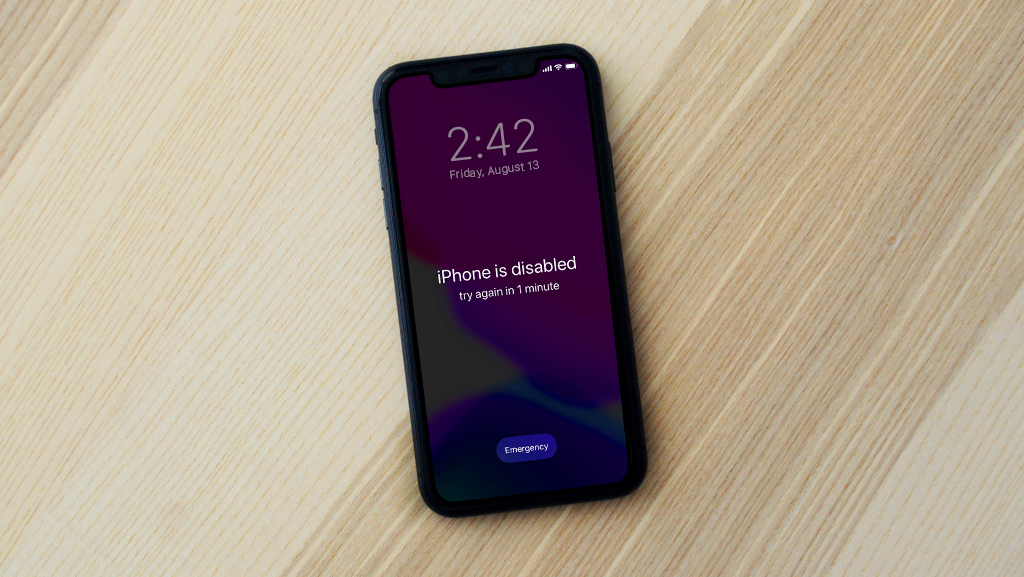Fast fix
Some Steam Deck® repairs are easy wins—like cleaning a dirty thumbstick or rebooting a frozen system. But for anything that involves opening up the device or messing with the motherboard? That’s where things get tricky.
- Try cleaning or recalibrating before doing anything internal.
- If it requires soldering, disassembly, or tools you’ve never used—don’t risk it.
- Battery replacements, charging port repairs, and fan swaps are best left to the pros.
- Take it to a uBreakiFix® by Asurion store for a free diagnostic and expert help.
Some gamers love a DIY challenge. Others just want their Steam Deck to work again—no melted plastic, no lost screws, no "oops." If you're not sure whether a fix is worth trying yourself, you're in the right place.
At Asurion, we repair Steam Decks all the time—and we’ve seen what happens when home repairs go sideways. Here's a breakdown of which repairs are safe to try at home, and which ones are better left to the pros.
Easy Steam Deck repairs to try yourself
Cleaning and button fixes
If your buttons are sticky or your fan is sounding off, start simple. Cleaning around vents and inputs with a can of compressed air can go a long way. And if you're dealing with stuck or unresponsive buttons, check out our guide on how to fix Steam Deck buttons that aren’t working.
Rebooting or resetting
If your Deck is frozen or acting weird, try a forced reboot before anything else. We walk through all the steps in our guide on how to fix a Steam Deck that won’t turn on.
Display or external connection issues
Sometimes, it’s just a matter of software or cable setup. If your Deck won’t output to a monitor, start with how to connect your Steam Deck to a TV or monitor. Just don’t pry anything open unless you’re sure it’s not a dock or settings issue.
Steam Deck repairs better left to a pro
Battery replacements
Battery not holding a charge? Don’t grab the screwdriver yet. Swapping out the Steam Deck battery requires removing the backplate, carefully disconnecting the battery, and re-sealing the system—all without damaging the screen, board, or fan. Instead, check out how to make your Steam Deck battery last longer while you weigh your options.
USB-C port or SD card reader damage
These ports are soldered to the mainboard and easy to ruin without experience. If you’ve already tried basic troubleshooting and your SD card still won’t read, start with what to do if your Steam Deck doesn’t detect your SD card. If the hardware's damaged, it’s time to bring it in.
Internal board repairs
If your Deck won’t power on, charges inconsistently, or has glitchy output, there could be a deeper issue on the motherboard. These aren’t just difficult—they require tools and experience most gamers don’t have.
This kind of repair is better left to Steam Deck repair pros. Visit your nearest uBreakiFix® by Asurion store and we’ll run a diagnostic, confirm the issue, and let you know if it’s an easy fix or something more involved.
FAQ
What Steam Deck repairs can I do myself?
Cleaning, rebooting, and software fixes are safe to try. But anything involving soldering or internal parts is better handled by a pro.
Will fixing my Steam Deck myself void the warranty?
It could. Always check with Valve before opening the case or attempting a hardware swap.
Is Steam Deck repair worth it?
Absolutely—especially if the device works otherwise. Bring it in for a free diagnostic so you don’t waste time or money on a new one.
Where can I get my Steam Deck repaired?
Your local uBreakiFix® by Asurion store offers expert repairs backed by warranty.