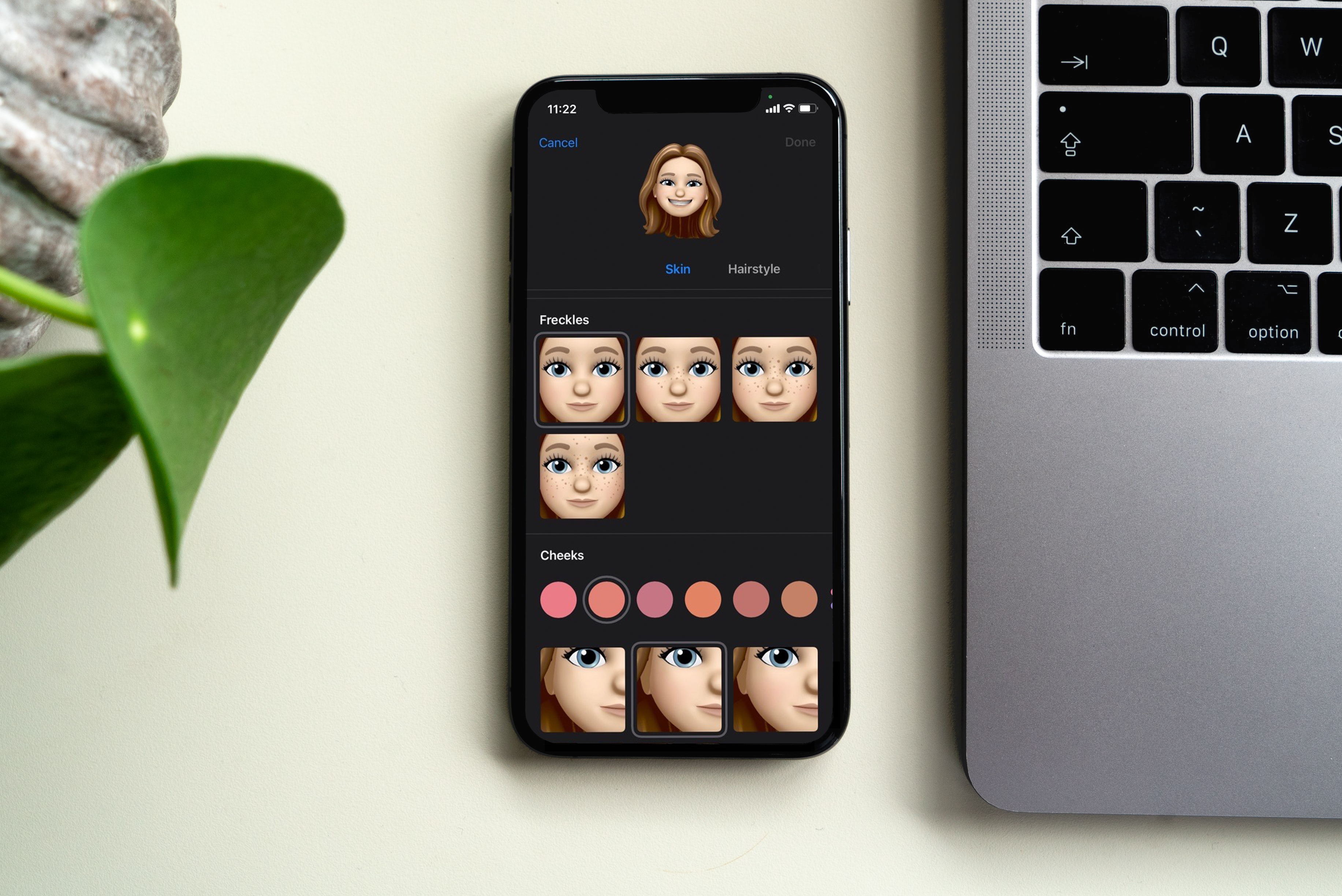Wired internet is usually faster and more reliable than Wi-Fi. But sometimes, even an Ethernet connection can stop working on your smart TV. If your screen says “no internet with Ethernet,” don’t worry—we can help.
At Asurion, we fix smart TVs every day. In this guide, we’ll show you how to troubleshoot a wired connection step by step so you can get back to streaming, gaming, or whatever you enjoy most.
Why is your smart TV's Ethernet not working?
If your smart TV isn’t connecting to the internet with an Ethernet cable, something is getting in the way. It might be a simple cable issue, a network setting, or something else that’s easy to fix.
Common causes of wired connection issues
Here are some of the most common reasons your smart TV Ethernet may not be working:
- The Ethernet cable is damaged or loose.
- The router port isn’t working.
- The TV network settings need to be updated.
- The TV firmware is outdated.
- There’s a problem with your internet service.
Ethernet vs. Wi-Fi: Why use a wired connection?
A wired Ethernet connection is usually more stable than Wi-Fi. It’s better for:
- Streaming 4K videos.
- Online gaming.
- Avoiding signal interference from other devices.
If you want a smooth and steady connection, using Ethernet for your smart TV is a smart choice.
How to troubleshoot your smart TV’s Ethernet connection
Try these steps to get your wired connection working again.
1. Check the Ethernet cable
Make sure the cable is firmly plugged into your smart TV and your router. If the cable looks damaged or bent, try using a different one.
2. Try a different port on your router
Routers usually have more than one Ethernet port. If one doesn’t work, unplug the cable and try another port.
3. Restart your TV and router
Unplug your TV and router for 60 seconds, then plug them back in. This helps reset the connection.
4. Check your network settings
Go to the network settings on your TV and make sure it’s set to “Wired” or “Ethernet.” If you see an option to reconnect or refresh, select it.
5. Update your TV’s firmware
Outdated software can cause connection problems. Check your TV’s settings for updates. If your TV won’t go online, you may be able to update using a USB drive and your computer.
6. Test the connection with another device
Plug a laptop or game console into the same Ethernet cable. If it doesn’t connect either, the problem may be with your cable or router.
7. Reset your TV’s network settings
This will erase all network settings so you can start fresh. Look for this option in your TV’s network or general settings menu.
FAQ
Why is my smart TV not connecting to Ethernet?
It could be a loose or broken cable, a bad port, or a settings issue on your TV.
Should I use Ethernet or Wi-Fi for my smart TV?
Ethernet is more stable and faster, especially for streaming or gaming.
How do I test if my Ethernet cable is working?
Try using it with another device like a laptop. If that device also doesn’t connect, the cable may be the problem.
What if my TV says “no internet with Ethernet”?
This means your TV sees the cable but can’t reach the internet. Restart your TV and router, check the settings, or try a new cable.