Setting up a PlayStation® for your kids can be exciting, but you may also want to ensure they’re gaming safely. With built-in parental controls, you can manage screen time, restrict purchases, and filter content to create a safer gaming environment.
At Asurion, we help families set up their devices every day. Here’s how to enable PS4™ parental controls and customize the settings to meet your needs.
Why use PlayStation parental controls?
Parental controls are a great way to ensure your kids are having a safe and age-appropriate gaming experience. With PlayStation parental controls, you can:
- Manage playtime. Set time limits to balance screen time.
- Restrict content. Block games, apps, and movies based on age ratings.
- Control spending. Prevent unauthorized purchases from the PlayStation Store.
- Monitor activity. Get reports on your child’s gaming habits.
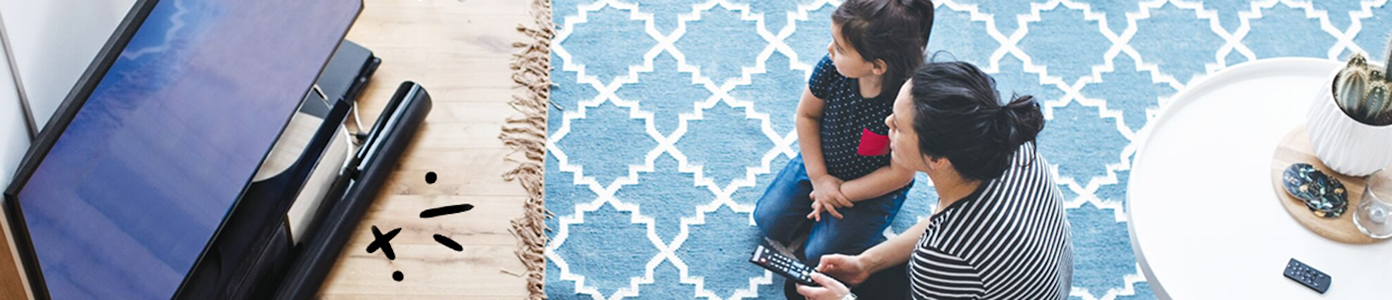
The devices we love aren’t cheap. Protect them with Asurion Home+.
We’ll cover your favorite home tech for around $1 per day. No receipts or registration forms required.
How to set up parental controls on a PS4
If you want to manage what your child can access on their PS4, setting up parental controls is a great place to start. Here's how:
- Create a child account:
- Go to Settings > Parental Controls/Family Management.
- Select Family Management > Add Family Member > Create User for Child.
- Enter your child’s details and follow the prompts.
- Set parental controls:
- In Family Management, choose your child’s account.
- Select Parental Controls > Restrict Use of PS4 Features.
- Adjust content restrictions, communication settings, and spending limits.
- Set playtime limits:
- Go to Parental Controls/Family Management > Playtime Settings.
- Set daily limits, playtime notifications, and view reports on playtime.
Tips for using PlayStation parental controls effectively
- Set clear rules. Talk with your child about the screen time limits and why they’re important.
- Regularly review reports. Keep track of your child’s activity to ensure they’re gaming responsibly.
- Adjust controls as needed. As your child grows, you can update settings to allow more freedom.
FAQ
Can I set time limits for multiple children on the same PlayStation?
Yes, each child account can have its own set of parental controls and time limits.
How can I block inappropriate content on PlayStation?
In the parental control settings, you can restrict content based on age ratings for games, apps, and media.
Can I prevent my child from making purchases on PlayStation?
Absolutely. You can set spending limits or disable purchases entirely in the Family Management settings.
How do I monitor my child’s gaming activity on PlayStation?
You can view activity reports from the Family Management section, showing playtime and games played.




