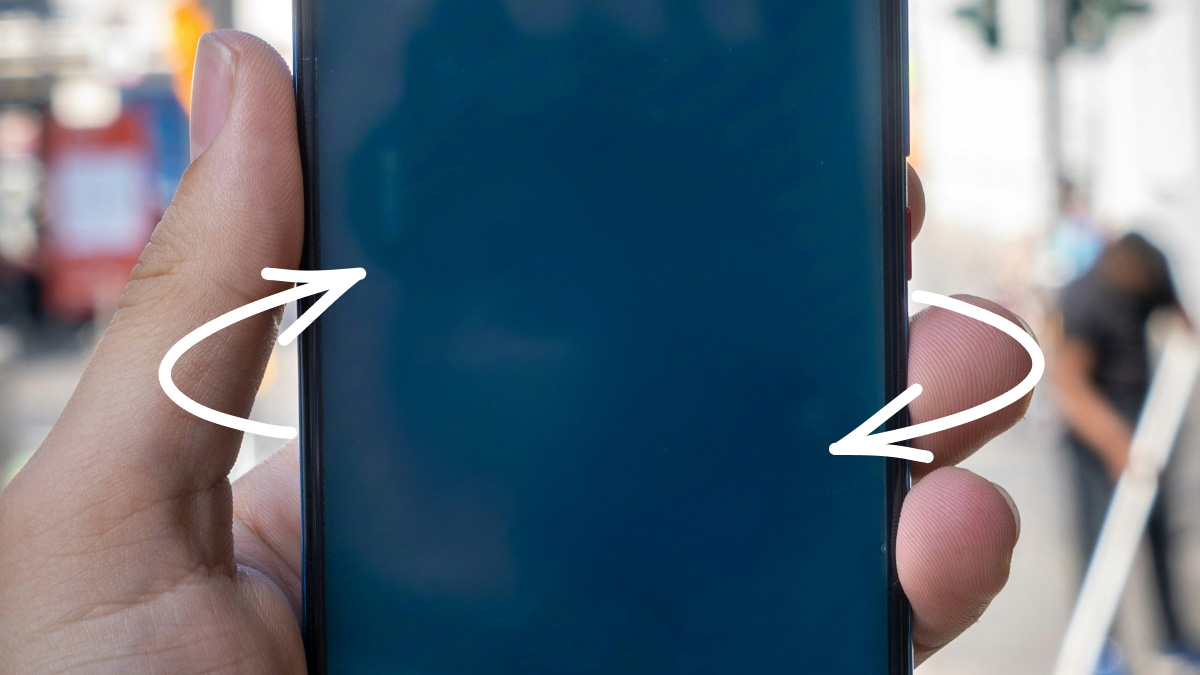Fast fix
To set up a video meeting on your iPhone or Android phone with the Google Meet app:
- Open the Google Meet app.
- At the bottom right, tap New (movie camera).
- Tap Create link (link).
- Tap the Copy icon (overlapping rectangles ) to copy the link and share an invite via email or text.
- Tap Share (three connected dots) to share the link with one of your contacts.
- To join a meeting you created, tap Join meeting.
If you can’t meet face to face, the next best thing is to video chat on your iPhone® or Android™ phone. One way to do so is with Google Meet®. But how do you set it up? It’s simple—we’ll show you how.
Asurion Experts help people make the most of their tech every day. Whether you want to check which app is using your camera and microphone or share your screen on FaceTime, we can help. Here’s everything you need to know about how to set up a Google Meet.
What’s Google Meet?
Google Meet is a video chat tool you can use to connect with friends, family, classmates, or colleagues using your smartphone, tablet, or computer. You can start an instant meeting or schedule a chat for later.
There are several ways to open and use Google Meet. We’ll walk you through how to set up a meeting using the Google Meet app and Gmail™. You’ll need a strong internet connection for either method.

Don’t waste time scrolling
Life is short. Ask our experts and get answers now.
How to set up Google Meet using the Meet app
Here’s how to set up a video chat using the Google Meet app:
Download the app
To get started, download the Google Meet app on your phone.
On Android:
- Open the Google Play Store.
- Type Google Meet in the search bar.
- When you find the Google Meet app, tap Install.
On iPhone:
- Go to the App Store,
- Type Google Meet in the search bar.
- Scroll down to the Google Meet app and tap Get to download.
Sign in to your Google account
- Open the Google Meet app on your phone.
- Sign in to your Google account. If you’ve already signed into another Google app (like Gmail) on your device, you may be automatically signed in.
Create a meeting
To create a meeting on your iPhone or Android phone:
- Open the Google Meet app.
- At the bottom right, tap New (movie camera).
- Tap Create link (link).
- Tap the Copy icon (rectangle with an outline) to copy the link and share an invite via email or text.
- Tap Share (open triangle with circles) to share the link with one of your contacts.
- To join a meeting you created, tap Join meeting.
Schedule a meeting
- Open the Google Meet app.
- At the bottom right, tap New (movie camera).
- Tap Schedule (calendar) in Google Calendar. The Google Calendar app creates a new event where you can edit meeting details like the title, time, and guest list.
- Tap Save at the top right.
- Use the back button to return to the Meet app.
- Open the meeting in the Meet app home screen or through the meeting link in your calendar event.
How to set up Google Meet from the Gmail app
If you want to set up a Google Meet from your Gmail app, make sure you have the most current version of the app and then follow these simple steps:
- Open the Gmail app.
- Tap Meet (movie camera). Meetings scheduled on your Google Calendar™ appear under Meetings. Tap on an upcoming meeting to see details and join the call.
- To set up a new meeting, tap New meeting.
- Then choose one of these options:
- Get a meeting link. This creates a new meeting link so you can share it with others. When you’re ready to start the meeting, tap the link.
- Start an instant meeting. This option starts an impromptu meeting. Once the call begins, you can email the invite to other meeting participants
- Schedule in Google Calendar. Follow the prompts to schedule a new meeting in the Google calendar app.
To join a meeting with a meeting code, tap Join a meeting > enter the code > tap Join.
Tried these steps and still need help? We got you. Get your tech problem solved when you call or chat with an expert now.