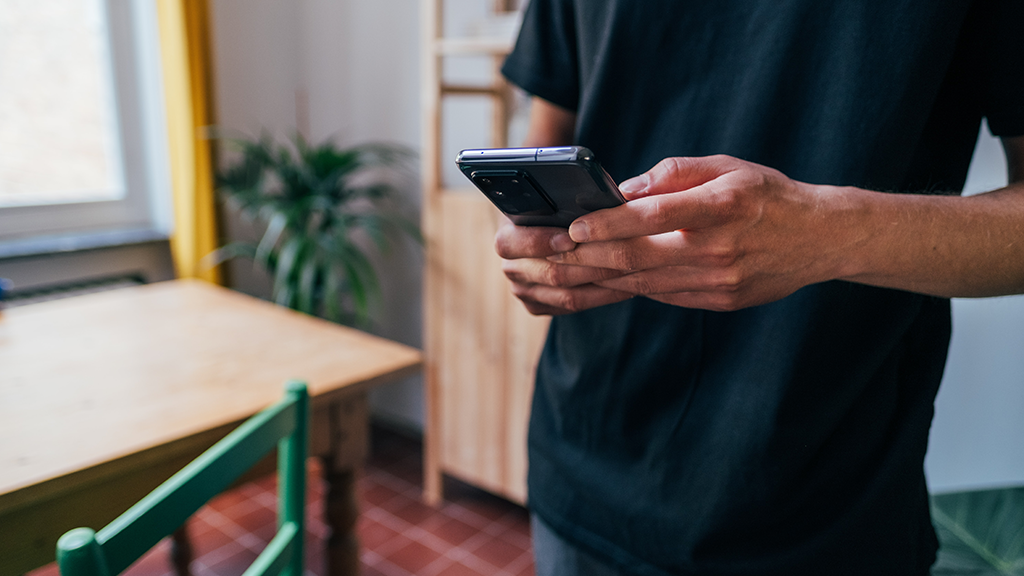Apple includes a lot of useful features with its laptops and desktop computers. One you might not have taken advantage of on your new Mac is screen recording. You can use it to capture video and audio of your desktop, which can come in handy for work and personal projects.
Asurion Experts help you get the most from your favorite tech devices. Whether you're weighing a purchase of a MacBook Air or MacBook Pro or wondering how to set up a Mac mini, count on us for clear advice. Here's how to screen record on Mac using its built-in tool or QuickTime Player.
Use macOS's built-in screen recording tool
All Macs come pre-installed with the Screenshot app. It lets you capture images and video of your screen. Follow these steps to screen record on a Mac.
- Press Shift + Command + 5 keys to open screen recording.
- Click Record Entire Screen or Record Selected Portion.
- The Options menu provides adjustable settings to fine-tune your recording:
- Microphone: records audio with the screen recording
- Show Mouse Clicks: displays a circle around the mouse pointer when you click
- Timer: delays recording for a specified time, such as 10 seconds
- Save to: defines the save location for the recording
- Click Record to initiate a recording.
- Click Stop or press the Command + Control + Esc keys to end the recording.
Choose your recording option
The Screenshot app can record your entire screen or a portion of it. Selecting Record Entire Screen allows the tool to record everything on your desktop, from top to bottom. If you prefer to record a window or specific screen area, choose Record Selected Portion. Use your mouse or trackpad to drag and select the recording area.
Start and stop the recording
Once you press the Record button, the screen recording starts. If you want more control over the recording settings, explore Options first. For instance, you can screen record on Mac with audio by selecting a microphone. Or, you can set a timer to give yourself a few seconds to prepare for the recording.
To stop screen recording on Mac, click the Stop button on the tool menu bar or press the Command + Control + Esc keys simultaneously.
Save and view your recording
The Mac automatically saves all recordings to the desktop unless you specify another location. Use the Options > Save To menu to adjust where the Mac stores your screen recording file.
You can view saved screen recordings in QuickTime Player, iMovie, and other apps that support video playback and editing.
Record with QuickTime Player
Another tool for screen recording on Mac is QuickTime Player. Its features support video playback, recording, and editing.
- Open QuickTime Player.
- Click File > New Screen Recording or press Control + Command + N.
- Click the drop-down arrow to choose recording options:
- Microphone: records your voice or other audio
- Show Mouse Clicks in Recording: displays a black circle when you click
- Click Record.
- To record the whole screen, click anywhere.
- To record a portion of the screen, click and drag the mouse to define the recording area.
- Click Stop or press Command + Control + Esc to end the recording session.
The new recording opens in QuickTime Player. Use the app to play, edit, and save the video. If you have any issues with screen recording, reach out to Asurion Experts for tech help.
FAQ
Can I record my voice or audio while screen recording?
Apple's Screenshot and QuickTime Player apps can record your voice or audio during video recording. If you're using the screen recording tool, click Options > Microphone to select an audio input source. To record audio with QuickTime Player, click the drop-down arrow next to the record button and select a microphone.
A high-quality microphone can significantly improve audio recording results. Installing an audio driver such as BlackHole can reduce latency and give you more control over audio channels.
How do I stop a screen recording and save the file?
To stop screen recording on a Mac, click the Stop button in the app or use the keyboard shortcut Command + Control + Esc. By default, Mac saves the recording to the desktop using the format "Screen Recording [Date] at [Time].mov." You can rename and save the file to an alternate location using the Save To option in the Screenshot app.
Is QuickTime still available for screen recording on macOS?
QuickTime remains available on all devices running macOS. It's Apple's core video playback, recording, and editing tool. You can use QuickTime for personal and professional screen recording needs.