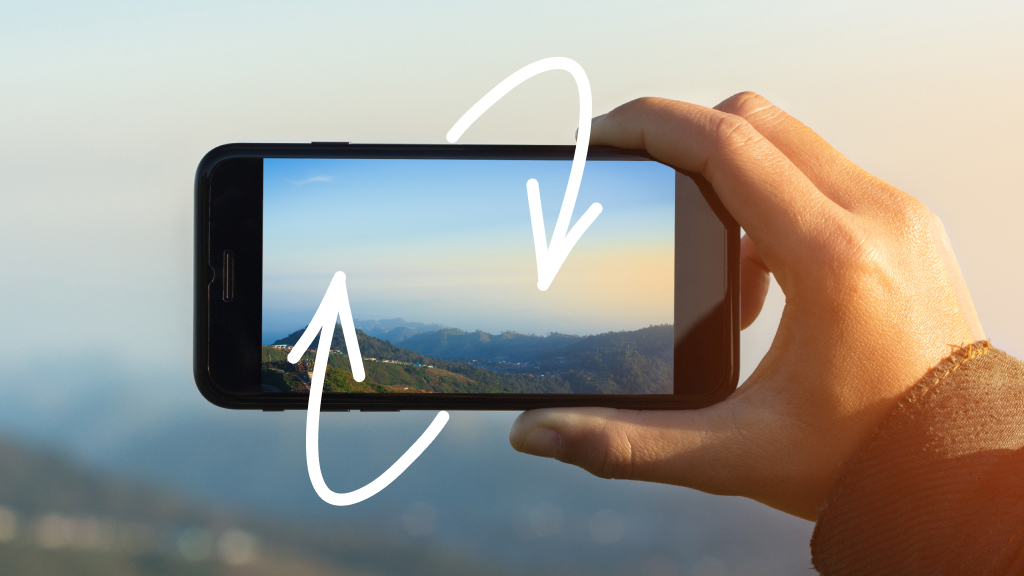When you’re watching YouTube® videos or reading an ebook on your iPhone®, sometimes you want to flip your screen for a wider layout. But what if your iPhone screen won’t rotate? We’ll show you what to do.
At Asurion, our experts help millions of people get the most out of their tech, whether they need to fix a screen glitch or avoid OLED screen burn on their iPhone. Here’s our guide to iPhone screen rotation.
How to rotate the screen on your iPhone
Follow these steps to rotate your phone screen from a vertical, portrait mode to a horizontal, landscape mode:
- Unlock your iPhone using your passcode, Touch ID®, or Face ID®.
- Open the app you want to use. When the video or picture you want to see appears, rotate your iPhone so you’re holding it horizontally.
- If auto-rotate is turned on, the screen should automatically switch to match the way you’re holding it—in this case, landscape mode.
- If the screen doesn’t switch its screen orientation, you’ll need to unlock your screen.

Don’t waste time scrolling
Life is short. Ask our experts and get answers now.
How to unlock your iPhone screen to rotate your view
Depending on your iPhone model, here’s what to do if your screen rotation lock is on:
- Swipe down from the top-right corner to access your Control Center.
- Find and tap the lock icon (a lock with an arrow curving around it), to unhighlight it.
- Your screen should now rotate freely.
What if my iPhone screen still won’t rotate?
Still having trouble getting your iPhone screen out of the vertical view? Many apps like Netflix® and YouTube allow you to rotate your phone’s screen. But some apps, like TikTok®, may not. If you’re still having screen rotation issues, here are a few possible fixes:
- Restart the app. A simple restart may fix any screen orientation glitches in the app.
- Restart your device. Your iPhone may just need a fresh start to rotate your screen for you.
- Update the app. Check for any available updates for the app in question by visiting the App Store®, tapping on your profile icon, and then updating any apps that may have pending updates.
- Update your iPhone. Ensure your phone's operating system is up to date by going to Settings > General > Software Update, and installing any available updates to improve functionality and fix bugs.
- Check rotate lock. Make sure the rotate lock button is not enabled by swiping down from the top-right corner of your screen to access the Control Center and checking if the rotation lock icon is activated.
- Consider hardware issues. If the screen rotation problem persists, it may be due to a hardware malfunction. You'll want to consider taking your iPhone to an expert for repair.
Tried these steps and still need help? We got you. Get your tech problem solved when you call or chat with an expert now.