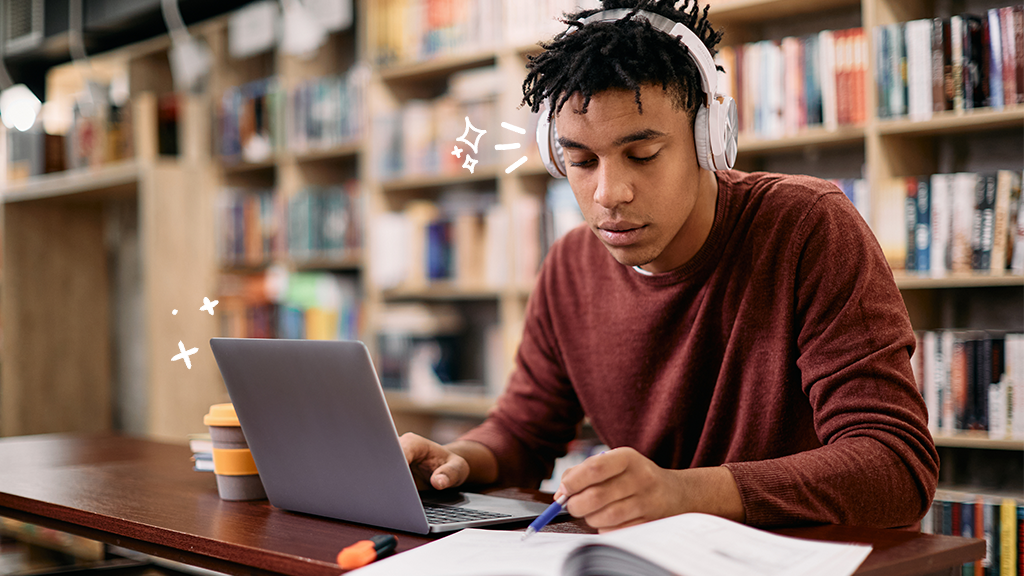If you've ever wondered, “Why won't my Ring™ doorbell connect to Wi-Fi?" you know how frustrating the problem can be. But don't worry—we'll walk you through some simple fixes to get you back up and running.
At Asurion, when tech goes wrong, we make it right—whether you can't see your Ring doorbell on your TV or you're struggling to speed up a slow laptop. Here's our guide for what to do if your Ring doorbell won't connect to Wi-Fi.
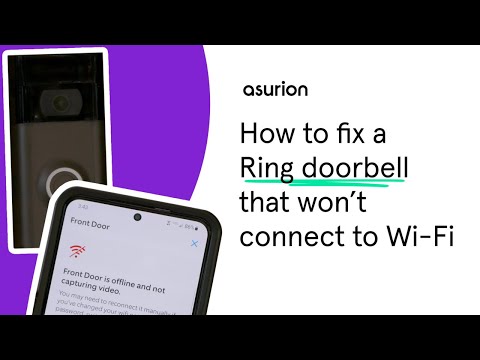
Check your Wi-Fi connection
First, let's confirm that your Wi-Fi is working properly. Try connecting to your Wi-Fi network with another device, like your phone or tablet. If that device connects without issue, then you can eliminate your Wi-Fi being down as a possible cause of your Ring connectivity problem.
Check the location of your router
If your internet is working but your Ring device won't connect, check the location of your router.
- If it's behind a couch or a bookshelf or set up inside a closet, try moving it to an open space, ideally closer to your Ring doorbell. That may solve the problem.
- If your router is too far from your Ring doorbell, the signal may not be strong enough for your device to connect to Wi-Fi. Try bringing it closer to your device to see if it connects.If that works and you want to keep your Ring where it is, you may need to buy a Wi-Fi extender, like the Ring Chime Pro, to connect to Wi-Fi.
Check your Wi-Fi password
If your Ring doorbell can't connect to Wi-Fi, there could be an issue with your Wi-Fi password.
- Make sure you're using the right password. If you’re still using the default Wi-Fi password for your router, you can typically find it printed on a label on the bottom of your router to double-check. (This feels like a good time to note that if you’re still using the default Wi-Fi password, you may want to change it. Learn why in our guide to how to secure your wireless network.)
- Confirm that your password doesn't include any special characters like an asterisk (*) or a pound sign (#). If it does, you'll need to go to your router's settings and change the password to remove the special characters.
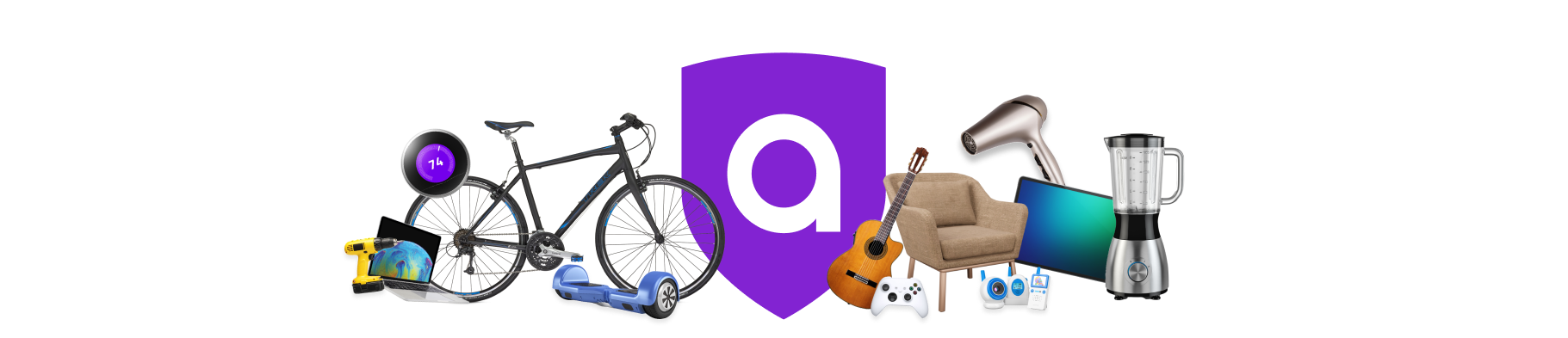
A must-have for your Amazon must-haves
Coverage for the unexpected. Hassle-free claims. 24/7 support. Get matched with the right plan in 2 minutes.
Confirm your Ring doorbell is compatible with your Wi-Fi network
If you have a dual-band router and want to use the 5 GHz network, make sure you have a 5 GHz–compatible Ring device. If your device and network are compatible but won't connect, try choosing the 2.4 GHz network first, then switching to the 5GHz network. You can change your Wi-Fi network in the Ring app by following these steps:
- Tap the three lines on the top left.
- Tap Devices.
- Select the doorbell you need to reconnect to Wi-Fi.
- Tap Device Health.
- Tap Reconnect to Wi-Fi or Change Wi-Fi Network.
Check the battery or power on your Ring doorbell
If your device still won't connect to Wi-Fi, the issue may be your power source.
- If you have a wireless Ring device, check the battery level. If it's low, you'll need to charge the battery for your Ring doorbell to connect to Wi-Fi. (Your battery may take 6-8 hours to fully charge).
- If you have a wired Ring device, check your power. A temporary outage could prevent your Ring doorbell from connecting to Wi-Fi.
Check for loose wires on your Ring doorbell
If you installed a wired Ring doorbell, there may be a problem with the wires connecting your device.
For your safety, make sure to turn off the power before handling the wires. If they're loose, broken, or frayed, this could prevent your Ring from connecting to Wi-Fi. Our experts recommend calling a pro for help.
Restart your modem and router
If your Ring doorbell still won't connect to Wi-Fi, try restarting both your router and modem (sometimes they're two separate devices, but often they're combined into one.) Here's how:
- Make sure the router is connected to the modem and that you've plugged in your cables securely.
- Turn off the modem and router by pressing the Power button or disconnecting the power supply for each device (some devices may not have a dedicated Power button).
- Wait 30 seconds, then press the Power button or reconnect the power supply to restart the modem and the router.
- Confirm that your internet is back on by connecting another device to your Wi-Fi network.
Restart your Ring doorbell
Still having trouble? Try resetting your Ring doorbell by holding down the reset button on the device for 20 seconds and then releasing it. Make sure to download any videos you want to save before you take this step.
Check out the user's manual for your device, or go to the company website for instructions. Then, after you've reset your device, try setting it up again.
Make sure your smart home is protected
An Asurion Home+® protection plan provides coverage for nearly all the technology in your home with one simple plan. Laptops, tablets, TVs, gaming consoles, smart thermostats, and so much more—even future purchases. Plus, you'll get 24/7 live expert support and robust digital security. Learn more about Asurion Home+® coverage and how you can get peace-of-mind electronics protection.