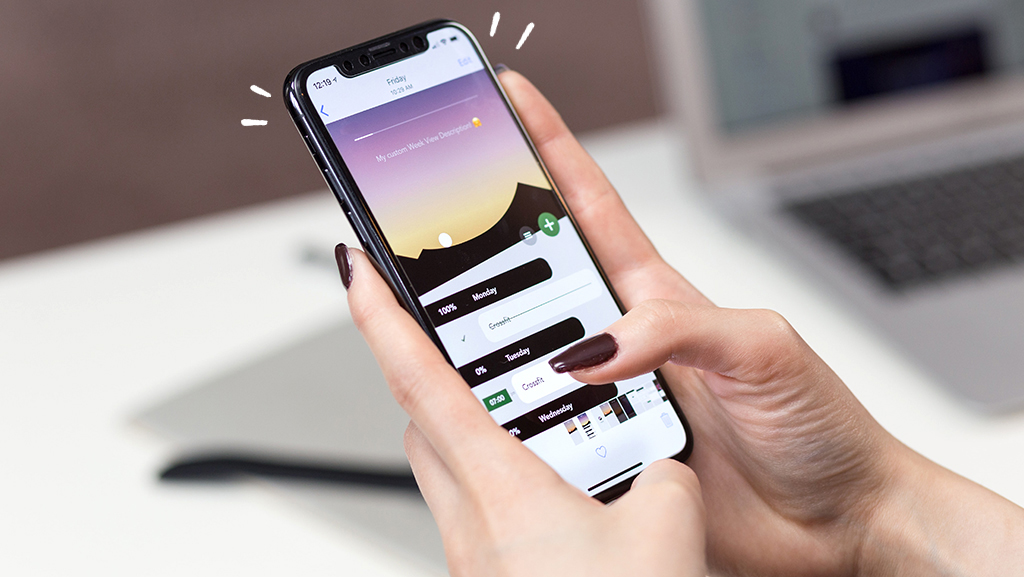So you're ready to hop dimensions with Ratchet & Clank: Rift Apart®, but your PlayStation® 5 won't turn on. Talk about frustrating. Don't worry, there are a few simple fixes that will quickly get you back to jumping between worlds.
At Asurion, we find and fix any issue—fast. Whether you’re dealing with an overheating PlayStation or looking for instructions on how to connect your PS5 controller to your computer, our experts can help. Here are some troubleshooting steps to try when your PS5 isn't working.
Why won't my PS5 turn on?
There are many reasons your PS5 may not be starting or turning on. Here are a few of the most common:
- Console damage
- A faulty power strip, cable, or power outlet
- Dust and insect buildup
- Software or hardware issues
How to fix a PS5 that won't start or turn on
If you can't get your PS5 started, try these simple PlayStation 5 repair tips to get back to playing your favorite games.
Check your HDMI cable
If you don't see an image on your TV when you start your PS5, try checking your video cable connections first. Check the HDMI cable to make sure it's undamaged and properly connected to the HDMI port on your PS5 and on the TV.
Manually reboot your PS5
If your PS5 console won't turn on after going into rest mode, hold down the Power button for 15 seconds. It should restart.
In the future, you may want to disable rest mode in your settings to prevent this from happening repeatedly.

It’s not game over—yet
If your console stops working, we’ll handle the repairs. Make an appointment, or visit your nearest store today.
Insert a game disc
If your PS5 drive is empty, gently insert a game disc—but don't force it. If your device pulls in the disc, your console may start up normally.
Unplug the power cable
To manually restart your console, try these steps:
- Make sure your PS5 is completely off, with no lights turned on or flashing.
- Unplug the power cable from your console for at least 30 seconds.
- Plug the cable back in and press the Power button on your device to try restarting it.
Try a different power outlet or cable
It's possible your PS5 won't turn on because there's a problem with your power outlet or cable. Try using a different cable and plugging your device into a different outlet. Avoid using a power strip while testing your console, as too many electrical devices can overload the circuit and create a fire hazard.
Power cycle your PS5
If your console turns on but won't start, hold the Power button for approximately 10 seconds, until the blinking LED light turns off. Next, disconnect the power supply for 20 minutes, then reconnect it and try restarting your device.
Restart your device in Safe Mode
A software issue could be causing your PS5 issues. If so, try restarting your console in Safe Mode. Some Safe Mode options will result in the loss of data, so be sure to back up your PS5 using a USB drive or Cloud Storage. Here's how to restart your console in Safe Mode:
- Turn your system off by holding the Power button for 3 seconds and unplug any cables attaching it to other devices, like your controller or television. Keep your power cable plugged in.
- Push the Power button on your PS5 and hold it down for approximately 8 seconds or until you hear two beeps. After the second beep, you should see a black screen. From here, the system will start in Safe Mode.
- Connect your controller to your PS5 with a USB cable, then press the PS button on your controller.
- A list of options will appear on screen. From here, you can select Restart System to start the console, but you may need to update your system software.
Update your PS5 software
If you were able to start your PS5 in Safe Mode, try downloading the latest version of the system software on a USB drive and installing it manually:
- Insert a USB drive formatted with FAT32 into a PC or Mac®, and create a folder named “UPDATE”.
- Download the PlayStation 5 console update file from the PlayStation support site into the UPDATE folder. Save it as “PS5UPDATE.PUP”.
- Remove the USB drive from your computer, and plug it into the PS5.
- Start the PS5 in Safe Mode, select Update System Software from the list of options, select Update from USB Storage Device, and then choose OK.
Clean your console
Dust can build up in your PS5, leading to overheating and hardware problems, which can prevent your console from starting. To fix this issue, try cleaning your PS5 with compressed air in and around the power port. Make sure to blow the dust out of your machine's vent holes and slats as well.
A nice warm console is also the perfect hiding spot for bugs to make a second home. When too many get inside your PS5, it won't be able to turn on. If you suspect there's an infestation, stop by the nearest uBreakiFix® by Asurion store and have a game console repair expert remove these pests.