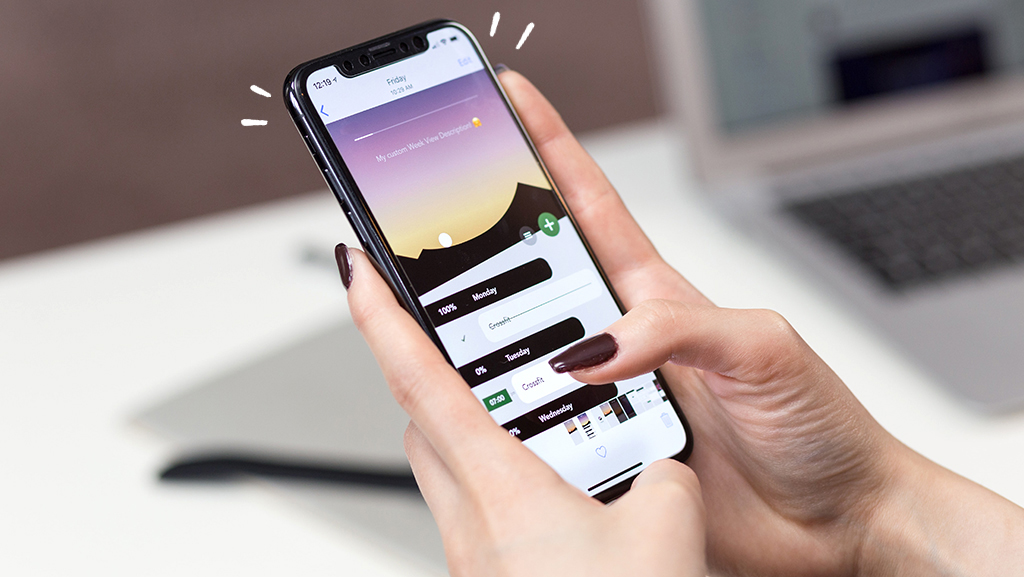It’s frustrating when your phone isn’t receiving text messages—especially if you’re expecting something important. Whether it’s a missing verification code or a message from a friend, there are a few common reasons this can happen. Our Asurion Experts help customers fix messaging issues on both iPhone and Android devices every day. Here are the most common causes and how to fix them.
Check your network connection
Your phone needs a strong cellular or Wi-Fi connection to receive messages. If you’re in an area with poor reception, messages may be delayed.
- Look at your signal bars to see if you have service.
- Turn Airplane Mode on, then off to refresh your connection.
- Try sending a text to yourself to test if messages go through.
Learn more about fixing iPhone texting issues or resolving Pixel text problems in our step-by-step guides.
Make sure your messaging settings are correct
A change in settings can sometimes block incoming messages.
For iPhone:
- Go to Settings > Messages and make sure iMessage, MMS Messaging, and Group Messaging are turned on.
- If your texts are sending from your email address, go to Settings > Messages > Send & Receive and set your phone number under Start New Conversations From.
For Android:
- Open the Messages app and tap Settings (gear icon).
- Make sure Chat features (RCS) are on if supported, and that SMS and MMS are enabled.
Check for blocked numbers or spam filters
If you’ve blocked a contact, you won’t receive their messages.
On iPhone: Go to Settings > Messages > Blocked Contacts and remove any numbers you want to allow.
On Android: In the Messages app, tap Settings > Blocked numbers and spam, then check both Blocked numbers and Spam & blocked folders.
You can also follow our tips for blocking or unblocking text messages on Android.
Free up storage space
If your phone is out of storage, it may not be able to download new messages.
- Go to Settings > General > iPhone Storage (on iPhone) or Settings > Storage (on Android) to check available space.
- Delete unused apps, old photos, or videos to free up space.
- Empty your Recently Deleted album in Photos.
For more help, see our guide on fixing iPhone texting issues which includes tips for managing storage.
Update your software
Outdated software can cause messaging glitches.
- Go to Settings > General > Software Update (on iPhone) or Settings > System > System update (on Android).
- Download and install any available updates.
- Restart your phone after updating.
- You can also update your Messages app through the App Store or Google Play Store.
Check your SIM card and carrier status
If your SIM card is loose or damaged, you may not be able to receive texts. Power off your phone, remove the SIM card, and reinsert it securely. Also check your carrier’s outage map and make sure your account is active. For Android users, our guide to fixing “Not Registered on Network” errors may help.
Troubleshoot verification codes
If you’re not receiving codes for two-factor authentication, make sure Do Not Disturb is turned off, your network connection is stable, and your messaging settings are correct. You can find more tips in our iPhone not receiving texts guide.
FAQ
Why am I not receiving text messages from one person?
They may have blocked your number, or there could be an issue with their carrier. Ask them to check their settings and try again.
Why am I not receiving group messages?
You may need to turn on Group Messaging in your settings. Also check that MMS Messaging is enabled.
Why am I not receiving text messages on Wi-Fi?
You may need to enable Wi-Fi Calling or ensure your messaging app supports messages over Wi-Fi.
Can a full inbox stop me from receiving text messages?
Yes. If your phone or messaging app storage is full, new texts won’t come through until you delete old ones.
Tried these steps and still need help? We got you. Get your tech problem solved when you call or chat with an expert now.