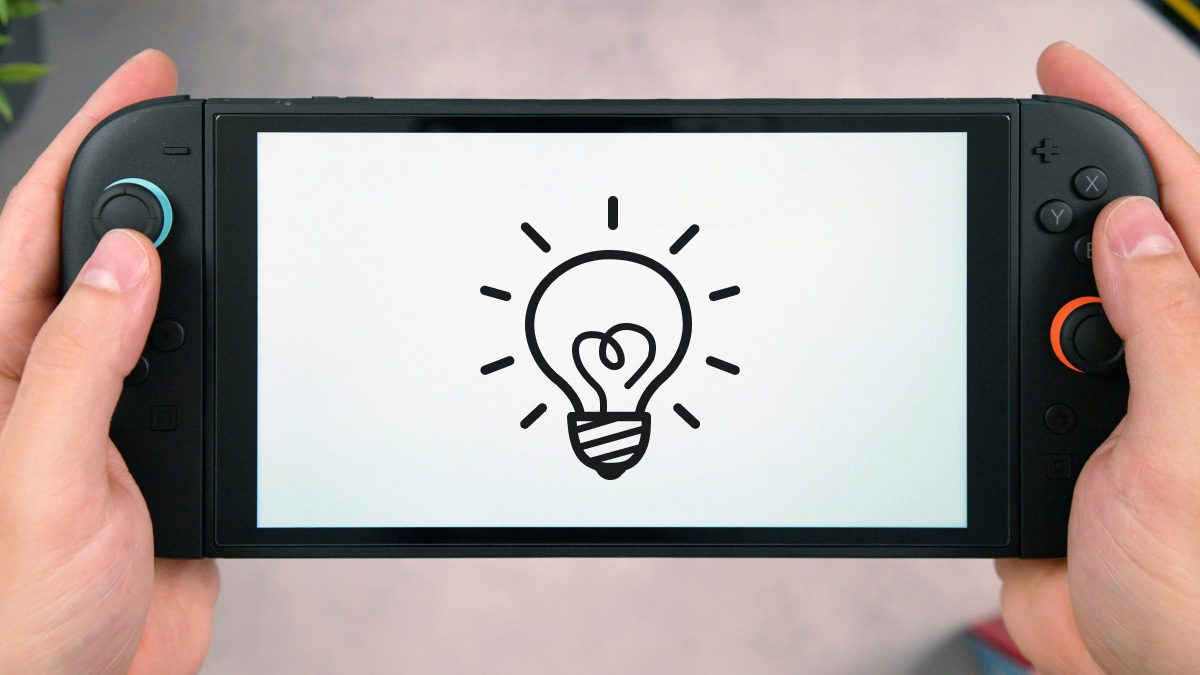The Nintendo Switch 2 is finally here, and it’s packed with new features that make gaming even better—whether you’re playing at home or on the go. If you just got one, or you're planning to, we’ve got you covered.
At Asurion, we help millions of people learn how to get the most out of their favorite tech. Here are our top tips and tricks to help you enjoy your new Nintendo Switch 2 from day one.
##1. Set up your Switch 2 the right way
Before you dive into your first game, make sure your device is set up properly:
- Update your system software. Your Switch 2 may need a system update right out of the box. Go to System Settings > System > System Update to check.
- Connect to Wi-Fi. For downloads and online play, make sure you're connected to a strong internet signal.
- Link your Nintendo Account. This lets you access your games, friends list, and cloud saves.
- Turn on parental controls. Go to Settings > Parental Controls to limit screen time or content for younger players.
##2. Try new performance settings
The Switch 2 is faster than the original, and it gives you more ways to customize your gameplay. Here’s what to look for:
- Switch between performance and resolution modes. Some games let you choose better graphics or smoother gameplay. You’ll find this option in a game’s settings.
- Use the improved OLED screen. If your model has an OLED display, it’ll be brighter and more colorful. Turn on Vivid Mode in System Settings > Display.
##3. Customize your home screen
Want to organize your games or make your Switch 2 feel more personal? Try this:
- Change your theme. Choose from light or dark mode under System Settings > Themes.
- Create game folders. You can now group games into categories like “Favorites” or “Multiplayer.”
- Reorder icons. Hold down a game icon and drag it where you want it on the Home screen.
##4. Use built-in voice chat and game sharing
The Switch 2 makes it easier to connect with friends:
- Try voice chat. You may not need a phone app anymore—some games now support voice chat through the console.
- Capture and share gameplay. Press the Share button to take screenshots or video clips. You can upload them to your social accounts or save them to your microSD card.
##5. Play across devices with cloud saves and cross-play
If you play on more than one device, you’ll want to take advantage of these features:
- Use cloud saves. Most games save your progress to the cloud when you're connected to Wi-Fi and signed in to your Nintendo Account.
- Try cross-platform play. Many games now let you play with friends who have different consoles, like Xbox or PlayStation.
##6. Extend your battery life
Want to keep playing without running for the charger? Here's how:
- Turn down screen brightness. Go to System Settings > Screen Brightness and slide it lower.
- Use Airplane Mode when offline. This saves power by turning off Wi-Fi and Bluetooth.
- Close unused games. Press the Home button and close any games you're not using to save energy.
##7. Protect your console
The Switch 2 is built to travel, but accidents can still happen. Here’s how to keep it safe:
- Add a screen protector and case. These protect against scratches and drops.
- Back up your data. Make sure cloud saves are turned on so you don’t lose your progress.
- Get help fast if it breaks. If you need a repair or diagnostic, your local uBreakiFix® by Asurion store can help.
For more gaming tips, check out our guides on how to clean your Nintendo Switch or how to fix your Nintendo Switch not turning on.
FAQ
How do I connect my Nintendo Switch 2 to a TV?
Use the included dock and HDMI cable. Insert the Switch 2 into the dock, then plug the HDMI into your TV. Make sure the input matches the HDMI port.
Can I use my old Switch games on the Switch 2?
Yes, physical and digital games from the original Switch are compatible with the Switch 2.
Does the Switch 2 support Bluetooth headphones?
Yes, go to System Settings > Bluetooth Audio to connect your wireless headphones.
How do I check battery health on my Switch 2?
Open System Settings > System > Console Battery. You can also see a battery icon on the top-right corner of the screen.