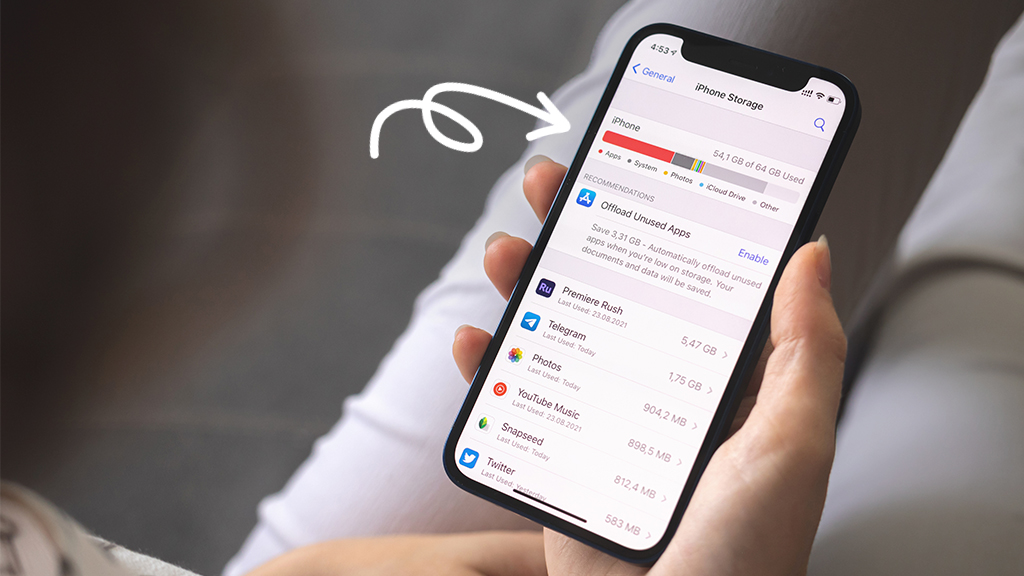If you’re an iPhone® user, you know that Apple® often releases updates to keep your device secure and working at its best. And every year, there’s typically a major update to your phone’s operating system, known as iOS®.
In the fall of 2024, Apple is expected to release iOS 18 with a bundle of new features to help make your life easier—a mission Asurion Experts can relate to. We help our nearly 300 million customers get the most out of their favorite devices, and that includes updating and installing the latest software.
Here are our tips for getting your iPhone ready for the latest iOS version and steps for setting up your iPhone to automatically and manually download updates.
How to prepare your iPhone for the newest iOS 18 update
Before you get started updating your iPhone’s operating system, we recommend two important steps:
- Back up your device. Check out our steps for how to back up your phone if you need help.
- Free up space. Downloading iOS 18 required nearly 4GB of free space, so you can expect new operating systems to require as much, if not more. To check your current available storage space, go to Settings > General > iPhone Storage. For tips on what you can safely delete to make some room, check out our guide on how to free up storage space on your phone.
Can my iPhone run iOS 18?
The following iPhones are compatible with iOS 18:
- iPhone 16 series (16, 16 Plus, 16 Pro, 16 Pro Max)
- iPhone 15 series (15, 15 Plus, 15 Pro, 15 Pro Max)
- iPhone 14 series (14, 14 Plus, 14 Pro, 14 Pro Max)
- iPhone 13 series (13, 13 mini, 13 Pro, 13 Pro Max)
- iPhone 12 series (12, 12 mini, 12 Pro, 12 Pro Max)
- iPhone 11 series (11, 11 Pro, 11 Pro Max)
- iPhone XS, XS Max, XR
- iPhone SE (2nd generation and 3rd generation)
Devices older than the iPhone XS, such as the iPhone X or iPhone 8, are not supported for iOS 18.

Don’t waste time scrolling
Life is short. Ask our experts and get answers now.
How to update to iOS 18
How to update your iPhone automatically
An easy way to update your iPhone to the latest version of iOS is to enable automatic updates. With this setting turned on, the update will take place overnight while your phone is charging. Convenient, right? Here’s how to set it up:
- Open Settings.
- Go to General > Software Update.
- Tap Automatic Updates.
- Turn on both Download iOS Updates and Install iOS Updates to start the update automatically when it’s available.
Now you’re all set—just be aware that some updates might require you to manually install them. We’ll walk you through those steps next.
If you’re looking for how to automatically update your iPhone apps, we have a guide for that, too.
How to update your iPhone manually
If you’d prefer to choose when to update your iPhone, you can do so manually. Here’s how:
- Go to Settings > General > Software Update.
- If there is an update available, tap Download and Install.
If there are two software update options available, tap the one you want to install and tap Install Now. If you see Download and Install, you’ll need to tap it, enter your passcode if prompted, then tap Install Now.
Why is my iPhone not updating?
If you’ve followed the steps for updating your iPhone OS and it’s not working properly, there are a few potential reasons. For more details, check out our guide on how to fix an iPhone that won’t update for help troubleshooting the issue.
Tried these steps and still need help? We got you. Get your tech problem solved when you call or chat with an expert now.