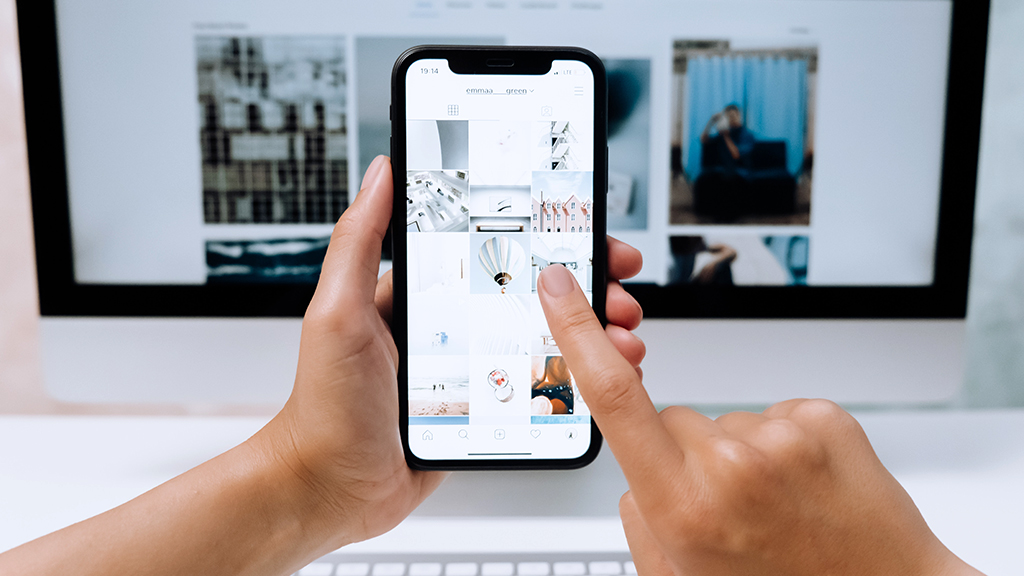Whether you're setting up a brand-new ASUS® ZenBook or dusting off an older VivoBook, the first step is often the simplest yet most perplexing: How do you turn it on?
Our experts at Asurion have the answers. From outright screen repair to the ‘why” in “Why won’t my ASUS laptop charge?”—we’ve got you covered. Here’s where you can find the Power button on ASUS laptops.
Where is the Power button on ASUS laptops?
For ASUS laptop users, getting accustomed to their device starts with the very basic—locating and using the Power button.
The location of the Power button can vary slightly depending on the ASUS laptop model you have. Here’s how to find it across several popular series:
ASUS ZenBook
On most ASUS ZenBook models, the Power button is part of the keyboard, often in the top-right corner above the backspace key. For added security, it may double as a fingerprint reader.
ASUS VivoBook
For the ASUS VivoBook® series, the Power button is typically found on the top-right corner of the keyboard. Still, it can also be a separate button located on the side of the laptop, depending on the specific model.
ASUS Notebook
General ASUS Notebooks usually feature the Power button above the keyboard, centered along the body's top edge for easy access.
ASUS ROG Series
ROG® gaming laptops often have a distinctly styled Power button above the keyboard, which may feature LED indicators or a bolder design to match the gaming aesthetic of the series.
How to turn on your ASUS laptop
To turn on your ASUS laptop, press and hold the Power button for about 1–2 seconds. If the laptop does not turn on and you’re met with a black screen, connect it to its charger for more battery power and give the Power button a go.
How to turn off an ASUS laptop without using the Power button
If your laptop is unresponsive and you can't use the traditional shut-down method via the Power button, you can force it to turn off by holding it down for 10–15 seconds. However, use this method only when necessary, as it can lead to data loss.
How to fix Power button issues
If your ASUS laptop won't turn on or the Power button doesn’t work, first check that the power cord is plugged in properly and that the outlet works. Then, try a different charger or power source.
If it still doesn't turn on after a few minutes, you might need to restart it differently by holding down the Power button longer. If none of this works, it could be a sign that the battery needs replacing or the Power button is broken, which means it might be time to get some help from an expert.