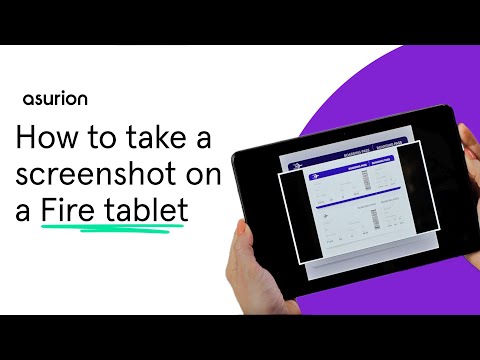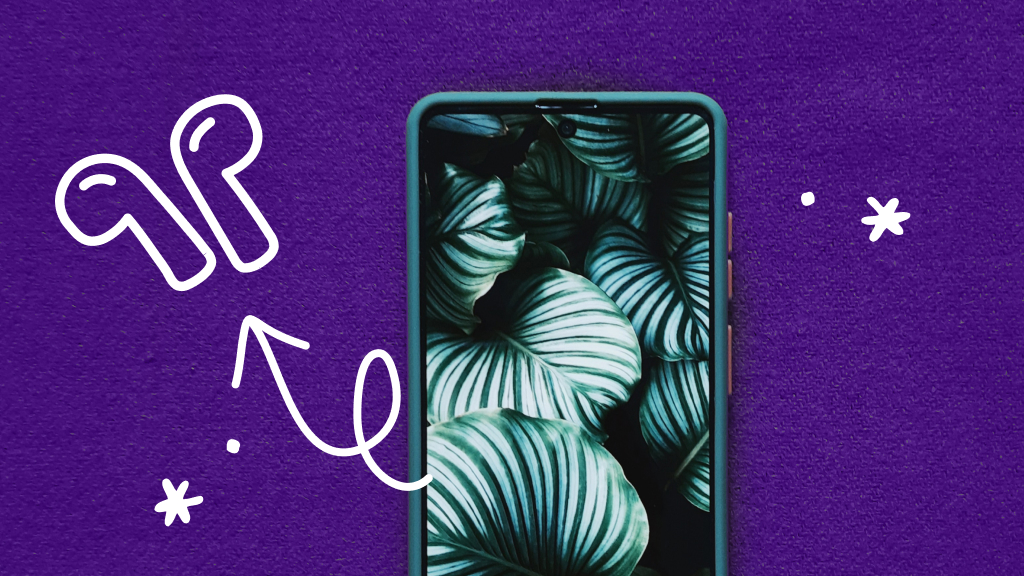Whether you want to save a copy of your airline ticket or text a meme to a friend, taking a screenshot on your Fire tablet is an easy and convenient way to share information. We'll show you how. Here at Asurion, we're your one-stop shop for maximizing, troubleshooting, and fixing your tech. From how to make your phone charge faster to how to stop annoying spam text messages, our experts offer 24/7 help to millions. Here's their step-by-step guide for how to take a screenshot on your Fire tablet.
How to take a screenshot on an Amazon Fire tablet using buttons
Follow these steps for Fire tablets from 2013 to the current version:
- With your device turned on, press and hold the Power and Volume Down buttons at the same time for one second, then release.
- If the screenshot attempt was successful, you'll hear a camera shutter sound (if the volume is turned up), see a flash, and see a small version of the image appear in the center of the screen.
- Your screenshot automatically saves to your photo gallery. To see it, tap the Photos app.
How to take a screenshot on an Amazon Fire tablet HD 10 model
To take a screenshot using an HD 10 model, you can use the method listed above or follow these steps:
- With your device turned on, press and hold the Power button.
- Tap Screenshot on the menu that pops up on the side of the screen.
- You'll hear a beep, then the image will appear in the center of the screen.
- Your screenshot automatically saves to your photo gallery. To see it, tap the Photos app.
Protection beyond a tablet warranty
With the Asurion Home+® protection plan, we’ll cover all your favorite home tech—including your tablet, TV, laptop, smart devices and more—plus provide 24/7 live expert support, all in one hassle-free plan. Learn more about an Asurion Home+ tablet warranty and how you can get peace-of-mind electronics protection.