Fast Fix
- Unplug your Amazon Echo device.
- Wait 30 seconds.
- Plug the device back into a power source, like a wall outlet.
- Try making a command to Alexa to see if the problem is resolved.
From playing Jeopardy!® to making your favorite playlist, there are tons of fun and useful things your virtual assistant can do for you. But if you say, “Alexa, what's the weather?" and you get no response, it may be time to reset your smart speaker. Don't worry, it's simple.
At Asurion, we know how to help you get the most out of your smart home devices—whether you want to secure your phone from hackers or pick the best smart home hub. Here's our guide for how to reset Alexa® on any model or generation of Amazon Echo® speaker.
How to restart Alexa on your Amazon Echo
If your Alexa-powered speaker won't respond, try restarting it by unplugging your device from the wall and plugging it back in. Simple, right?
How to reset your Amazon Echo to its factory settings using the Alexa app
If restarting your Echo didn't get Alexa working properly again, the next step is to try a factory reset. Beware that this will erase your data—you will lose information such as settings and preferences. Once you reset your Echo device to factory defaults, you'll need to access your device settings and go through setup mode to use it again. Follow our guide to setup your Amazon Echo.
Here's how to complete the process using the Alexa app on your iOS® or Android™ smartphone.
- Go to Devices.
- Tap the Echo & Alexa icon at the top.
- Select the speaker you want to factory reset.
- Scroll down and tap Factory Reset.
- Confirm the factory reset.
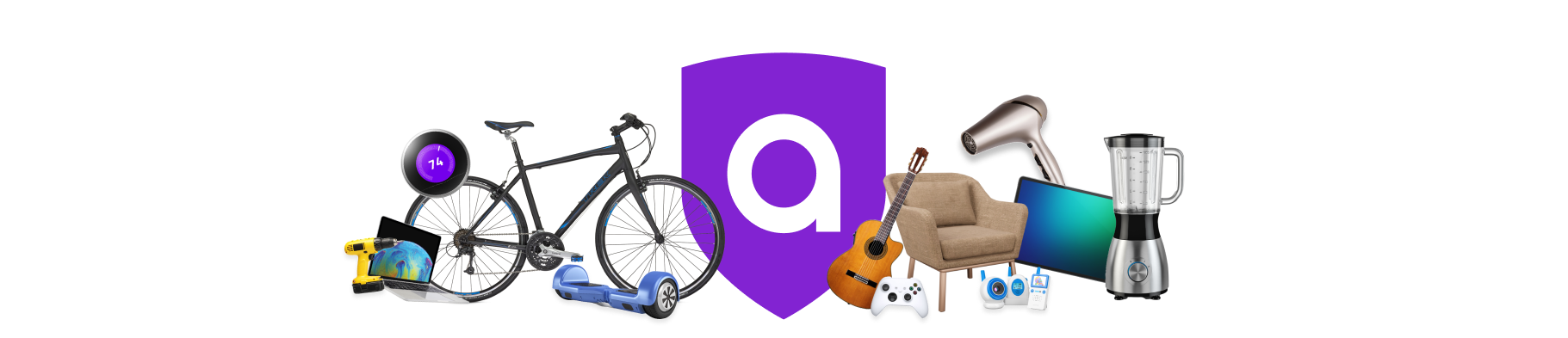
A must-have for your Amazon must-haves
Coverage for the unexpected. Hassle-free claims. 24/7 support. Get matched with the right plan in 2 minutes.
How to reset your Amazon Echo to its factory settings from the speaker
It's possible to reset your Alexa directly from your Echo device. The steps will differ depending on the model and generation of your speaker. But we'll break it down for you.
How to reset a standard Echo to its factory settings
First generation:
- Use a paper clip or another small tool to press and hold the Reset button for 5 seconds.
- Release when you see a spinning orange light ring on the device.
Second, third, and fourth generation:
- Press and hold the Microphone Off and Volume Down buttons at the same time for about 20 seconds.
- Release both buttons when you see a spinning orange light ring on the device.
How to reset an Amazon Echo Plus to its factory settings
First generation:
- Use a paper clip or another small tool to press and hold the Reset button for 5 seconds.
- Release when you see a spinning orange light ring on the device.
Second generation:
- Press and hold the Action button for approximately 20 seconds until the light ring turns off.
- Wait for the light ring to turn on again.
How to reset an Amazon Echo Dot to its factory settings:
First generation:
- Use a paper clip or another small tool to press and hold the Reset button for 5 seconds.
- Release when you see a spinning orange light ring on the device.
Second, third, and fourth generation:
- Press and hold the Microphone Off and Volume Down buttons at the same time for approximately 20 seconds.
- Release both buttons when you see a spinning orange light ring on the device.
How to reset an Amazon Echo Show to its factory settings
- Press and hold the Mute and Volume Down buttons for about 15 seconds until the Amazon logo appears.
- When prompted, follow the onscreen instructions to set up the device.
How to reset an Amazon Echo Studio to its factory settings
- Press and hold the Microphone Off and Volume Down buttons at the same time for approximately 20 seconds.
- Wait for the light ring to turn off and on again.
How to reset an Amazon Echo Flex to its factory settings
- Press and hold the Microphone Off button for approximately 20 seconds until the light ring pulses orange and turns off.
- Wait for the light to come back on, turn blue, then turn orange again.
How to reset an Amazon Echo Sub to its factory settings
Press and hold the Action button for approximately 25 seconds.
Make sure your smart home is protected
An Asurion Home+® protection plan provides coverage for nearly all the technology in your home with one simple plan. Laptops, tablets, TVs, gaming consoles, smart thermostats, and so much more—even future purchases. Plus, you'll get 24/7 live expert support and robust digital security. Learn more about Asurion Home+® coverage and how you can get peace-of-mind electronics protection.





