You've probably heard of a SIM card—or Subscriber Identity Module card—but do you know what it does? And did you know that you can remove a SIM card from your iPhone® and insert it into another device? It's easy. We'll show you how.
Asurion is your one-stop-shop for troubleshooting, fixing, and getting the most out of your tech and appliances. Our experts offer 24/7 tech care to millions, from how to speed up a slow phone to how to fix a frozen Mac cursor. Here's their advice on how to remove the SIM card from your iPhone.
What is a SIM card?
SIM cards store data for your phone, including your number, billing information, address book, and carrier. They fit inside a small slot on the side of your device, and without one, you can't make or receive calls, use mobile internet, or send or receive SMS text messages. (You can, however, still send iMessages® over Wi-Fi.)
Why remove a SIM card?
There are a number of reasons to remove your SIM card from your iPhone, from setting up a new device, to switching carriers, to traveling internationally. You should also remove your SIM card if you need to send in your phone for repairs. That way you can keep your personal data with you.
What you need to remove the SIM Card from your iPhone
Removing a SIM card is simple. You'll need a SIM-eject tool, a thin metal tool that probably came in the box with your iPhone. If you have one from a previous model, that should work too. And if you don't have an ejector tool, grab a small paper clip.

Don’t waste time scrolling
Life is short. Ask our experts and get answers now.
Find the SIM tray on your iPhone
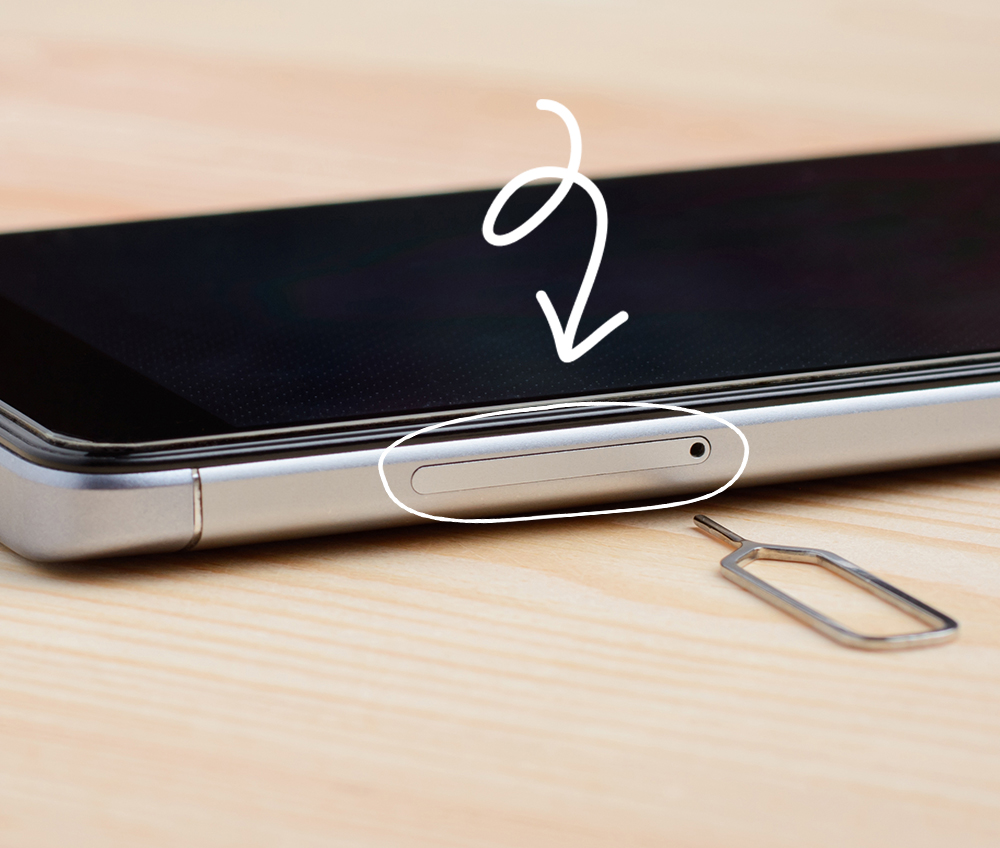
The SIM tray is on the left side for these iPhone models:
- iPhone 13 Pro
- iPhone 13 Pro Max
- iPhone 13
- iPhone 13 mini
- iPhone 12
- iPhone 12 mini
- iPhone 12 Pro
- iPhone 12 Pro Max
The SIM tray is on the right side for these iPhone models:
- iPhone 11 Pro
- iPhone 11 Pro Max
- iPhone 11
- iPhone XS
- iPhone XS Max
- iPhone XR
- iPhone X
- iPhone SE
- iPhone SE® (2nd generation)
- iPhone 8 Plus
- iPhone 8
- iPhone 7 Plus
- iPhone 7
- iPhone 6s Plus
- iPhone 6s
- iPhone 6 Plus
- iPhone 6
- iPhone SE (1st generation)
- iPhone 5s
- iPhone 5c
- iPhone 5
- iPhone 4s
- iPhone 4 (GSM model)
The SIM tray is on top of these iPhone models:
- iPhone 3GS
- iPhone 3G
- Original iPhone
Remove the SIM card
Ready to open the SIM card on your iPhone? Just follow these simple steps.
- Remove your iPhone case if you use one.
- Turn off your iPhone.
- If you're using a SIM-eject tool, insert it into the pinhole next to the tray, gently pushing it in towards your iPhone until the tray pops out. You may need to use a bit of force, but don't push too hard. If you're using a paper clip, straighten the long end so that it juts out, then insert and gently push in the same way.
- Slide out the tray and remove the SIM card inside it by tipping it into your hand.
If there's debris wedged in the tray slot, if your phone is dented from a drop, or if you're worried about damaging your device, schedule an appointment with an Asurion Expert for help.
Reinsert a SIM card
To change the SIM card in your iPhone, simply place a new card into the empty slot inside the tray. You'll know the card is in the correct orientation when the notched corner lines up properly—the card can only fit in the tray one way. Then push the SIM card tray back into the slot until it clicks.
How to remove a SIM card from an iPhone without a tool
If you don't have a SIM-ejector tool, no problem. As we mentioned above, a bent paper clip works too. You can also try an earring, a safety pin, or a toothpick. Avoid using anything too sharp, as it could damage the tray slot.




