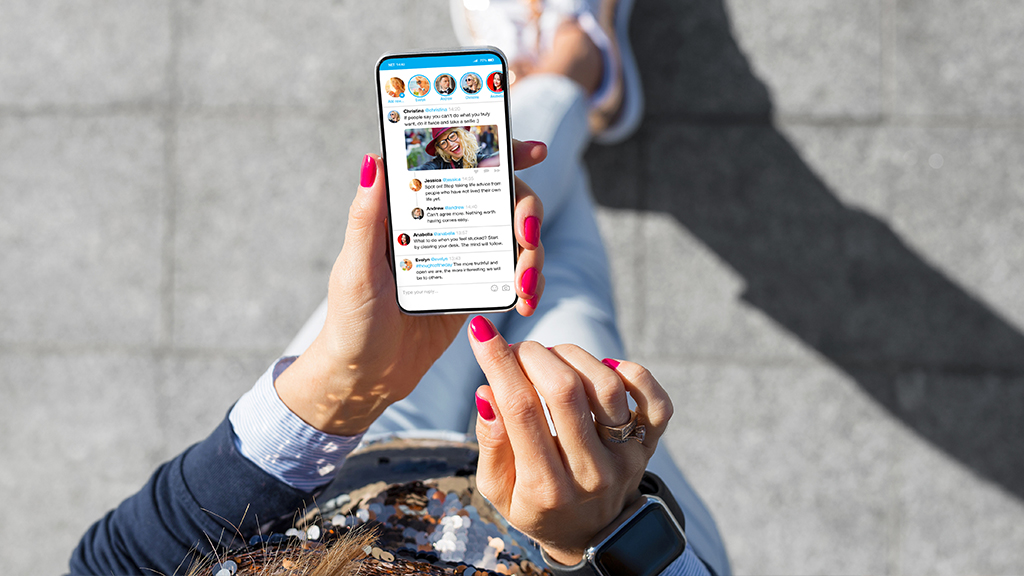There are serious advantages to using your PlayStation® 5 with a gaming monitor. For one, monitors are less prone to lag than some older TVs. It's also a space saver. But one problem you may run into is sound. Some monitors don't include built-in speakers, so an external audio setup or headset may be necessary.
Asurion Experts help you get the most from your tech. Whether you're experiencing PS5 lag issues or want to clear the cache on your console, we have a simple solution. Here's how to make PS5 audio come out of the monitor so you can get back to your game!
Start by checking your monitor
Review your monitor's sound capabilities. If it includes built-in speakers, you won't need to modify your setup. Simply turn up the sound on the monitor when you're gaming with the PS5.
If your monitor doesn't have built-in speakers (most don't), turn it around to view the plug-in options it offers. Look for a 3.5mm audio-out port or digital audio output you can use to plug in external speakers or a headset.
Connect your PS5 to the monitor via HDMI
Before making any audio adjustments, set up the PS5 with your monitor. Gather three cables: the PS5 power cord, monitor power cable, and HDMI cable.
- Insert one end of the HDMI cable into your PS5.
- Plug the other end of the HDMI cable into a compatible monitor port.
- Plug the monitor's power cord between the device and a power outlet.
- Plug the PS5 power cable into the PS5 and a power outlet.
- Turn on the monitor. Adjust the input selection to HDMI.
- Turn on the PS5 and wait for the Home screen to appear on the monitor.
Enable audio over HDMI in PS5 settings
Adjust your PS5 sound configuration so audio transfers via the HDMI cable.
- Select Settings > Sound > Audio Output.
- Select HDMI (TV).
With this setting enabled, audio will play through your monitor's built-in or external speakers. It should also work with wired headsets connected directly to the monitor.
Adjust monitor audio settings for built-in speakers
Most monitors with built-in speakers include physical buttons to adjust volume. Use the buttons to turn the sound up or down when connected to the PS5. If you don't hear any audio, verify the mute option is turned off.
Use a monitor with an audio-out port for external speakers
- Locate the external speaker's audio cable and insert it into the monitor's 3.5mm audio jack or digital audio output.
- Plug the external speakers into a power source and turn them on.
- Test the PS5 audio through the speakers and adjust the volume to your preferences.
If your monitor doesn't support audio passthrough via HDMI, you may not hear any sound. This can be an issue for basic non-gaming monitors, especially older ones.
Configure the monitor's audio out settings
Verify the monitor's audio output is correctly set for the external speakers or wired headset. Locate the physical buttons used to adjust the settings. You can usually find them on the front or side of the monitor.
- Press the menu button to access the display menu.
- Locate the monitor's audio output settings.
- Use the physical buttons to select the proper audio output.
If you can't find the audio settings on your monitor, check the user manual. Instructions can vary widely based on the monitor's make and model.
Use an HDMI audio extractor if the monitor lacks sound output
HDMI audio extractors split the sound and video from an HDMI output. In this case, the output is your PS5. An extractor comes in handy if your monitor doesn't include an audio jack or digital output. Rather than connecting external speakers directly to the monitor, you'll plug them into the extractor.
- Connect the HDMI cables of the extractor to the monitor and the PS5.
- Insert the extractor's audio output cable into the external speakers.
- Test the speakers with your PS5.
Make sure the extractor supports HDMI 2.0 and HDCP 2.2. If it doesn't, you may not hear any sound from the speakers.
Test and troubleshoot sound output
If the PS5 audio is not working on the monitor, try these simple fixes or contact an expert for tech help.
- Check volume: Turn up the sound on the PS5 and the monitor. Verify you haven't accidentally muted one of the devices.
- Restart the PS5: Power down the PS5. Unplug the HDMI cable from the console and plug it back in. Turn the PS5 back on.
- Use a different HDMI cable: Try another HDMI cable with your PS5 and monitor. Faulty or damaged HDMI cables can prevent a successful connection.