So you bought a Ring™ Video Doorbell and can't wait to see who's outside just by glancing at your phone. But how do you install it? The setup for a Ring doorbell may be easier than you think. We'll walk you through some simple steps based on the device you bought and how you want to hook it up.
At Asurion, we fix and protect your favorite tech. We also show you how to make life easier in your home, whether you want to see your Ring doorbell on your TV or reset your Alexa™. Here's our guide for how to install your Ring doorbell.
How does a Ring doorbell work?
Before we dive into the Ring doorbell installation instructions, let's look at how it works. A Ring Video Doorbell is a security camera and doorbell in one. When someone pushes the button on your Ring, you can see who's there via a notification and video on your phone or tablet. The Ring also detects motion—you get a live view of your porch, and via two-way audio, you can speak to guests (and shoo away unwanted visitors) at your door without going outside.
Ring doorbells are available in wired or wireless models, and each has different options to choose from.
- Wired Ring doorbells connect to your home's electrical circuit.
- Wireless doorbells run off battery power.
- Most models—both wired and wireless—connect to the internet via Wi-Fi.
- Monitoring services or video storage plans are available for a fee.
Cool, right? Now we'll hop into instructions on how to set your Ring doorbell up. If you need help along the way, reach out to an expert for help with smart home installation.
Download and set up the Ring app
The first step to getting your Ring doorbell up and running is to download the Ring app and set it up. Go to ring.com/app or the app store on your phone and download the Ring app. After the download is complete, open the app, tap Create Account, then follow the onscreen prompts.
Connect your Ring to Wi-Fi
The next step is to connect your Ring doorbell to your Wi-Fi network using your phone. It's a good idea to complete this step while standing close to where you plan to install your doorbell so you can confirm your Wi-Fi signal is strong enough in that area. If the signal is weak, you may want to buy a plug-in Wi-Fi extender or mesh network and place it between your router and the front door.
Here's how to connect your Ring to Wi-Fi:
- Go to Settings > Connections > Wi-Fi.
- Select the device that starts with “Ring-" (followed by a series of numbers), then return to the Ring app.
- Once your Ring device is connected, follow the prompt to select your home network in Wi-Fi settings and enter your Wi-Fi password.
- When the light on your Ring device flashes blue four times, you're connected.
- You can now physically install your battery-operated or wired Ring doorbell, with or without an existing doorbell.

Psst... Got 2 minutes?
That’s how long it takes to get a care plan personalized for you:
✓ Coverage for thousands of devices ✓ Fast, quality fixes
✓ Hands-on help when you need it
How to install a Ring doorbell with an existing doorbell
Replacing your old doorbell with a new Ring video doorbell is easy to do. You'll likely need a few tools besides those that came with your device, like screwdrivers and a drill. Gather your supplies then follow these steps:
Charge your wireless Ring doorbell battery
If you have a battery-operated Ring doorbell (like the Ring Video Doorbell 3 or 4), you'll need to charge it before you install your device.
- To remove the battery, use a screwdriver to take out the safety screw at the bottom of the device. Take off the faceplate. Then, gently push down the tab to slide the battery out. Note: If you’re working with a Ring Video Doorbell 2nd Generation, the battery is internal so it does not need to be removed.
- Connect the battery (or the device itself if it’s a 2nd Generation model) to the included charging cable and plug the charger into a power outlet. The battery will light up both red and green while charging; if charging the 2nd Generation model, the charging indicator will be the blue circular light on the front.
- When it's fully charged—this could take up to 6 hours—the red light will turn off leaving only the green light illuminated. For a 2nd Generation model, the blue circular light will be entirely illuminated when fully charged.
Turn off the power to your doorbell
For your safety, turn off the power to your doorbell (flip the doorbell circuit breaker switch to “off" in your home's breaker box) before taking the next steps.
Remove the existing doorbell
- Use a screwdriver to remove your old doorbell's faceplate.
- Unscrew your old doorbell from the wall and gently pull it out, exposing the two power wires.
- Make sure not to damage the doorbell wires (they'll be wrapped around screws on the inside of the old doorbell) when you pull it out.
- Loosen the screws to detach the wires, then completely remove the old doorbell.
Attach the mounting bracket
- Before you attach the mounting bracket in the hole where your old doorbell used to be, open your Ring app to see your doorbell's live video feed.
- Position your Ring Doorbell where you're going to mount it. Check the picture on your app to confirm you're getting a good angle.
- Adjust the brackets to tilt the camera up, down, left, or right.
- Level the mounting bracket using the level tool (included with your Ring doorbell).
Connect the wires
If you want to hear the chime from your old doorbell when a visitor presses the Ring button, you can attach the two doorbell wires to your Ring. Here's how:
- Loosen the screws on the mounting bracket.
- Take the wires and wrap one around each screw. Make sure the wires don't touch each other.
- Tighten the screws gently.
- Take a pencil and mark the locations for your new screw holes.
- To install your Ring doorbell on hard surfaces like brick, stucco, or stone, you'll need the small, white plastic anchors that came with it. Use a masonry bit to drill holes in the locations you marked, and push the anchors in.
- For an angled mount, attach it to the wall first by screwing it in, then attach the mounting bracket. For a straight mount, screw the bracket directly to the wall over the existing holes from your old doorbell. The wiring should come through the bracket's hole.
Install the diode on your digital doorbell
The Ring Video Doorbell (1st Generation) includes a diode, a small electrical component that acts as a one-way switch for current, that you'll need to use to connect your Ring doorbell to an existing doorbell's digital bell (where the sound plays through a speaker).
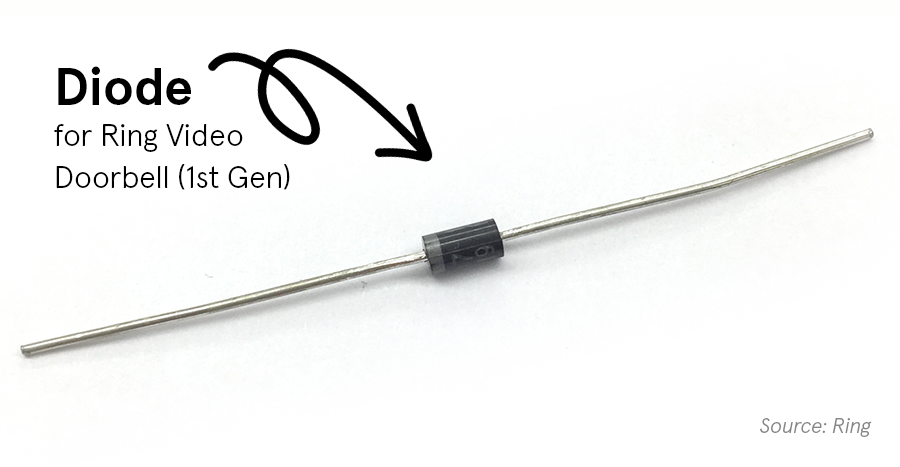
When NOT to use a diode:
- Your doorbell has a mechanical bell (these will typically make a “ding dong" sound and if you remove the cover, you'll see a small mallet hitting a plate).
- You have a 2nd Generation or newer Ring doorbell—the diode is built in.
Not sure if your Ring is 1st or 2nd Generation? There’s a simple way to tell: if the diode is included in the box, it’s likely a 1st Generation; if not, it’s likely a 2nd Generation or newer.
Here's how to install the diode on your Ring Video Doorbell (1st Generation):
- Place the diode on the mounting bracket so that the small white marking on one end is on the same side as the wire that leads to the internal doorbell chime. If you don't know which wire is the correct one, don't worry. Just try one orientation at a time.
- Position the black part of your diode in the middle of the bracket and wrap the wire on each end around one of the screws.
Place your Ring doorbell on the mounting bracket
Line up the tabs from the mounting bracket to the slots on the back of your Ring Video Doorbell and press it firmly until it clicks in place.
Turn on the power to your Ring doorbell
Turn on the circuit breaker switch to restore power and test your device.
Tighten the security screws
If your device has a removable faceplate, now’s the time to pop that back on. Use the security screwdriver that came with your Ring and tighten the security screw to the bottom of your device.
Set your app preferences
Now that you've installed your Ring doorbell, open the Ring app to set up features like motion detection and notifications. You can also choose a Ring storage plan to save video clips.
How to install a Ring doorbell without an existing doorbell
Don’t have an existing doorbell? Instructions for installing your Ring doorbell are even simpler. After downloading the Ring app and connecting your device to your Wi-Fi network, follow these five easy steps:
1. Charge your wireless Ring doorbell battery
Remove the battery from the device and plug it into an outlet to charge using the included charging cable, or simply plug in the device itself if you have one with an internal battery (like the Ring Video Doorbell 2nd Generation). Once the indicator light is green (or the blue circular indicator light on the front is fully filled on the 2nd Generation), your device is fully charged and ready for install.
2. Attach the mounting bracket
Before you attach the mounting bracket, open your Ring app to see your doorbell's live video feed so you can check the picture while you’re installing to ensure you’re getting a good angle. Then, walk through these steps:
- Position your Ring Doorbell where you're going to mount it.
- Level the mounting bracket using the level tool (included with your Ring doorbell).
- Take a pencil and mark the locations for your new screw holes.
- To install your Ring doorbell on hard surfaces like brick, stucco, or stone, you'll need the small, white plastic anchors that came with it. Use a masonry bit to drill holes in the locations you marked, and push the anchors in.
- For an angled mount, attach it to the wall first by screwing it in, then attach the mounting bracket. For a straight mount, screw the bracket directly to the wall.
3. Place your Ring doorbell on the mounting bracket
Line up the tabs from the mounting bracket to the slots on the back of your Ring Video Doorbell, and press it firmly until it clicks in place.
4. Tighten the security screws
Use the security screwdriver that came with your Ring and tighten the security screws to the bottom of your device.
5. Set your app preferences
Now that you've installed your Ring doorbell, open the Ring app to set up features like motion detection and notifications. You can also choose a Ring storage plan to save video clips.
Now you should be all set to start enjoying your new Ring doorbell! If you ran into any issues and can use a little help, reach out to smart home installation pro.
Make sure your smart home is protected
An Asurion Home+® protection plan provides coverage for nearly all the technology in your home with one simple plan. Laptops, tablets, TVs, gaming consoles, smart thermostats, and so much more—even future purchases. Plus, you'll get 24/7 live expert support and robust digital security. Learn more about Asurion Home+® coverage and how you can get peace-of-mind electronics protection.





