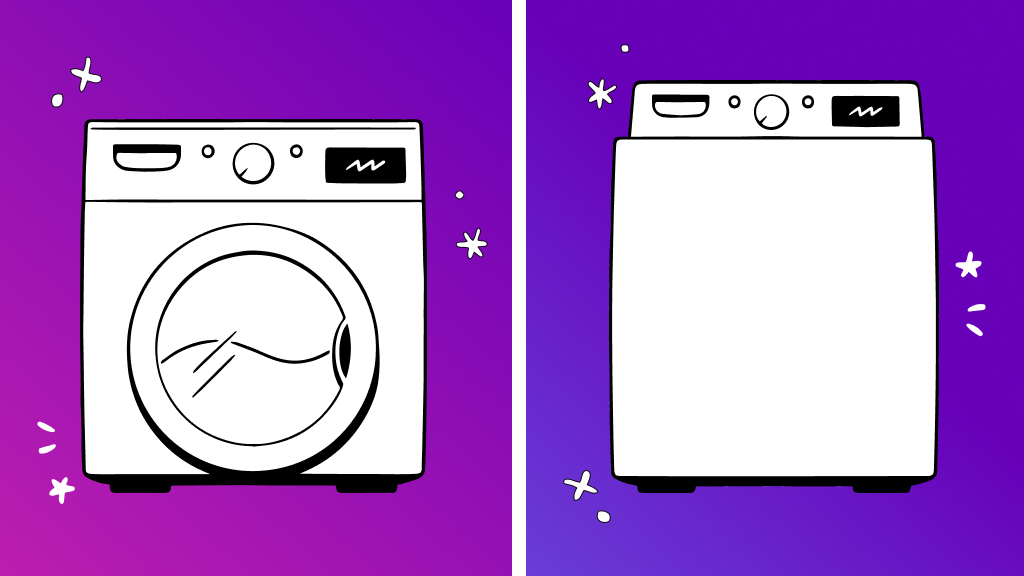Want to play the latest Xbox® co-op game with your friend without buying it yourself? Try the game sharing feature. It’s a fantastic way to multiply your gaming fun without multiplying the cost.
Game on with Asurion. From your gaming console to your smartphone, we’re the ultimate tech pit crew for every device. Here’s everything you need to know about how to game share on your Xbox.
What is game sharing?
Game sharing on Xbox allows you to share your full digital game library with a trusted friend or family member. By setting each other's consoles as your "home" Xbox, you both can access and play games purchased by one another without needing to sign in to the other’s account. This feature extends to sharing Xbox Live® Gold and Xbox Game Pass subscriptions as well.
What can you game share?
You can share any digital games you have purchased through the Xbox marketplace and your Xbox Live Gold and Xbox Game Pass subscriptions. This means both parties can enjoy multiplayer gaming and a wide range of Game Pass titles available on each other’s consoles.
Requirements for game sharing
Before you start game sharing, there are a few requirements:
- Two consoles.
- Xbox accounts for you and your friend.
- An internet connection to download games—once you’ve downloaded, the games can be played offline.
Remember, you can only have one home Xbox at a time, but you can change it up to five times per year.
How to set up game share on Xbox One
Setting up game sharing involves making a friend’s Xbox your home console and vice versa. You’ll repeat this process twice—once to connect your Xbox to their account and a second time to connect their Xbox to your account. Here’s how to do it:
- Turn on your friend’s console, and press the Xbox symbol on your controller to bring up the guide.
- Select the account icon to the left side of the guide, then select + Add new. Use your Xbox network account username and password to sign in.
- Sign in to your account.
- Select Settings > General > Personalization > My home Xbox. Then, choose Make this my home Xbox to set your friend’s console as your home Xbox.
After setting up both consoles for game sharing, all of the games and digital purchases on them are linked and can be accessed from either console without signing in to your Xbox profile. To sign out on your friend’s console, press the Xbox symbol on your controller, navigate to the leftmost panel in the Guide, and select Sign out.
How to access shared games
Once you’ve set up game sharing, accessing shared games is simple. You’d access them the same way you’d access your games on your console:
- Sign in to your Xbox account on your own console.
- Go to My Games & Apps on the Home screen.
- Scroll down to Full Library > All Owned Games. Here, you’ll see all the games available to you, including the ones shared by your friend.
FAQ
Can you game share with more than one person on Xbox One?
No, Xbox game sharing only works between two accounts at a time. You can switch who you’re sharing with, but Xbox limits how often you can change your Home Xbox (usually five times per year), so choose carefully.
Does game sharing on Xbox One share Xbox Game Pass?
Yes, if the primary account has an active Xbox Game Pass Ultimate or Game Pass subscription, the secondary account on the shared console will also have access to the Game Pass library—just like with purchased digital games.
Can both players play the same game at the same time?
Yes, both users can play the same game simultaneously—one on the Home Xbox and the other signed into the account that owns the game on a different console.
What happens if I remove someone as my Home Xbox?
If you remove someone’s console as your Home Xbox, they’ll lose access to your digital games and subscriptions. You’ll need to reassign their console as your Home Xbox to restore access, but keep in mind the yearly limit on Home Xbox changes.
Is game sharing on Xbox One against the rules?
No, game sharing is officially supported by Microsoft, but it’s intended for use between people you trust, like close friends or family. Abuse of the system—like sharing with strangers or selling access—can result in your account being suspended or banned.