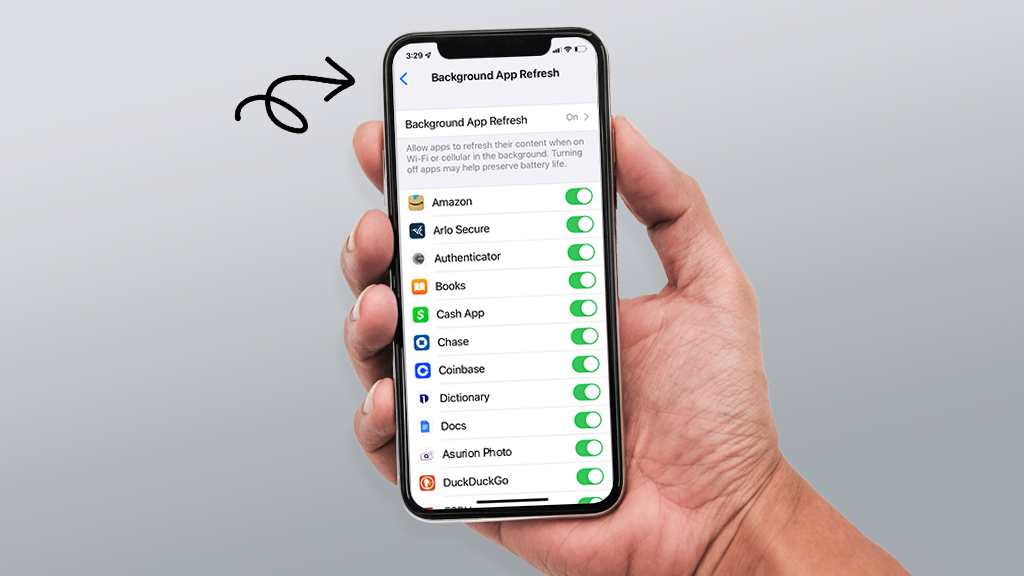Your Apple® ID: It's simple, a few characters at most, unique—and arguably the most important thing on your iPhone®. Without it, your iCloud® and App Store® experience is frankly non-existent.
Despite its importance, there may come a time when you need to deactivate the Apple ID on your device—maybe you're eyeing a trade-in or a sale or simply want a fresh start. Luckily, learning how to deactivate Apple ID on an iPhone is pretty straightforward.
At Asurion, our tech experts have you covered. We help you with virtually any tech care issue, from something as comprehensive as how to factory reset your iPhone to a much simpler problem like turning on and off your iPhone. Here's our guide on how to deactivate Apple ID on your iPhone.
Step-by-step methods to deactivate your Apple ID
If you're looking for a single toggle or switch to disable your Apple ID, it takes a little more than that, but not much. Just follow any of these short steps.
How to deactivate Apple ID on iPhone via a browser
- In your browser, go to privacy.apple.com.
- Tap Reason to deactivate your account.
- Select a reason for deactivation, then click Continue.
- Review the terms, confirm, and follow the prompts to finalize the request.
Upon completing the request, you'll receive a unique alphanumeric access code. Be careful not to lose the code—if you do, reactivation won't be possible. When you are ready to reactivate your account, contact Apple Support and provide the code.

Don’t waste time scrolling
Life is short. Ask our experts and get answers now.
How to sign out of your Apple ID on iPhone
- On your iPhone, open Settings.
- Your name will pop up at the top of the screen. Click on it.
- Tap Sign Out. You'll spot this option at the bottom of your screen.
- To confirm the action, key in your Apple ID password.
- If you use iCloud, it will ask whether you'd like to keep a copy of your iCloud data. Choose your preference.
- Click Sign Out again to confirm.
How to delete an Apple ID account
Have an old or unused Apple ID you've thought about deleting but don't know how? We'll show you the ropes:
- Open your browser and go to privacy.apple.com.
- Sign in with the Apple ID you want to deactivate.
- Tap Request to Delete Your Account. That's it.
Be warned, once you delete your Apple ID, all the data linked to that account—such as photos, contacts, and backups from your iPhone or iPad—won't be available ever again.
Managing privacy concerns when deactivating Apple ID
Selling or giving away your iPhone after deactivating your Apple ID can be exciting—you get a little spending cash and the prospect of a brand-new phone. But before you initiate the process, understand that leaving any sensitive data unattended could have significant implications on your data privacy.
For instance, you could have active subscriptions like Apple Music running in the background. Proper management of these ensures you won’t be billed unnecessarily post-deactivation.
Here's how to manage the privacy of your personal data:
- Back up your data before all else: Be sure to back up all your essential data in a secure location before initiating the activation process.
- Erase all personal data: Once you've disabled your Apple ID, go to Settings > General > Reset. Choose Erase All Content and Settings from the options provided. This effectively wipes your iPhone clean of any personal data.
- Disconnect devices linked to your Apple ID: Perhaps you have other devices—laptops, iPads, Apple watches—and subscriptions linked to your Apple ID. Removing them ensures your account won't have lingering access to your data.
How to unlink devices associated with your Apple ID
Disconnecting is a straightforward way to stop your most sensitive data from falling into the wrong hands. Here's how to remove linked devices from your Apple ID:
- Go to Settings.
- At the top, tap your name.
- You'll find the Devices section at the bottom of the screen. The devices connected to your Apple ID will be visible from there.
- Choose the device you wish to remove.
- To unlink the device, click Remove from Account.
Tried these steps and still need help? We got you. Get your tech problem solved when you call or chat with an expert now.
FAQ
Can I reactivate my Apple ID after deactivation?
Yes, reactivating is totally doable. Simply sign back in with your Apple ID and password. Only the permanent deletion of Apple ID can prevent reactivation.
Will deactivating my Apple ID affect my apps and purchases?
Unfortunately, yes. It'll effectively stop you from accessing any apps, music, and other active subscriptions linked to that account.
How can I protect my privacy while using Apple services?
Apple Support Community suggests a bevy of actionable ways to keep your personal data secure. Start by ensuring your Apple ID password is strong and unique. Then, whenever possible, assess privacy settings, review shared data with family, and use two-factor authentication.