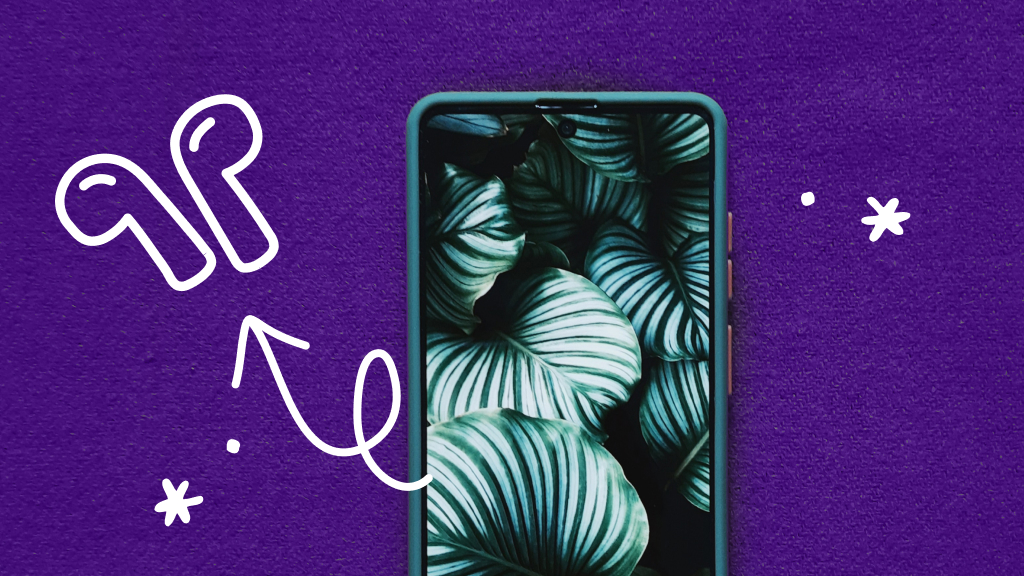You load up your favorite game on your Xbox Series X™, only to watch it close right after the title screen. No error message. No warning. Just a bounce back to the dashboard. It's frustrating, but in most cases, it’s fixable.
Asurion Experts help gamers troubleshoot tech issues like this every day. Whether it’s a software bug, storage glitch, or a corrupted file, here’s what to do when your Xbox Series X game opens and closes immediately.
Restart your console
Before diving into anything else, restart your Xbox. Sometimes a fresh boot clears temporary background errors.
- Press and hold the Xbox button on your controller.
- Select Restart console.
- Wait for it to reboot, then try launching the game again.
Check for game updates
If the game is out of date, it might fail to launch.
- Highlight the game on your dashboard.
- Press the Menu button on your controller (three horizontal lines).
- Select Manage game and add-ons.
- Choose Updates and install anything available.
Check for system updates
Your console may also need an update to support the latest game patch.
- Press the Xbox button > Profile & system > Settings.
- Go to System > Updates.
- If an update is available, install it and restart your console.
Clear the cache with a full power cycle
Corrupted cache data can cause games to crash immediately.
- Hold the Xbox power button on the front of the console for 10 seconds.
- Unplug the power cord and wait 30 seconds.
- Plug it back in and power on the console.
Try a different user profile
Corrupted save data on a specific account can cause crashes.
- Sign out of your profile and sign into a different one.
- Try launching the game under the new profile.
- If it works, your profile's data may be the issue.
Uninstall and reinstall the game
Sometimes the game files themselves are corrupted.
- Highlight the game and press the Menu button.
- Select Uninstall.
- Once removed, reinstall it from My games & apps or the Microsoft Store.
Free up storage space
If your drive is full or nearly full, your game may not launch.
- Go to Settings > System > Storage devices.
- Check your available space.
- Delete unused games or apps to make room.
More helpful Xbox tips from our team:
- How to fix Xbox Series X/S stick drift
- How to fix Xbox Series X slow boot
- How to set up Xbox Series X with external storage
FAQ
Do I have to delete my game to fix it?
Not always. Try restarting, clearing cache, or switching profiles first. If those don’t work, reinstalling the game is the next step.
Will uninstalling delete my progress?
Not if your saves are stored in the cloud. Most Xbox games automatically back up progress when connected to the internet.
What if none of this works?
Try launching a different game. If others work fine, the problem is specific to that title. If all games are crashing, you may need to reset your console.