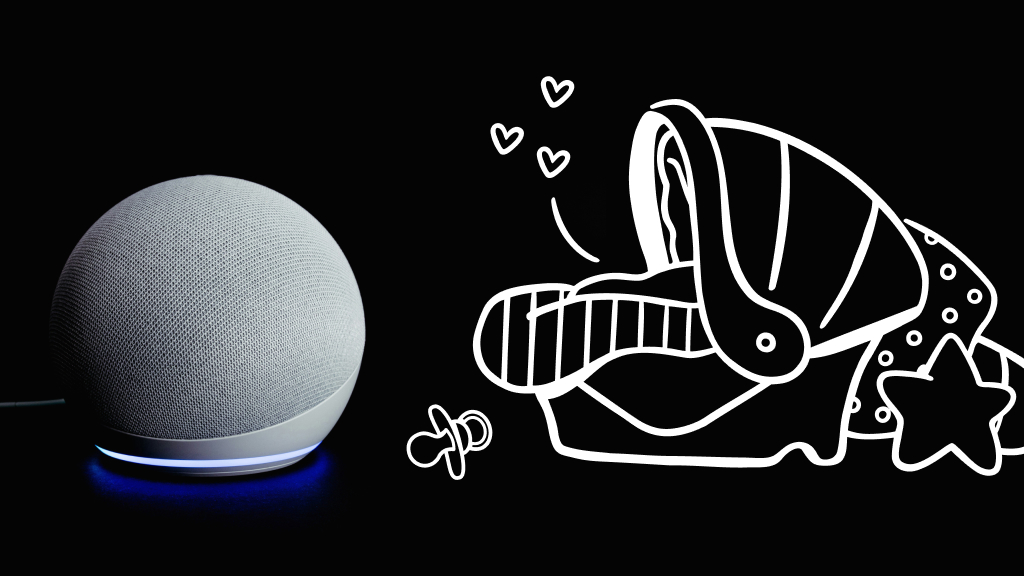You press a button on your Xbox Series X™ controller, but the wrong action happens—or worse, nothing happens at all. Whether your controller is misreading inputs, acting sluggish, or just plain unresponsive, controller mapping issues can make gaming frustrating. Fortunately, there are simple fixes to get your controller working like new again.
Asurion Experts know how to help gamers troubleshoot issues that mess with their play—mostly because a lot of us are gamers too. Here’s what we recommend to fix Xbox Series X controller mapping problems.
Why is my Xbox Series X controller mapping incorrect?
Controller mapping issues can happen for a few reasons:
- Accidental button remapping: You may have changed your button layout in the Xbox settings.
- Firmware glitches: A software issue could cause your controller to misinterpret inputs.
- Drifting or stuck buttons: A hardware issue might make the controller register unwanted actions.
- Connection issues: Wireless interference or low battery could affect button responses.
How to fix Xbox Series X controller mapping issues
Try these troubleshooting steps to fix button mapping problems.
Reset button mapping to default
If your button layout isn’t responding correctly, resetting it to default settings can help.
- Press the Xbox button to open the guide.
- Go to Profile & system > Settings > Devices & connections > Accessories.
- Select your controller and choose Configure.
- Select Restore default to reset the button layout.
Remap buttons manually
If you want to customize your controls, you can remap buttons through the Xbox settings.
- Open Settings > Devices & connections > Accessories.
- Select your controller, then choose Configure.
- Select a button, then assign it a new function.
- Save your changes.
Restart your controller and console
A simple restart can clear minor software glitches affecting button inputs.
- Turn off your controller by holding the Xbox button for 10 seconds.
- Restart your Xbox by pressing the Power button on the console.
- Turn the controller back on and test the buttons.
Update your controller firmware
Keeping your controller updated ensures it runs smoothly and fixes known issues.
- Connect your controller to the Xbox using a USB-C cable.
- Press the Xbox button, then go to Profile & system > Settings.
- Select Devices & connections > Accessories.
- Choose your controller, then select Firmware version > Update now.
Check for stick drift or stuck buttons
If your controller is still not responding correctly, check for physical issues.
- Inspect the buttons: Make sure no buttons are stuck or sticky.
- Test for stick drift: If your thumbsticks move on their own, recalibrate them in the Accessories app.
- Clean the controller: Use compressed air or a microfiber cloth to remove dirt.
If you’ve tried these steps and your controller is still not working correctly, visit your nearest uBreakiFix® by Asurion store for expert support.
FAQ
Why is my Xbox controller pressing the wrong buttons?
Your controller may have been remapped accidentally. Resetting the button layout in the Accessories app can fix the issue.
How do I test if my Xbox controller is working properly?
Go to Settings > Devices & connections > Accessories, select your controller, and test button inputs in the configuration menu.
Can I create multiple button layouts on Xbox?
Yes, Xbox allows you to save and switch between multiple button configurations in the Accessories app.
What should I do if my controller has stick drift?
Try cleaning around the thumbsticks with compressed air. If the issue persists, recalibrate the sticks in the Accessories app or replace the controller. Need more help, read our guide to solving Xbox controller drift.