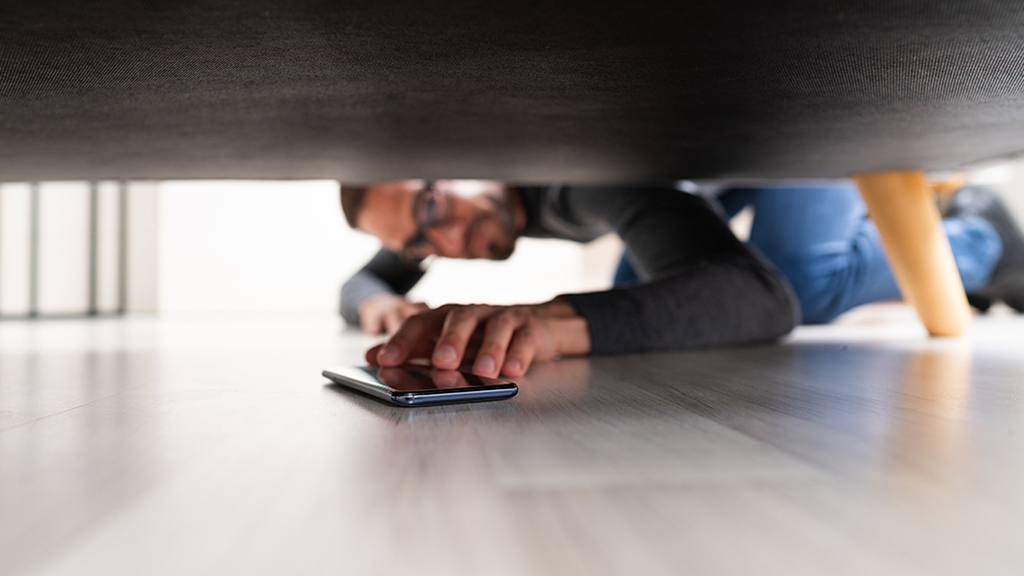If you’ve been trying to pause the same video for a while now with no luck, your Amazon Fire® tablet probably isn’t responding to touch. Those touchscreen issues can be a major hindrance, especially when you rely on your device for reading, browsing, and entertainment. It’s not uncommon for tablet touchscreens to become unresponsive—think about it: the screen gets tapped day in and day out. It’s bound to run into some roadblocks.
But our experts at uBreakiFix® by Asurion have the know-how to fix your tech woes, even an Amazon Fire tablet that’s not responding to touch. Here’s why and how to fix what’s going on.
Common causes of an unresponsive touchscreen on Amazon Fire tablet
Whether you’re dealing with a sluggish response or a completely unresponsive screen, a few different factors can lead to touchscreen problems on your Fire tablet:
- Dirt and smudges. Accumulated grime can interfere with touch sensitivity.
- Software glitches. Minor software issues can cause the screen to freeze or become unresponsive.
- Physical damage. Drops or spills can damage internal components, affecting screen functionality.
- Outdated software. Running old software can lead to compatibility issues and bugs affecting the touchscreen.

Keep your tablet working the way it should
Our experts can help. Schedule a repair or visit your nearest store today.
How to fix an unresponsive Amazon Fire tablet screen
If your Amazon Fire tablet’s screen isn’t responding, here are some effective troubleshooting steps:
Clean the screen
Use a soft, microfiber cloth to gently wipe the screen, removing any dirt, oil, or residues that might be affecting touch sensitivity.
Restart your tablet
A simple reboot can often resolve many electronic issues. Press and hold the Power button to turn the device off, and then turn it back on.
Check for software updates
Software updates are your device's way of correcting common issues it might come across. Open Settings > Device Options > System Updates on your tablet. Download and install any available updates so your device runs optimally.
Remove the screen protector
Sometimes, screen protectors can get cracked or damaged and hinder touch performance. If you’ve recently added a screen protector to the Amazon Fire tablet, it might not be compatible and instead blocks your touch input. Remove it to see if the responsiveness improves.
Free up storage
Lack of storage can slow down your device, including touchscreen responsiveness. Delete some apps and files you don’t need anymore, or add a microSD card to add more space.
Use safe mode
Putting your tablet in safe mode can help determine if an app you downloaded is causing the problem. To enter safe mode, press and hold the Power button until the Power off box appears, then press and hold the box until the option to reboot to safe mode appears.
Calibrate the screen (for older models)
Some older models of the Fire tablet allow you to recalibrate the screen. This option may be found under Settings > Device Options > Calibrate Screen. If this option is available, follow the on-screen instructions.
Check for malicious apps
Uninstall any suspicious or recently added apps. Also, consider scanning for viruses, as malware can cause performance issues on Android tablets. For more information on protecting your device from viruses, check out our guide on can Android tablets get viruses?
Try a factory reset
A factory reset can resolve underlying issues by restoring the tablet to its original settings. This reset erases everything from the tablet, even your apps and games; use this step as a last resort. Back up important data first, then go to Settings > Device Options > Reset to Factory Defaults > Reset.
If you've tried these steps and still need a little help, we're right around the corner. Schedule a repair at the nearest uBreakiFix® by Asurion store and our certified experts can get your device back up and running as soon as the same day.