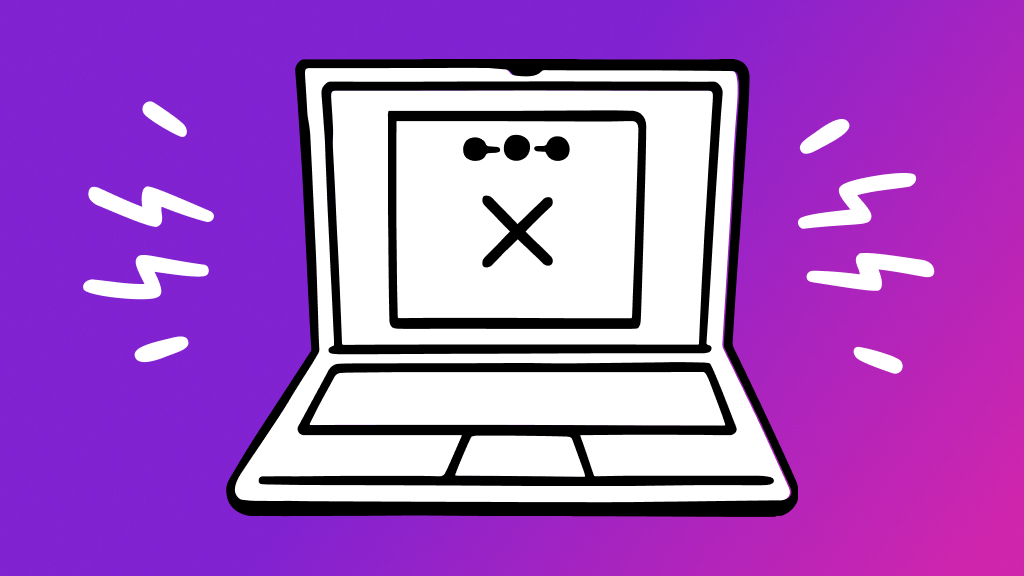Even expert web surfers sometimes have to ask themselves: why is Safari® not working on my Mac®? Whether you plan to get some work done or want to log into your favorite online gaming website, it's a common problem. Don't worry—there are some simple steps you can take to get your web browser back up and running.
At uBreakiFix® by Asurion, we’re plugged in to tech and can help with all of your tech needs. From computer repairs to protecting the gadgets that make your home run smoothly—we’ve got you covered. Here’s what our experts suggest you do when Safari isn’t working on your Mac.
1. Reload the webpage
The obvious step is often the most helpful. Your problem with Safari might be a momentary glitch that occurred when the page tried to load. Try clicking the reload arrow at the top of your web browser, or pressing Command+R. If Safari doesn't reload the page, quit the browser and try opening the page again.
2. Test another website
Try opening another site to see if the issue is tied to one webpage or all of them. The issue could just be that the one website you’re trying to get to is down.
3. Try a private window
Your Mac computer’s cache holds onto temporary files to make using websites and browsers easier. Sometimes that information runs into trouble with the webpage you’re trying to access.
Testing Safari with a private window is an easy way to see if your Mac’s temporary data is holding the browser back, since the pages you open in private windows can’t access cached files.
To open a private window in Safari:
- Open the menu bar in Safari.
- Click File > New Private Window.
- Try Safari again. If your page works, you’ll want to clear out your browser cache.
To clear cache in Safari:
- Open the menu bar in Safari > click Preferences.
- Click the Advanced tab on the far right. Then select the Show Develop menu in the menu bar checkbox, then close the Preferences window.
- At the top of your screen, click the Develop menu, then scroll down and select Empty Cache.

You can’t work when your computer doesn’t want to
Get it repaired fast at one of our stores. Just stop in or make an appointment⎯we'll handle the rest.
4. Check your Wi-Fi
A slow internet connection—or one that’s offline—could be why Safari isn’t working. Make sure your modem is plugged in and working properly. Try testing your Wi-Fi on other connected items—like your phone—as well. For help, check out our guide to speeding up your internet.
5. Update your operating system’s software
MacOS® software updates tend to include Safari updates. Having a Mac that needs updates can cause trouble that extends to your web browser. Follow these steps to update your MacOS:
- Click the Apple menu.
- Then click General > Software Update. On earlier versions, you’ll go to System Preferences > Software Update.
- If an update is available, click Upgrade Now.
6. Check your extensions
Extensions are capabilities you can add to Safari to customize and enhance how you use it. However, they could also be the cause of Safari not working as it should. Try turning them off and testing to see if your browser starts functioning properly again. Here’s how to see which ones you’re currently using:
- Open the menu bar in Safari.
- Click Safari > Settings (or Preferences) > Extensions.
- Deselect an extension to turn it off, then reload the Safari webpage.
7. Check iCloud Private Relay
Private Relay is a feature built into iCloud+ that protects your information when you use Safari. If you subscribe to iCloud+, you might have the Private Relay feature turned on. Try reloading the page without that feature.
- Open the menu bar in Safari.
- Click View > Reload and Show IP Address.
This menu option will only appear if you have Private Relay turned on.
8. Test your VPN
If you installed a virtual private network (VPN) or other software that interacts with your network connections, that software could affect Safari. Turn off the VPN or software, then try running Safari. If your web browser starts working properly, adjust the software’s settings so you can use it with Safari.
If you've tried these steps and still need a little help, we're right around the corner. Schedule a repair at the nearest uBreakiFix® by Asurion store and our certified experts can get your device back up and running as soon as the same day.