Someone's pressing your Ring™ doorbell, but you don't hear a chime and you're not getting an alert on your phone. Is your doorbell broken? Do you just need to check your Wi-Fi connection or reset your device? Don't worry, we can help you solve the issue.
At Asurion, we take care of your tech without the hassle. Does your laptop battery die quickly? We can help. Trying to decide which is the best Wi-Fi router for your home? We've got your back. Here's what to do if your Ring doorbell isn't working.
Check your Wi-Fi connection
Ring doorbells need a Wi-Fi connection to work properly. So, before you start troubleshooting, make sure your wireless internet is up and running. If it's on but your Ring doorbell still isn't connecting, follow the steps in our guide for what to do if your Ring doorbell won't connect to Wi-Fi.
Check the battery or power for your Ring doorbell
If your device isn't working, the issue may be your battery or power source.
- If you have a wireless Ring device, check the battery level by opening the Ring app and tapping the three lines (☰) in the top left corner. Then, tap Devices > select your desired device > Device Health. If it's low, you'll need to charge the battery for your doorbell to work. (It may take 5-10 hours to fully charge).
- If you have a wired Ring device, check your power. A temporary outage could prevent your doorbell from working properly.
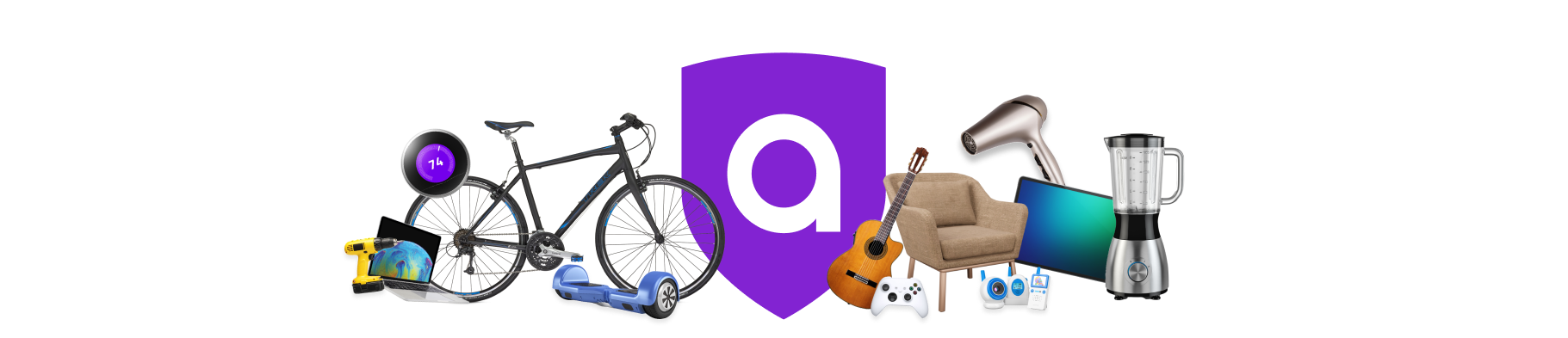
A must-have for your Amazon must-haves
Coverage for the unexpected. Hassle-free claims. 24/7 support. Get matched with the right plan in 2 minutes.
Inspect your device for damage
Still wondering, “Why's my Ring doorbell not working?" It could be broken. Here's how to inspect it to find out:
- Check the charger and the USB cable for damage. To test for a potential shortage in the cable, swap it for another one.
- If you have a wireless device, and the battery is removable, make sure it's properly clicked into place. If your battery isn't removable, you may have to replace it—or your Ring Doorbell.
- If you installed a wired Ring doorbell, check the wires connecting your device. For your safety, make sure to turn off the power before handling them. If they're loose, broken, or frayed, you've probably found the problem. Our experts recommend calling a pro for help.
Restart your Ring doorbell
If you're still having trouble, try resetting your Ring doorbell. Make sure you download any videos you want to save before you take this step—they might get erased.
- To reset your doorbell, just hold down the orange setup button on the device (located on either the back or top-right of the device, depending on model) for 10 seconds and then release it.
- After you've reset your device, try setting it up again. For how to do so, head to the company website for instructions.
Restart the Ring app
Closing and restarting the Ring app may get your doorbell working again. Try these steps:
- Close the Ring app.
- Wait a few seconds, then reopen the app.
- Try your doorbell again.
Check your Ring Chime
If you're still having an issue, it's possible your Ring doorbell chime isn't working. If you've installed one, here's how to check to see if it's the problem:
- Check the device. If blue lights are flashing, your Ring Chime is disconnected and needs to be plugged in.
- Restart the device. Unplug your Ring Chime from the outlet, then plug it back in.
Turn on the microphone
Still not hearing your Ring Doorbell? Or, maybe your Ring Doorbell 2-way talk isn't working either? To fix these issues, start by making sure you've given the Ring app permission to access your microphone and that you've turned on notifications.
Turn on device microphone on an iPhone:
- Open Settings.
- Select the Ring app.
- Under Microphone, tap the switch to turn it on.
Turn on device microphone on an Android phone:
- Open Settings.
- Tap Apps, then select the Ring app.
- Tap Permissions, then select Allow.
Next, make sure your doorbell ringer volume isn't turned off in the app.
Turn on Live View
If your Ring doorbell Live View isn't working, you can't stream real-time video from your device. The most likely culprit is a poor connection between your phone and the internet or your Ring device and the Wi-Fi router. Here's how to check your access to Live View:
- Open the Ring app.
- Tap a Snapshot image from your doorbell to open Live View.
If you need help installing or setting up your Ring doorbell again, check out our tips in our guide to how to install your Ring doorbell.
Make sure your smart home is protected
An Asurion Home+® protection plan provides coverage for nearly all the technology in your home with one simple plan. Laptops, tablets, TVs, gaming consoles, smart thermostats, and so much more—even future purchases. Plus, you'll get 24/7 live expert support and robust digital security. Learn more about Asurion Home+® coverage and how you can get peace-of-mind electronics protection.




