If your Ring™ doorbell keeps going offline, it's not securely monitoring your front door. And that means you'll be fretting about porch pirates until you get your device back online.
Here's good news: There's probably a simple solution.
At Asurion, we take care of your tech without the hassle. Whether your Ring doorbell isn't charging or your Apple Watch® won't turn on, we have the know-how to fix it fast. Here's what we recommend you do to fix a Ring doorbell that's offline.
Confirm your Wi-Fi is working
When your Ring app shows your camera as offline, the first thing you should do is check that your Wi-Fi is up and running. Try connecting to the internet using a different device. If that device won't connect, contact your internet service provider to check the status of service in your area.
Check your Wi-Fi password
Make sure you're using the right password and that you've entered it correctly.
If you're still using a default password, it's typically printed on a label on the bottom of your router. And if you are still using the default password, you may want to change it—take a look at our guide on how to secure your wireless network to learn why.
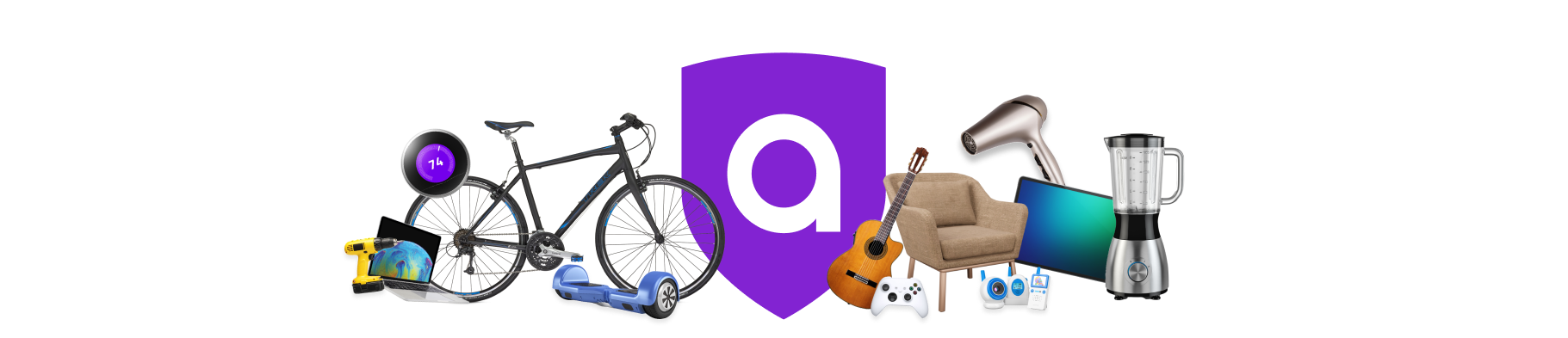
A must-have for your Amazon must-haves
Coverage for the unexpected. Hassle-free claims. 24/7 support. Get matched with the right plan in 2 minutes.
Check the location of your router
If your internet is working but your Ring doorbell is offline, check the location of your router.
- If it's set up behind furniture or inside a closet, try moving the router to an open space. That may solve the issue.
- If your router is too far from your Ring doorbell, the signal may not be strong enough for your device to stay connected to Wi-Fi. Try bringing it closer to your device to see if it solves the problem. If that works and you want to keep your Ring where it is, you may need to buy a Wi-Fi extender, like the Ring Chime Pro, to maintain a strong wireless internet connection.
Restart your modem and router
If you're still having trouble, try restarting both your router and modem (sometimes they're two separate devices, but often they're combined into one). Here's how:
- Make sure the router is connected to the modem and that you've plugged in your cables securely.
- Turn off the modem and router by pressing the Power button or disconnecting the power supply for each device (some devices may not have a dedicated Power button).
- Wait 30 seconds, then press the Power button or reconnect the power supply to restart the modem and the router.
- Confirm that your internet is back on by connecting another device to your Wi-Fi network.
While you're at it, check out our guide for how to update your Wi-Fi router regularly.
Confirm your Ring doorbell is compatible with your Wi-Fi network
If you have a dual-band router and want to use the 5GHz network, make sure you have a 5GHz–compatible Ring device. If your device and network are compatible but won't connect or keep disconnecting, try choosing the 2.4GHz network first and then switching to the 5GHz network.
Follow these steps to change your Wi-Fi network in the Ring app:
- Tap the three lines on the top left.
- Tap Devices.
- Select the doorbell you need to reconnect to Wi-Fi.
- Tap Device Health.
- Tap Reconnect to Wi-Fi or Change Wi-Fi Network.
Check the battery or power on your Ring doorbell
If your device keeps disconnecting from your Wi-Fi, the issue may be your power source.
- If you have a wireless Ring device, check the battery level. If it's low, you'll need to charge the battery for your Ring doorbell to stay online. (Your battery may take 6–8 hours to fully charge).
- If you have a wired Ring device, check your power. A temporary outage could prevent your Ring doorbell from staying connected to Wi-Fi.
Restart your Ring doorbell
Still can't keep your doorbell connected to Wi-Fi? Try resetting your device by holding down the reset button on the device for 20 seconds and then releasing it. Make sure to download any videos you want to save before you take this step.
Check out the user's manual for your device, or go to the company's website for instructions. Then, after you've reset your device, try setting it up again.
Check for loose wires on your Ring doorbell
If you installed a wired Ring doorbell, even if it's been working fine, a wire connected to your device may have come loose. A loose wire would cause your Ring doorbell to suddenly go offline.
For your safety, make sure to turn off the power before handling the wires. If they're loose, broken, or frayed, this could knock your device offline. Our experts recommend calling a pro for help.
Check for voltage issues
It's unusual, but your Ring doorbell may go offline because it doesn't have enough voltage. Your device requires between 8 and 24 volts to work properly. Here's what to do:
- Find your home's doorbell transformer, which should be near an existing doorbell chime, your home's electrical panel, or other low-voltage lines like your phone or cable lines.
- At your electrical panel, turn off the circuit breaker that controls the doorbell.
- Check the transformer for loose wires, tightening them as needed.
- Return to the electrical panel, and turn the doorbell circuit back on.
- Set your multimeter to test AC voltage. There should be a setting with a v symbol next to it.
- After you've returned to the doorbell transformer, press one lead to the neutral wire (white) connector first and the other lead to the hot wire (black or red) connector second.
If the multimeter reads lower than 16 volts, it may not be providing enough power to keep the doorbell working, in which case you may need to call an electrician.
Make sure your smart home is protected
An Asurion Home+® protection plan provides coverage for nearly all the technology in your home with one simple plan. Laptops, tablets, TVs, gaming consoles, smart thermostats, and so much more—even future purchases. Plus, you'll get 24/7 live expert support and robust digital security. Learn more about Asurion Home+® coverage and how you can get peace-of-mind electronics protection.





