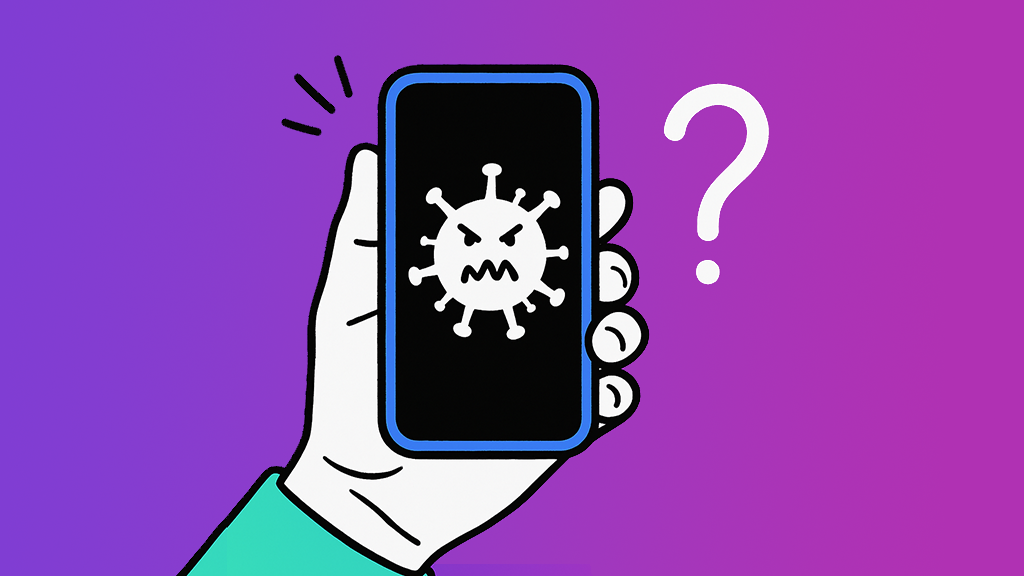If your iPhone® X is glitching, it can take you away from your day-to-day tasks. Fortunately, we have a few quick solutions to get you back on track.
At Asurion, when tech breaks, we fix it—whether it's pairing your AirPods® to your MacBook® or fixing a frozen iPhone. Here's our guide to fixing iPhone X screen glitches.
Close all your background apps
After completing iOS® updates, some users experience a “ghost touch” glitch, where things on the screen are selected without being tapped. This can happen if you leave apps open during the software update, which can cause issues with your phone's background processes. The best fix is to simply close your open apps.
How to close apps on your iPhone X
- Use your finger to swipe up and then pause on the Home screen. You'll see any open apps appear.
- Navigate left or right through the apps preview to see which apps are active.
- Swipe up on each app to close.
After closing all your background apps, try using your screen again to see if this solved your issue.

Don’t waste time scrolling
Life is short. Ask our experts and get answers now.
Restart your iPhone X
Restarting your iPhone X can help fix the ghost touch issue. Try a soft reset first, then a hard reset (also known as a force restart) if the soft reset doesn't work.
How to soft reset an iPhone X
- Press the Side button and either of the Volume buttons simultaneously.
- Let go of both buttons once the Slide to Power Off prompt appears.
- Drag the power off slider to the right to turn off your phone.
- After a minute, hold the Side button again until you see the Apple® logo.
How to hard reset an iPhone X
If your screen issue makes it impossible for you to perform a soft reset, you can try a hard reset instead.
- Press and release the Volume Up button.
- Press and release the Volume Down button.
- Hold the Side button for a few moments until the Apple logo appears.
Update your apps
Outdated apps could actually be causing the problem with your screen. You should update your iPhone apps to make sure you have the latest fixes and performance enhancements.
How to update apps on your iPhone X
- From your Home screen, open the App Store® app.
- Tap the Today tab at the bottom.
- Tap the user icon in the top right of the screen.
- Scroll down to where it says Upcoming Automatic Updates.
- You can select Update All to update all your apps at once. If you want to select specific apps to update, you can tap Update for each app individually.
Reset your iPhone X settings
If you're still having issues, performing an all-settings reset may resolve any data issues caused by an iOS® update.
How to reset all settings on your iPhone X
- Go to Settings.
- Select General.
- Scroll to the bottom and tap Transfer or Reset iPhone.
- Select Reset > Reset All Settings.
- Enter your passcode, and tap Done.
After resetting, your phone will restart.
Perform a factory reset
A factory reset is often our last solution for bugs and glitches. A factory reset will remove all of your personal information, like photos, contacts, and music, so you'll want to back up your phone before doing this. For detailed steps, see our guide on how to perform a factory reset on your iPhone.
When you're done, your phone will restart. Once it does, you can start setting up your phone again and see if the glitch issue is fixed.