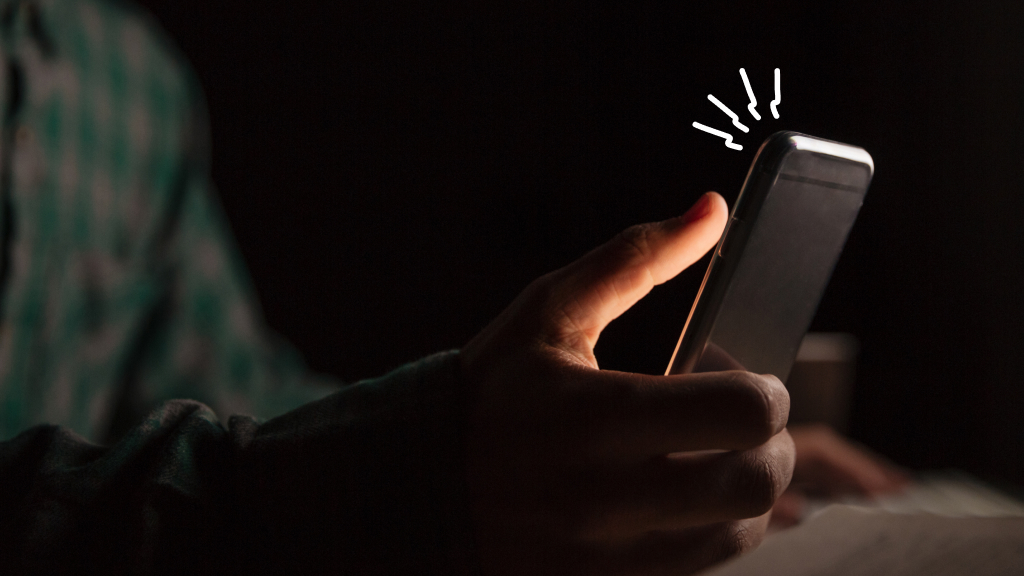Fast fix
If your iPhone® alarm isn’t going off, the most common cause is Attention Aware Features on iPhone X and later. This setting can lower your alarm volume if you’re not looking at your phone. To fix it:
- Go to Settings > Face ID & Attention.
- Turn off Attention Aware Features (switch should be gray).
- Open Settings > Sounds & Haptics and turn up the Ringer and Alerts volume.
- Make sure the mute switch on the side of your iPhone is off.
So, your iPhone alarm didn’t go off—and now you’re running late. You’re not alone. On newer iPhones, features like Attention Aware can cause your alarm to launch silently, but the good news is it’s easy to fix. We’ll walk you through the most common reasons this happens and how to make sure your alarm wakes you up every time.At Asurion, we help you get the most out of your favorite devices—whether your iPhone screen keeps dimming or you want to change Siri’s voice. Here’s our guide to fixing an iPhone alarm that’s not going off.
Common reasons your iPhone alarm isn’t going off
When you set your iPhone alarm, you expect it to wake you up. But there are a few settings and glitches that can get in the way. Here are the most common:
- Attention Aware Features are lowering sound alerts.
- Your alarm volume is too low or muted.
- Do Not Disturb or Sleep Focus is on.
- Your alarm is set incorrectly.
- A software glitch is affecting your iPhone alarm.
How to fix your iPhone alarm not going off
If your iPhone alarm isn’t making a sound—or isn’t going off at all—try these steps:
Turn off Attention Aware Features
On iPhone X and later, Attention Aware can lower your alarm volume if you’re not looking at your phone.
- Open Settings > Face ID & Attention.
- Turn off Attention Aware Features (switch should be gray).
Check volume settings
- Open Settings > Sounds & Haptics.
- Increase the Ringer and Alerts volume by sliding it to the right.
- Make sure the mute switch on the side of your iPhone is turned off.
Turn off Do Not Disturb or Sleep Focus
If your iPhone alarm is not going off in Do Not Disturb mode, it could be because Sleep Focus is silencing it.
- Open Control Center.
- Check the crescent moon icon. If it’s highlighted, tap it to turn off Do Not Disturb.
- If you use Sleep Focus, turn it off before bedtime to make sure alarms sound.
Check alarm settings
- Open the Clock app and tap Alarms.
- Confirm the correct time, sound, and repeat options are selected.
Update your software
Make sure your iPhone is running the latest iOS version:
- Open Settings > General > Software Update.
- Download and install any available updates.
Restart your iPhone
- Hold the Power button and follow the on-screen prompt to turn your phone off.
- Wait about 30 seconds, then turn it back on.
If you’re also trying to improve your sleep habits, here’s how to track sleep on your Apple Watch.If you’ve tried all of these steps and your iPhone alarm still isn’t working, the issue could be hardware-related. Bring it to your nearest uBreakiFix® by Asurion store for fast, hassle-free repairs.
FAQ
Why is my iPhone alarm so quiet?
If your iPhone alarm is too quiet, check the Ringer and Alerts volume in Settings > Sounds & Haptics and turn off Attention Aware Features.
Will my iPhone alarm work in Do Not Disturb mode?
Yes—your iPhone alarm will still go off in Do Not Disturb mode, but other Focus settings like Sleep can silence alarms if not configured correctly. If your iPhone alarm is not going off in Do Not Disturb mode, check that your alarm sound is set and that Sleep Focus is disabled.
Can iPhone alarms work when the phone is on silent?
Yes, alarms will still sound even if the silent switch is on—unless the alarm sound is set to “None” or the volume is too low.
Why is my iPhone alarm not working after an update?
Sometimes after a software update, certain settings like Attention Aware Features, Focus modes, or alarm sounds can reset. Double-check your alarm settings, make sure your volume is turned up, and restart your device. If the issue continues, updating to the latest iOS version or resetting settings may help.