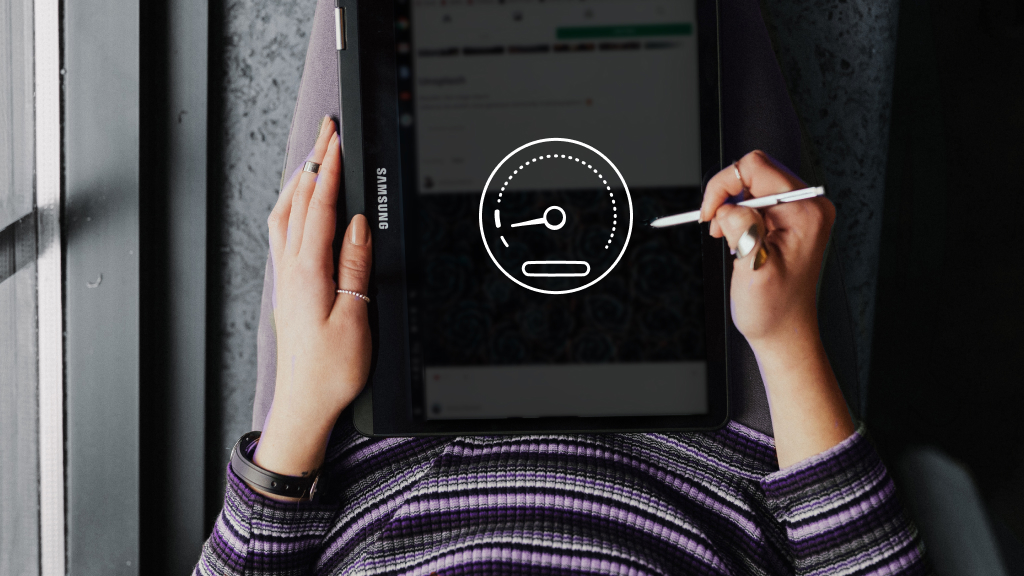Coordinating with your team to secure the next Call of Duty win doesn't have to be difficult. Discord®, a favorite among gamers, makes cross-platform communication seamless. Using the integrated feature, you can easily communicate with friends and teammates across different platforms directly from your Xbox.
Level up with Asurion—where tech care meets gamer flair. Here's everything you need to know about how to connect Discord to Xbox®.
Why use Discord on Xbox?
Discord on Xbox can help you bridge the gap between different platforms, making it easier to stay connected with friends playing on PC, mobile, or console. You can use it to voice chat with your friends, whether they’re local or across the country.
Things to know about using Discord on your console
As exciting as getting to voice chat with your gaming friends in real time is, there are some things it can’t do:
- Discord isn’t available in all countries.
- You can’t broadcast your Discord voice channel through Twitch® streaming.
- Your Xbox friends and Discord chat party are separate lists and can’t be combined.
How to get Discord on Xbox
Getting Discord set up on your Xbox involves syncing your Xbox and Discord accounts. Here’s how to do it.
Link your Discord account to your Xbox account
If you want to use Discord on Xbox, you first need to link your accounts. You only have to do this once.
To connect to Discord through your Xbox console:
- Press the Xbox symbol on your controller.
- Select Profile & system > Settings > Account > Linked social accounts.
- Select Discord > Link, then follow the on-screen instructions.
To connect to Discord through the Xbox app for Windows™:
- Click the Start menu > All apps
- Select Xbox.
- Click the profile icon, and select Settings. Then, select Link next to Discord and follow the on-screen instructions.
To connect to Discord through the Xbox app:
- Tap your profile icon.
- Tap the Settings gear > Discord > Continue.
- Then, sign in to your Discord and Microsoft® accounts.
How to use Discord on Xbox
Once you've linked your Discord and Xbox accounts, using Discord on your console is easy. To join a voice channel, open the Discord app on your mobile device or computer, select a server, and choose a voice channel.
To join a Discord voice channel from your Xbox:
- Press the Xbox symbol on your controller.
- Go to Parties & chats > Discord. Then, select a Discord server and a voice channel to join.
To join a Discord voice channel from the app:
- Open the Discord app on your mobile device or computer.
- Select a server, then choose a voice channel.
- Tap Join on Xbox to transfer the call to your console.
To leave a Discord voice channel:
- Press the Xbox symbol on your controller.
- Go to Parties & chats > Discord > Disconnect.
FAQ
Can I join Discord voice channels directly from my Xbox without using a mobile device?
Yes, after linking your Discord and Xbox accounts, you can join Discord voice channels directly from your Xbox. Just press the Xbox button on your controller, go to Parties & chats, then select Discord. From there, you can browse servers and join channels without needing your phone.
How can I stream my Xbox gameplay to Discord?
To stream gameplay from your Xbox to Discord:
- Link your Discord and Xbox accounts.
- Press the Xbox button, then go to Parties & chats > Discord.
- Join a voice channel.
- Select Stream your game.
- Adjust your settings and choose Start stream.
This will broadcast your gameplay directly to your chosen Discord channel.
What should I do if others can't hear me on Discord through my Xbox?
If no one can hear you on Discord from your Xbox:
- Make sure your headset is connected properly and working.
- Check your Xbox privacy settings to ensure voice communication is allowed.
- Confirm your Discord and Xbox accounts are linked.
- Update your Xbox to the latest software version.
If you're still having issues, try unplugging and reconnecting your headset or restarting your console.
Can I watch my friends' Discord streams on my Xbox?
Yes, if a friend is streaming in a Discord voice channel, you can join that channel on your Xbox and watch their stream. This makes it easy to hang out and spectate gameplay right from your console.