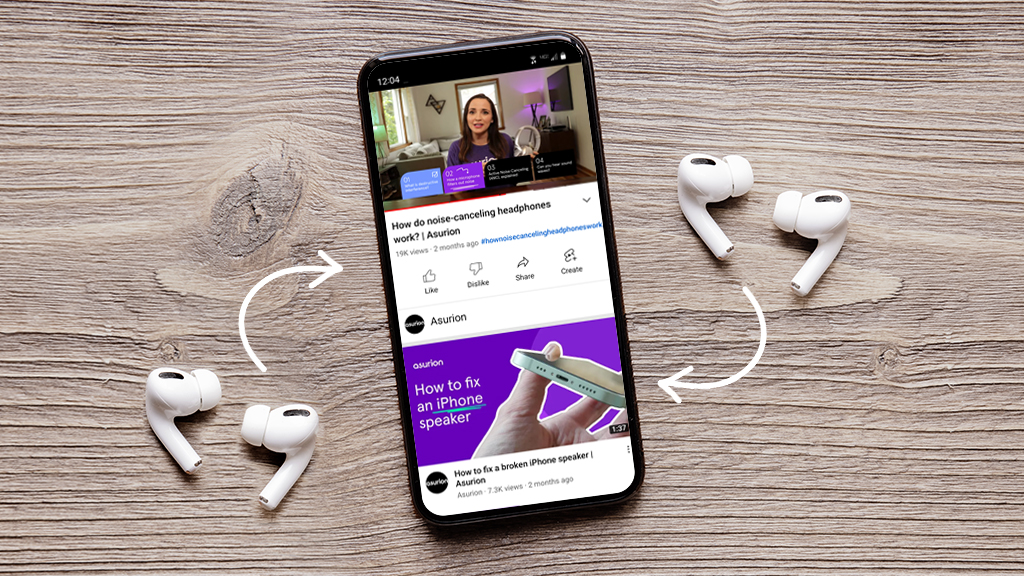Your dream Sony® headphones just got delivered, and you can't wait to try them out. But there’s a problem—the Bluetooth Headphones won’t pair with any of your devices.
No worries, help is at hand. At Asurion, our experts do more than just provide tech support and repair home devices—they also share reliable tips, like how to connect your Sony Bluetooth headphones.
By the end of this guide, you’ll understand how to connect Sony Bluetooth headphones to any device, whether it's an Android, Apple, or Windows device.
Pairing Bluetooth headphones with iOS devices
Following these steps will connect your iOS device to thebest noise-canceling headphones.
- Tap Settings on the Home screen.
- Go to Bluetooth and make sure it’s turned on.
- Enable pairing mode on the headphones.
- When your iOS device displays available devices, tap your headphones’ name.
- When successfully paired, it will display Connected next to the device name.
But how do you put Sony headphones into pairing mode? It only takes two steps:
- Press and hold the Power button for at least seven seconds.
- The light will start flashing, and a voice will state “Bluetooth pairing.”
Note that Sony headphones will exit pairing mode if you don’t complete the process within five minutes.
Pairing Bluetooth headphones with Android devices
Different Android devices use different processes to pair wireless headphones. However, these steps will work on the most popular Android devices like Samsung and Google.
- Turn on the headphones’ pairing mode.
- Tap Settings on your Android device.
- For most devices, tap Connections or Bluetooth and move to Step 4. Some devices require two extra steps: Tap Connections/Device connection/Connected devices, then Connection preferences.
- Turn Bluetooth on. Switch it off and back on to refresh the connection.
- Tap Bluetooth/Use Bluetooth/Pair new device.
- Select your wireless headphones from the newly discovered devices.
- Tap Pair on the pop-up.
If successfully connected, the word Active will be displayed below the device name. For Sony headphones, enter 0000 if your phone asks for a passkey.
Pairing Bluetooth headphones with Windows devices
First, make sure your Windows device supports Bluetooth. We’ll be using Windows 11 for this example:
- Click Start.
- Go to Settings.
- Click Bluetooth & devices. Keep this window open.
- Flick the Bluetooth switch to On.
- You can also turn Bluetooth on by clicking Quick Settings, followed by the Network, Sound, or Battery icon near the clock. Tap the Bluetooth tile to turn it on if it is grayed out or says “Off.” The tile will light up with an accent color and say Not connected or show the name of a paired device when it’s active.
- Make sure your Sony headphone is in pairing mode.
- Click Add device on your Windows device’s Bluetooth & devices page.
- Click Bluetooth.
- Select the Sony headphones from the list of discovered devices.
Your headphones will now auto-connect with the Windows device when in range.
Pairing Bluetooth headphones with macOS devices
You can easily connect to your macOS device by following these steps, which work with macOS Sequoia:
- Start by putting the headphones into pairing mode.
- Open Settings.
- Click Bluetooth on the sidebar.
- Turn Bluetooth on using the switch.
- Click on your headphones after they’ve been discovered.
Here’s a faster way to get there:
- On the desktop, click the Control Center in the menu bar.
- Select the Bluetooth icon.
- Click Bluetooth Settings.
You can connect multiple Sony headphones to a device and stream the same audio to all of them simultaneously. This useful trick will let your friends enjoy the same track or movie without missing a beat.
Troubleshooting how to connect Sony Bluetooth headphones
You can connect Sony headphones to several devices. They usually connect to the last paired device automatically. But if they don't, go to Bluetooth settings and try connecting manually.
If that still doesn’t fix it, try initializing the headphones and follow these steps to perform a hard reset:
- Turn off the headphones. Do not connect them to a cable.
- Press and hold the Power and Custom buttons simultaneously for at least seven seconds. On some models, it’s the Power and Play/Pause buttons instead.
- The light will blink blue four times if the reset is successful.
- Turn on the headphones.
- The indicator light will flash blue and red, or blue twice if they successfully resetted. They are now ready for pairing.
- Select Forget This Device/Delete/Unpair on your device.
- Pair the headphones again.