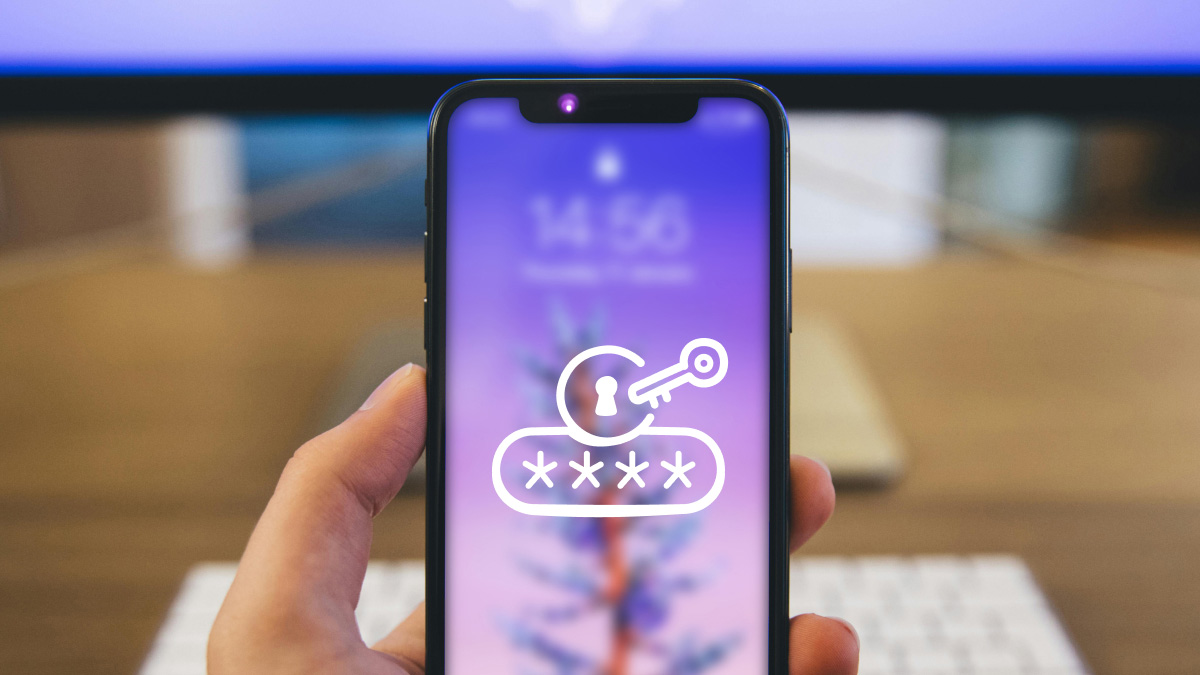Need to know
- Fastest setup: Use the WPS button for quick pairing—no password typing required.
- Common culprit: Typos in your Wi-Fi password are the top reason printers won’t connect.
- Best signal: Keep your printer close to the router for a stronger, more reliable Wi-Fi connection.
You’ve probably seen memes or even the occasional TikTok skit about how hard it is to set up a printer. But it’s really not that complicated. With a few simple steps, you can connect your Brother printer to Wi-Fi and start churning out papers from all your devices.
At Asurion, our experts help customers get even the toughest printers up and running. If you’re trying to fix an offline printer or curious about tech care, we’re here to lend a hand.
This guide outlines three methods for connecting a Brother printer to Wi-Fi. It also walks you through how to troubleshoot issues, so you can print that return label ASAP.

Our experts have seen it all
Sign up for Asurion Home+ and get 24/7 tech support and device protection—all in one plan.
Connect using the Brother printer’s control panel
You can always lug your laptop over to your printer every time you need to print something. But sending documents over Wi-Fi is much more convenient, especially when you’re working on your phone.
The good news is that you have everything you need to connect your printer wirelessly right on the device. Follow these steps to set up or change the Wi-Fi network on your Brother printer:
- Plug in your Brother printer and turn it on.
- Press the Menu button on the control panel.
- Use the arrow keys to select Network and press OK.
- Select Setup Wizard > OK.
- When “WLAN Enable?” pops up, click Yes.
- Choose your home Wi-Fi network from the list and enter the password.
- “Connected Printing” should appear on the LCD screen once your Brother printer is online.
If the wireless setup fails, the printer will generate an error report explaining what went wrong. Not sure what the message means? Asurion’s tech help team can walk you through it.
Here are two more wireless Brother printer installation tips:
- Double-check your Wi-Fi password. Make sure you’re entering it exactly, including capital letters and special characters. For example, iloveitalianfood4ever won’t connect if your password is really iLOVEitalianFood4ever!!!.
- Stay within range. Just like a smartphone, your printer needs to be within Wi-Fi range to connect. If it’s too far from the router, try moving it closer. Learn more in our guide on what to do if your printer won’t connect to Wi-Fi.
Connect using the WPS (Wi-Fi Protected Setup) method
Don’t feel like clicking the arrows on your printer 20 times to enter a convoluted password? That’s fair. Many routers have a WPS (Wi-Fi Protected Setup) button, which you can use to connect your printer to Wi-Fi even faster.
- Plug in both the printer and the router.
- Press the WPS button on your router.
- Press the WPS button on the printer quickly. This might say “WPS” or just “Wi-Fi.” You’ll need to complete this step within a minute or two before the connection times out.
If your WPS Brother printer connection doesn’t work, try pressing the two buttons faster. You may need to move the devices closer so you’re not sprinting across the house to mash the second button in time. Check the Wi-Fi signal, too. If the internet isn’t working on any of your devices, restart the router and try again.
Connect using the Brother iPrint&Scan app or software
If the first two methods don’t work, you can always use your phone to complete your Brother printer Wi-Fi setup.
- Connect your mobile device to the Wi-Fi network you want to use.
- Download the Brother printer app from Google Play or the App Store.
- Launch the app and tap Add Machine.
- Tap Connect Your Machine to Wi-Fi.
- Enter your printer’s model name, which can be found printed near the control panel.
- Press and hold the Wi-Fi button on the control panel and tap Confirmed.
- Choose your home Wi-Fi network from the list and enter your password.
- Tap Complete to finish the Wi-Fi printing setup.
Is your Brother printer still not connecting, even after you've followed these steps? Make sure you have a stable connection and are using the right password. It’s easy to tap the wrong letter on a tiny phone screen.
Don’t uninstall the mobile app as soon as you connect your Brother printer to Wi-Fi. Use it whenever you need to print and scan documents from your phone. If you need a copy of your driver’s license, for instance, scan it with the app and send it to your printer.
Troubleshooting common Brother Wi-Fi connection issues
So, you’ve followed this Brother printer help guide to a T, but it’s still not working. Annoying, but don’t give up. Try these Brother printer troubleshooting tips:
- Restart both the printer and the router. Basic, yes, but sometimes that’s all it takes to fix a Brother printer’s Wi-Fi connection.
- Make sure you’re choosing the right network and entering your password correctly. Maybe you’re accidentally clicking the neighbor’s Wi-Fi network or missing a fifth exclamation point.
- Update your firmware. Go to support.brother.com to download the latest driver and firmware for your Brother printer.
- Factory reset the printer. Press the factory reset button to wipe the printer’s network settings and start over.
Tech is expensive. Protect it all.
Protect the devices your family loves and relies on with one simple plan. With Asurion Home+®, we cover your computers, TVs, tablets, premium headphones, smart devices, and so much more—plus, 24/7 live support for your tech care needs. Learn more about Asurion Home+® coverage and how you can get peace-of-mind electronics protection.