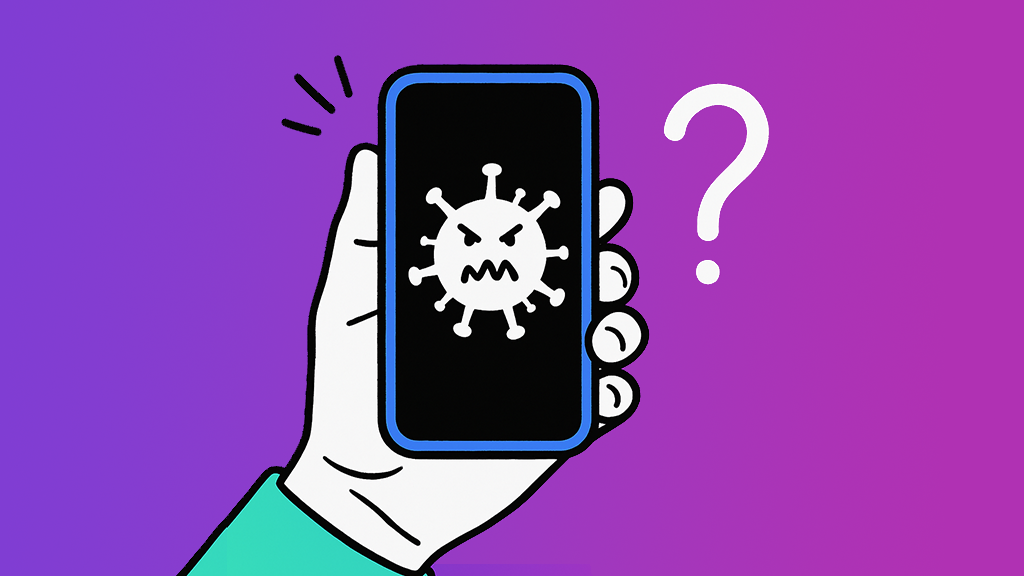⚡ Fast fix
- Don’t remember installing it? Trash it. Weird apps = bad apps.
- Run a malware scan. Yes, like the one you ignored last month.
- Lock down access. Some apps don’t need permissions to your location, contacts, and calendar. Seriously.
Android™ and iPhone® have built-in security features to help protect against malware (malicious software) like viruses. But no device that connects to the internet is completely immune.
Your phone can still catch a virus if you visit unsafe websites, download shady apps, open suspicious email attachments, or tap dodgy links. So how do you tell if your phone is infected, and what steps can you take afterward?
At Asurion, we help you solve tech issues and protect your phone. Whether you want to fix an iPhone screen glitch or get phone insurance, we’ve got you covered. In this guide, find out how to check if your phone has a virus.
Look for warning signs
Knowing how to check if your iPhone or Android phone has a virus starts with looking for these common red flags:
Your phone runs slowly or freezes frequently
Wondering why your phone is slow? Viruses can use the memory and processing power your device needs to run properly, causing it to slow down, crash, or freeze.
Apps open or close by themselves
When malware takes control of your phone’s system, it can open or close apps automatically as part of its harmful activities.
You see unfamiliar pop-ups or ads
Malware can automatically install hidden apps, which then run in the background to show annoying pop-ups or ads, even when you’re not browsing.
Your battery drains quickly, and your phone overheats suddenly
Viruses can overwork your phone by constantly running malicious background processes, serving ads, or stealing information. In other words, it can prevent your phone from resting, leading to heat buildup and faster battery loss.

Don’t waste time scrolling
Life is short. Ask our experts and get answers now.
Data usage spikes without a legitimate reason
Malware in your phone can use your internet connection to:
- Run malicious background processes, such as serving ads and pop-ups.
- Secretly transfer files, such as photos, from your phone.
- Communicate with a hacker’s server.
All these activities can cause a sudden surge in cellular data usage, resulting in an increased phone bill.
Scan for and remove malware
If the warning signs you’ve noticed suggest that your phone is infected, the next step is to locate and remove the malware. Here’s what you can do to find and remove a virus from your iPhone or Android device:
Review installed apps
Checking your apps helps you spot suspicious programs.
Android
- Open Settings.
- Go to Apps or App management, depending on whether you have a Samsung phone or another brand.
- If you don’t see a list of apps, look for an option to manage or view all apps.
iPhone See a list of all installed apps on the App Library:
- Swipe left past your Home screen pages until you reach the App Library.
- Swipe down once to see an alphabetical list of the apps on your iPhone.
Delete apps you don’t recognize or use
If you don’t remember installing an app (and it isn’t a built-in software program or service that comes with your phone), uninstall it. Also, remove any apps you no longer use—they could be the source of background processes draining your battery and data.
Run a security scan with antivirus software
Advanced malware can embed itself deep in your phone, making it invisible to normal app lists. Robust solutions like McAfee antivirus can look for hidden viruses and remove them completely from your device. They can also:
- Identify and block malware in real time before it infects your device.
- Warn you about dangerous websites or downloads.
- Protect you from identity theft.
Check app permissions for anything unusual
Check and control whether third-party apps can access Contacts, Photos, Calendar, Camera, and other sensitive apps or features.
- On iPhone, go to Settings > Privacy & Security.
- On Android, long-press an app’s icon on your Home screen or in the app drawer. Next, tap the app info icon and then go to App permissions.
If an app has more access than you granted, review its permissions.
Tried these steps and still need help? We got you. Get your tech problem solved when you call or chat with an expert now.
Prevent future infections
To reduce the risk of your phone catching a virus:
- Download apps only from verified sources (Play Store™ for Android and App Store® for iPhone).
- Update your operating system regularly to patch security flaws that malware can exploit.
- Avoid tapping suspicious links or attachments.
- Regularly scan your phone for malware and use any built-in security features.
FAQ
Can iPhones get viruses?
Yes, malware can affect any device that connects to the internet, including iPhones.
What’s the difference between malware and a virus?
A virus is one type of malware that spreads by infecting other files. Malware is the broader term for all malicious software.
How often should I run a phone scan?
Scan your phone for malware at least once a month, or whenever it acts strangely.