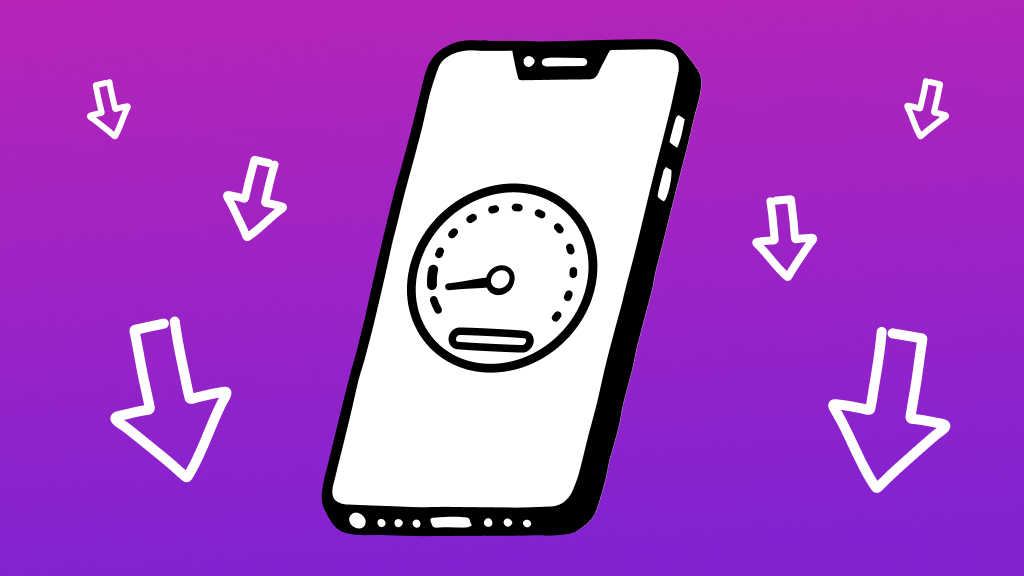Whether you've recently switched to a new email provider, want to merge your gaming and personal emails, or simply need to update to a more secure email address, changing the email associated with your Xbox® account is simple.
From noobs to pros, Asurion has you covered. Whether it's your gaming console or your computer, we keep your gear running smoothly. Here’s how you can change your Xbox account email.
When should you change your Xbox email?
Managing your Xbox account means keeping all your account details up-to-date, especially your email address, which is your primary communication link with Xbox services. Changing the email linked to your Xbox account might be necessary under several circumstances:
- Security concerns. Your current email has been compromised..
- Accessibility. You no longer use or can’t access the email linked to your Xbox account.
- Personal preferences or changes. You've created a new email for all your gaming and entertainment services.
It’s important to keep your account information current to maintain access to Xbox services, recover your account if needed, and receive timely updates on subscriptions, services, and security.
How to change the email on your Xbox account
To update the email address associated with your Xbox account, follow these steps:
- Go to Xbox.com and sign in to your Microsoft® account with the current email address.
- Click the Profile icon at the top right, then select My Microsoft Account > Your info.
- Click Manage how you sign in to Microsoft > Add Email. You may have to verify your current email address with a code, which you can find in your current email inbox.
- Enter your new email address, then click Add Alias. After adding the new email to your account, you’ll have to verify it with another verification link.
- Once you’ve verified your new email, head back to the browser and select Make Primary to set it as the main email account for your Microsoft account. This change will sync with your Xbox account.
If you want to remove the previous email, go back to Manage how you sign in to Microsoft and click Remove next to the old email.