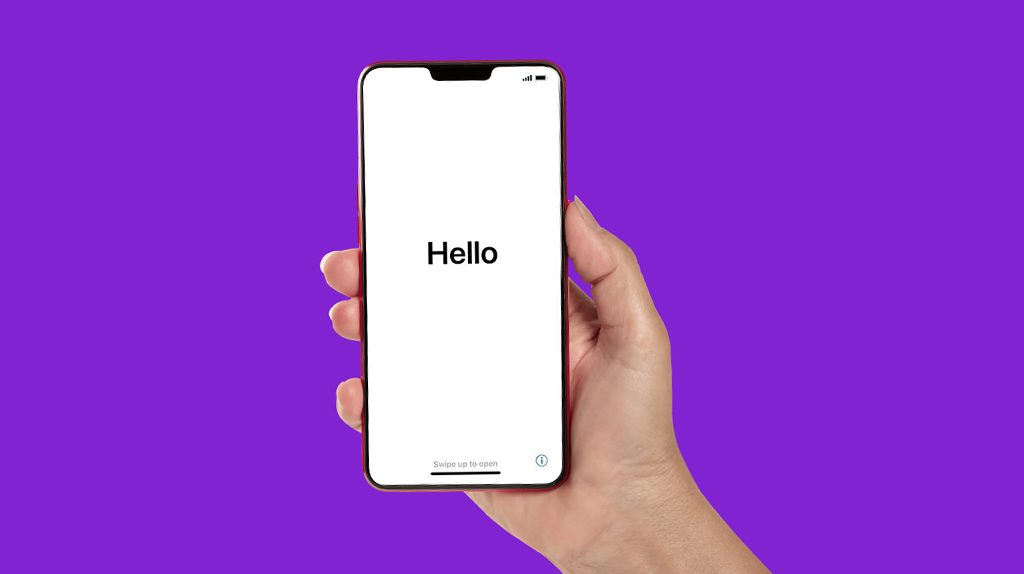The Xbox® Game Pass™ has a lot to offer—unlimited access to hundreds of games, plus some extra perks such as discounts and special deals. But if it's a rarely used subscription in your home, you might wonder how to cancel Xbox Game Pass.
Asurion Experts help you get the most out of your home tech. Whether you're wondering how to use Discord® on Xbox or need tech support for your device, count on us for a straight answer. Here's how to cancel an Xbox Game Pass through your console or PC.
How to cancel an Xbox Game Pass
Canceling your Xbox Game Pass ends your monthly subscription. You won't see any more Game Pass-related fees leaving your bank account, but you will lose access to games you don't own. If you cancel within 30 days of a recent payment, you can request a refund from Microsoft®. There are three ways to cancel a Game Pass subscription: through your Xbox console, a computer, or on your phone.
Cancel Game Pass on the Xbox console
- Press the Xbox button on your controller.
- Select Profile & system > Settings > Account.
- Select Subscriptions. Choose the subscription you want to end.
- Select Cancel subscription.
- Follow the on-screen prompts. Select Turn off recurrent billing if you want to stop auto-renewals.
If you're eligible, Xbox will ask if you'd like a refund. Accepting the refund may end your access to Game Pass for the remainder of the billing period.
Cancel Game Pass on PC
- Use Microsoft's account management page to log into your Game Pass account.
- Look for your subscription and click Manage.
- Click Cancel subscription.
- Follow the on-screen prompts. Select Turn off recurrent billing if you want to stop auto-renewals.
If you have other Microsoft subscriptions (such as Microsoft 365®), be sure to log in using the account information associated with Game Pass. Otherwise, your subscription won't show up in the cancellation options.
How to cancel Xbox Game Pass on phone
The Xbox mobile app is available for iPhone and Android devices. It lets you share recorded game clips, explore the Game Pass catalog, and buy games for your console or PC. However, it lacks functionality to manage your subscription. If you have Xbox issues and need a way to cancel Game Pass through your smartphone, try these steps.
- Use Microsoft's account management page to log into your Game Pass account through your phone's internet browser.
- Look for your subscription and tap Manage.
- Tap Cancel subscription.
- Follow the on-screen prompts. Select Turn off recurrent billing if you want to stop auto-renewals.
Verifying a Game Pass subscription cancellation
It's a good idea to check your Xbox account a few days after canceling your Game Pass subscription to make sure it's inactive. To verify the cancellation on your console, take these steps:
- Press the Xbox button on your controller.
- Select Profile & system > Settings > Account.
- Select Subscriptions.
- Verify no subscription is listed for your account.
You can also check your Game Pass account status through your PC or mobile device.
- Use Microsoft's account management page to log into your Game Pass account.
- Look for your subscription.
- A recently canceled subscription may display Turn on recurring billing. This means your subscription expires at the end of the billing period and won't renew.
- If no subscription appears, you've successfully canceled it for your account.
FAQ
What if I'm billed through a third party such as PayPal or a mobile carrier?
Canceling your subscription through the Xbox console or your online Microsoft account should end any future charges. However, if you enrolled in Game Pass through your mobile carrier or another service, reach out to them to confirm the cancellation process. Some providers may ask you to complete additional steps.
Can I pause or temporarily suspend my Game Pass subscription?
Xbox Game Pass doesn't offer an option to pause your subscription. Once you cancel it, you lose access to any games you don't own. However, you can always re-enroll if you'd like.
Will my Game Pass cloud saves still be available after cancellation?
Any Game Pass cloud saves you've made for games you own remain accessible, even after canceling the service. However, if you've made cloud saves for games you don't own, they may be lost once you cancel your subscription. While Microsoft does retain cloud saves for previous Game Pass subscribers, it doesn't specify for how long. If that's something you're concerned about, it may be worth purchasing any games you play often through Game Pass.