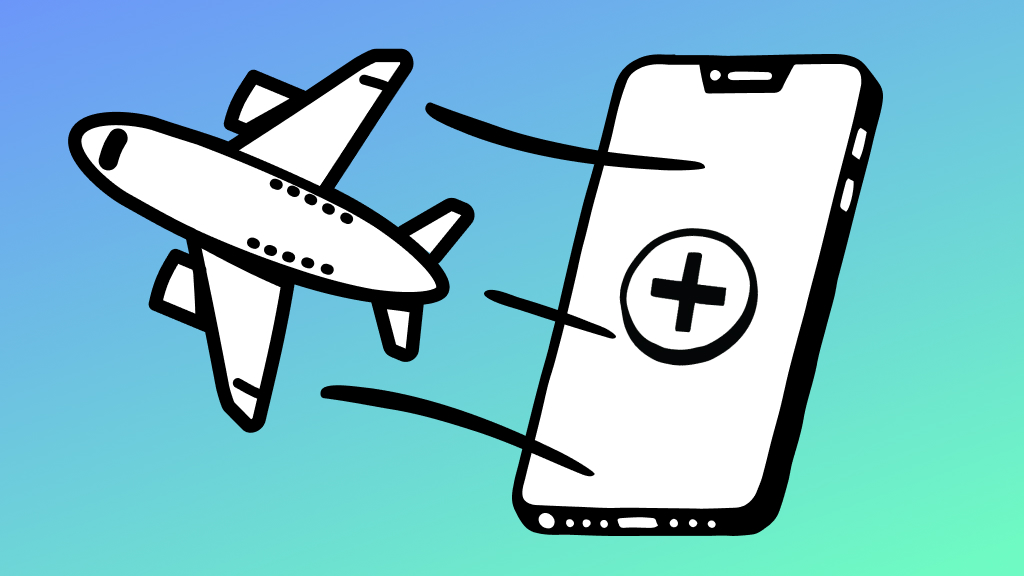If you haven’t opened the Calm® meditation app in months or you haven’t listened to most of the books you downloaded on Audible®—and these would be cool things to do by the way—you’re wasting your money. You can save cash and declutter your phone by canceling unused subscriptions. We’ll show you how.
Asurion Experts have the best tips to help you make the most of your tech. Here’s our guide on how to cancel a Dekolife subscription or any other subscription on your Android device.
Why cancel app subscriptions on your Android
It’s so convenient to make app purchases directly through the Google Play® Store on your Android phone. But recurring subscription fees pile up fast. According to C&R research, the average American spends $219 per month on subscription services. If you don’t track them, you may end up paying for things you don’t use. Another benefit of canceling subscriptions you don’t use—uninstalling unwanted apps frees up phone storage space and may improve your phone’s battery life.

Don’t waste time scrolling
Life is short. Ask our experts and get answers now.
How to cancel Google Play subscription on Android
The simplest way to cancel an app subscription on your Android phone is via the Google Play Store. You can also cancel subscriptions online or through other apps. Here are the steps for each method:
Cancel subscriptions via the Google Play app
- Open the Google Play Store app.
- Tap the Menu icon, then select Subscriptions.
- Select the subscription you want to cancel.
- Tap Cancel Subscription and follow the on-screen instructions to confirm.
Cancel Google Play subscriptions online on your phone or computer
- Go to play.google.com.
- Make sure you’re signed in to the correct Google account.
- Click or tap your name then select Payment & subscriptions > Subscriptions.
- Select the subscription you want to cancel.
- Click or tap Manage > Cancel Subscription.
- When you see the confirmation pop-up, click or tap Yes.
Manage subscriptions not tied to Google Play
If you didn’t use Google Play to sign up for a subscription, you’ll need to cancel through the app or the service’s website. Steps will vary depending on the app, but try this:
- Open the app and look for a Subscriptions or Account in the settings. Follow the prompts to cancel.
- If you don’t see an option to cancel in the app, go to the service’s website and log in to your account. Look for Subscriptions or Billing and follow the steps to cancel.
How to find subscriptions on your Android
If you're having trouble locating a subscription to cancel try the following:
- Check your email for any receipts or invoices related to the subscription.
- If you signed up for the subscription using your bank account or credit card, contact the service directly to cancel.
Subscription cancellation tips
Here are a few things to keep in mind when canceling app subscriptions on your Android:
- Uninstalling the app will not cancel your subscription.
- If you signed up for a free or discounted trial subscription and don't want to renew, mark your calendar and make sure to cancel at least 24 hours before the trial ends.
- When you cancel a subscription, it’s canceled across all devices you’re signed in to with your Google account.
Tried these steps and still need help? We got you. Get your tech problem solved when you call or chat with an expert now.