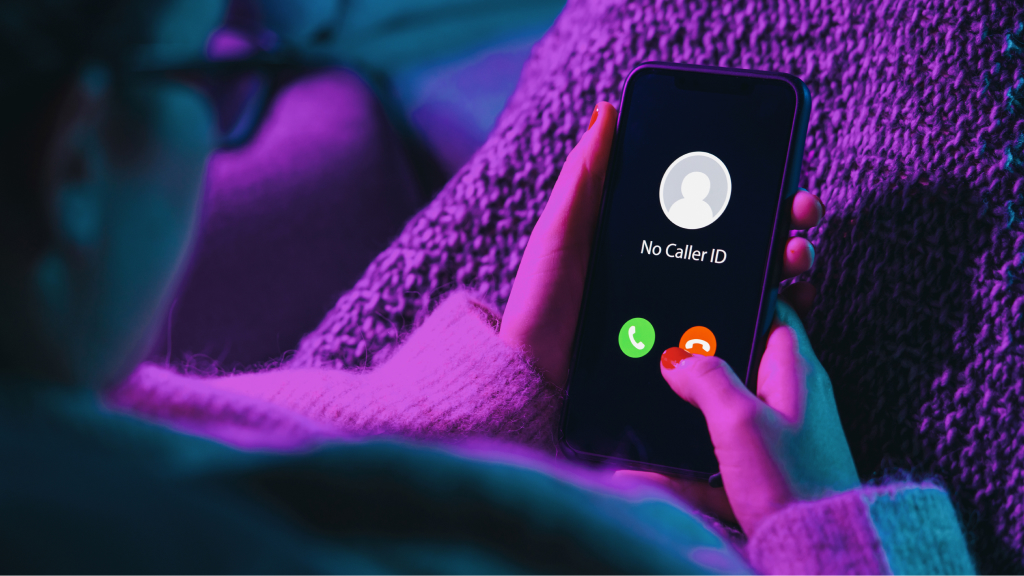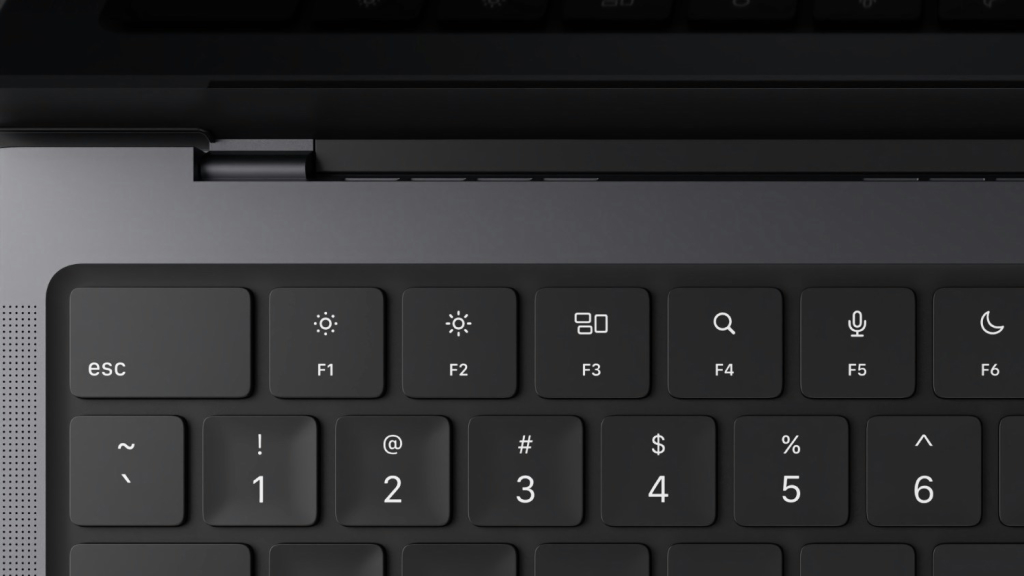Are you wondering, “why do my apps keep uninstalling on my iPhone®?” The likely answer is that you’ve turned on the Offload Unused Apps feature, which automatically uninstalls apps you haven’t used for a while. This frees up storage space, which is a good thing. But if you want to be the one to decide which apps stay or go on your mobile phone, you’ll want to turn off the feature.
Asurion Experts can show you how to organize and make the most of your devices, whether you want to unblock a number or change your Apple ID on your iPhone. Here’s our guide on how to turn off auto delete on apps.
How to stop automatic app uninstalls
When the Offload Unused Apps feature is turned on, your iPhone will automatically remove any apps you use infrequently to save storage space. The good news is that when the app is deleted, your iPhone keeps the app data, so it’s accessible if you download the app again. Here’s how to turn off Offload Unused Apps:
- Open Settings > App Store.
- Scroll down to Offload Unused Apps and slide the button to the left (gray) to turn it off.
How to manually offload apps
If you turn off the Offload Unused Apps feature, you may soon find your storage space running low. To see how much is available, check out our guide on how to check your phone storage. If you need to free up space, you can manually remove any apps you don’t use. Here’s how:
- Open Settings > General > iPhone Storage.
- Tap the app you want to remove, then select Offload App.
- This removes the app but keeps its data and files.
Note: The app icon stays on your home screen with a cloud icon next to it. To reinstall the app, tap the app icon and it will download again with your data restored.
What to do if apps keep uninstalling
If you’ve turned off automatic app offloading and your apps are still uninstalling, you may have an issue with your operating system or hardware. You can try a factory reset, but make sure you back up all your data first, as you will lose all your personal data, including apps, passwords, photos, and videos. Need more storage space on your device? Check out our guide on how to deep clean and declutter your phone.
Tried these steps and still need help? We got you. Get your tech problem solved when you call or chat with an expert now.