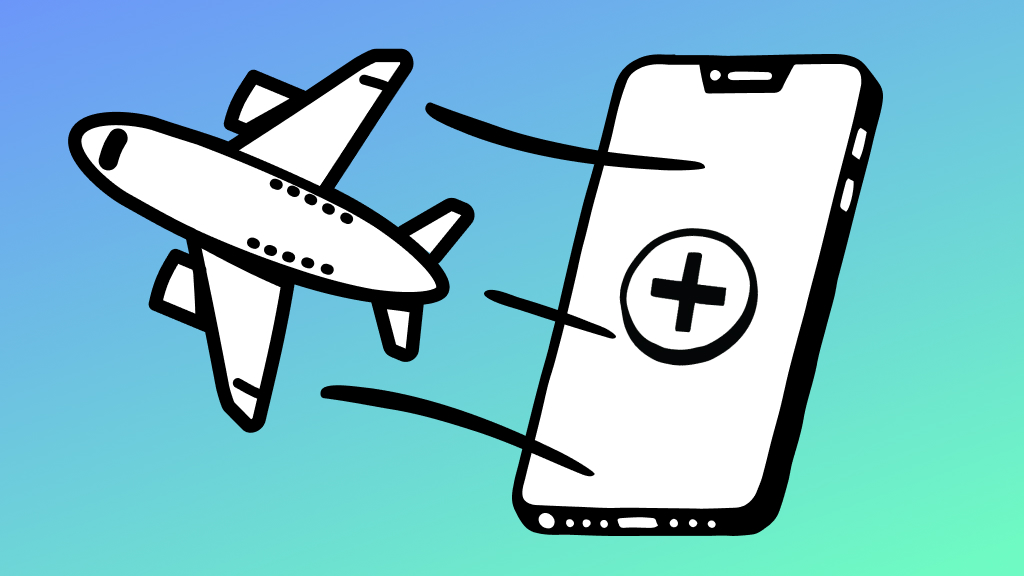No one ever plans to lose their phone, but it happens. In fact, according to 2020 Asurion claims data, more than 24,000 phones are lost or stolen every single day. Luckily, there are four things you can do right now to your iPhone® or Android™ device to increase the odds of you finding it, in case it goes missing.
1. Turn on your device's find my phone features
Preparation is key. The first thing you'll want to do to help find your lost phone is make sure that its built-in finder capabilities are turned on. For example, on an iPhone, if you enable Find My™, you can not only locate your device on a map, but also remotely erase data from your phone if you suspect it's fallen into the wrong hands. Here's how to enable find my phone features on your iPhone and Android devices.
To enable Find My on your iPhone:
- Go to Settings > [Your Name] > Find My > Find My iPhone.
- Tap the switch to turn it on or off.
- To see your device even when it's offline, turn on Find My network by tapping the switch.
In order for your iPhone to appear on a map, you'll need to make sure that Location Services are enabled. Go to Settings > Privacy > Location Service and toggle on.
To enable Find My Device on your Samsung Galaxy:
- Open Settings.
- Tap Biometrics & Security.
- Tap Find My Device, then slide the switch to on.
Location services will need to be turned on for Find My Device to work. Go to Settings > Location, then toggle the feature on.
To enable Find My Device on your Google Pixel:
- Open Settings.
- Tap Security > Find My Device.
- Switch the option on.
You'll also want to make sure that location services are turned on. Go to Settings > Location and make sure it's toggled on.

Don’t waste time scrolling
Life is short. Ask our experts and get answers now.
2. Use a strong passcode or password on your phone
When it comes to protecting your phone and personal information, locking the screen is your first line of defense. Here's how to help keep intruders out through the use of a password or passcode.
To set a passcode on your iPhone:
- On a phone with Face ID, go to Settings > Face ID & Passcode. If your iPhone has a home button, you'll go to Settings > Touch ID & Passcode.
- Enter your passcode if relevant.
- Next, tap iPhone Unlock or Change Passcode.
To lock Android phone with password:
- Go to Settings > Lock Screen > Screen lock type.
- From there, choose Pin or Password. Pick a four-digit code or sequence of numbers, letters and symbols that will be tough to guess, but hard for you to forget.
3 tips for creating a strong phone passcode:
- Think of numbers as letters to help you create a passcode that is challenging, but something that will be memorable for you. For example, if you're a foodie with a sweet tooth, you might use CAKE (2253) or PIES (7437).
- Avoid obvious number combinations like 1-2-3-4 or repetitive codes like 1-1-1-1.
- Don't use numbers that can be easily guessed like your birth date, anniversary, your phone number, etc.
3. Add alternate contact info to your phone's lock screen
In the recent lost phone experiment conducted by Asurion, it was found that displaying alternate contact info on the lock screen meant that your lost phone was 3x more likely to be returned by a good Samaritan.
The simplest way to do this is to place a text label on any photo in your device's gallery using the photo edit features (you can also use a photo editing app like Snapseed) and include an alternate phone number or email address. Then, set that image as the wallpaper on your lock screen.
- On an iPhone, choose the image from your gallery. Tap the Up arrow, select Use as wallpaper and then choose lock screen.
- On an Android, pick the photo from your gallery. Click the three dots in the top right corner of the image and select Set as wallpaper and choose lock screen.
Alternately, Samsung devices also have a built-in feature for adding a lock screen message.
To add a lock screen message on a Samsung phone:
- Tap Settings > Lock screen.
- Tap Contact information. Enter either an alternate phone number or your email address and hit Done.
4. Make sure your phone is protected
A lost phone could ruin your day—but it doesn't have to. With a phone protection plan, like those offered by Asurion, you can have peace of mind knowing that your phone will be protected. No matter what peril it faces, whether it be a thief, a cracked screen, or liquid damage, you can get back up and running quickly, receiving a replacement phone in as little as 24 hours. Learn more about Asurion phone insurance plans today.
Tried these steps and still need help? We got you. Get your tech problem solved when you call or chat with an expert now.