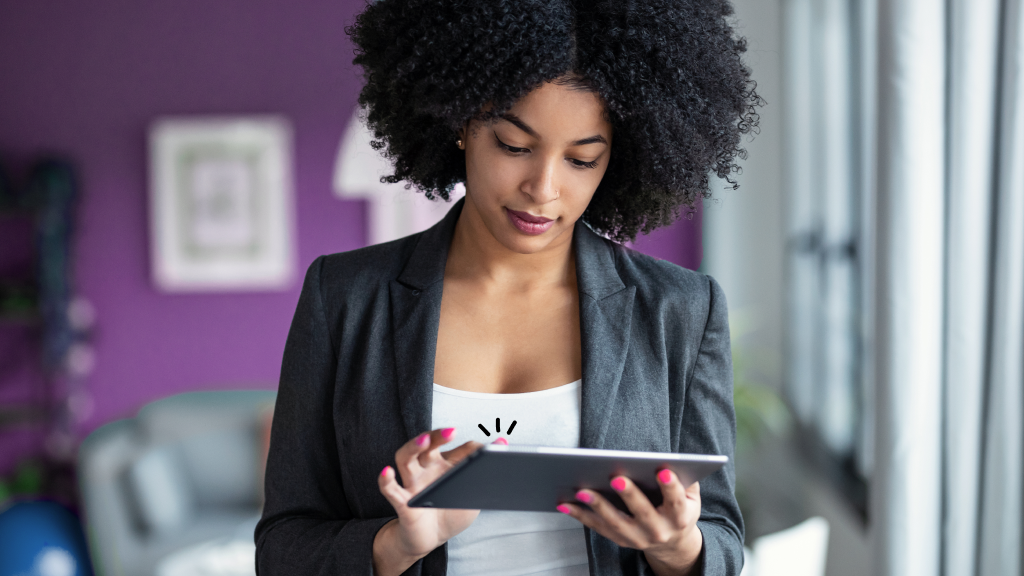While checking updates from friends and family can be an essential part of your day, the Facebook® app can really drain your battery.
Asurion Experts help our 300 million customers get the most out of their devices, appliances, and connections—including helping them discover how to extend their phone's battery life. Here are a few quick settings adjustments to stop Facebook from draining your battery.
How to turn off Facebook video autoplay
Stop Facebook videos from playing automatically by following these quick steps—it may even save you from being caught watching in class or in a meeting too.
- Open the Facebook app > tap Menu in the bottom-right corner.
- Tap the gear icon in the top-right corner.
- Under Settings & Privacy, select Media > Media and Contacts.
- Under Autoplay, choose Never Autoplay Videos.

Don’t waste time scrolling
Life is short. Ask our experts and get answers now.
Turn off Facebook app refresh and change location permissions
One way the Facebook app can quickly drain your phone battery is by continuing to search for updates whether you're actively using the app or not. To stop Facebook from running in the background on your phone, follow the steps in our article for how to turn off Background App Refresh on iPhone and background data on Android.
How to change Facebook location permissions
Having the Facebook app constantly search for your location information can be a battery drainer—and might make you a little uncomfortable about your privacy. You can turn location permissions off completely or only allow permission while you're using the app. Here's how:
- In the Facebook app, tap Menu and then tap the gear icon.
- Under Settings & Privacy, go to Permissions, and choose Location.
- Under Location Services, tap Go to Device Settings and you'll be taken to your device's settings to adjust.
- From there, you can choose to turn off Facebook location permissions completely or to allow it only while using the app.
Manage what apps you log in to using Facebook
Do you play games or use apps that use your Facebook account to log in? If so, those apps may ping Facebook to verify you or complete actions based on whatever permissions you set. All those apps contacting Facebook may lead to the Facebook app running excessively in the background and draining your battery.
How to see apps and websites connected to Facebook:
- In the Facebook app, tap Menu and then tap the gear icon.
- Under Permissions, select Apps and Websites.
- You'll see a list of the apps and websites that use your Facebook login to grant access.
- Tap an app, and select Remove if you no longer want to use Facebook to log in.
Turn off Facebook app notifications
Believe it or not, allowing the Facebook app to send notifications can have an impact on your battery life. To turn them off:
- Go to your phone's Settings.
- Select Notifications. Scroll down until you see the Facebook app, and then turn off Allow Notifications.
Tried these steps and still need help? We got you. Get your tech problem solved when you call or chat with an expert now.